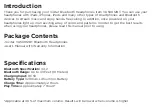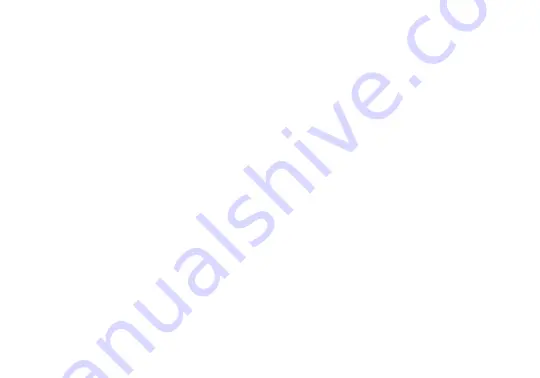
Pairing Your Headphones with a Bluetooth
Device
Your headphones can be paired with most Bluetooth devices including iPads, iPhones, iPod
Touches, and most smartphones, laptops and tablets. In order to pair your headphones with a
phone, follow the steps below:
1. Slide the ON/OFF Switch to the ON position to turn on your headphones. The LED indicator
light will start alternately flashing red and then blue repeatedly. This indicates that your
headphones are in pairing mode.
2. Go to the Bluetooth Manager of your Bluetooth device.
3. Search Bluetooth devices and select your headphones (most frequently listed as “Light up
headphone”) to start connecting.
4. Enter “0000” if your device asks for the PIN code.
5. Once paired, the LED indicator light will blink blue.
Auxiliary Input Mode
To use your headphones with devices that are not Bluetooth enabled, plug one end of a standard
3.5mm audio cable into the Auxiliary Port on your headphones. Plug the other end into the
headphone jack on your audio device. If the ON/OFF Switch is in the ON position while playing
music from a device connected to the Auxiliary Port your headphones will light up in an exciting
array of colors and patterns.
Содержание LIGHT UP VU50012BT
Страница 12: ... ...