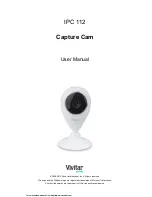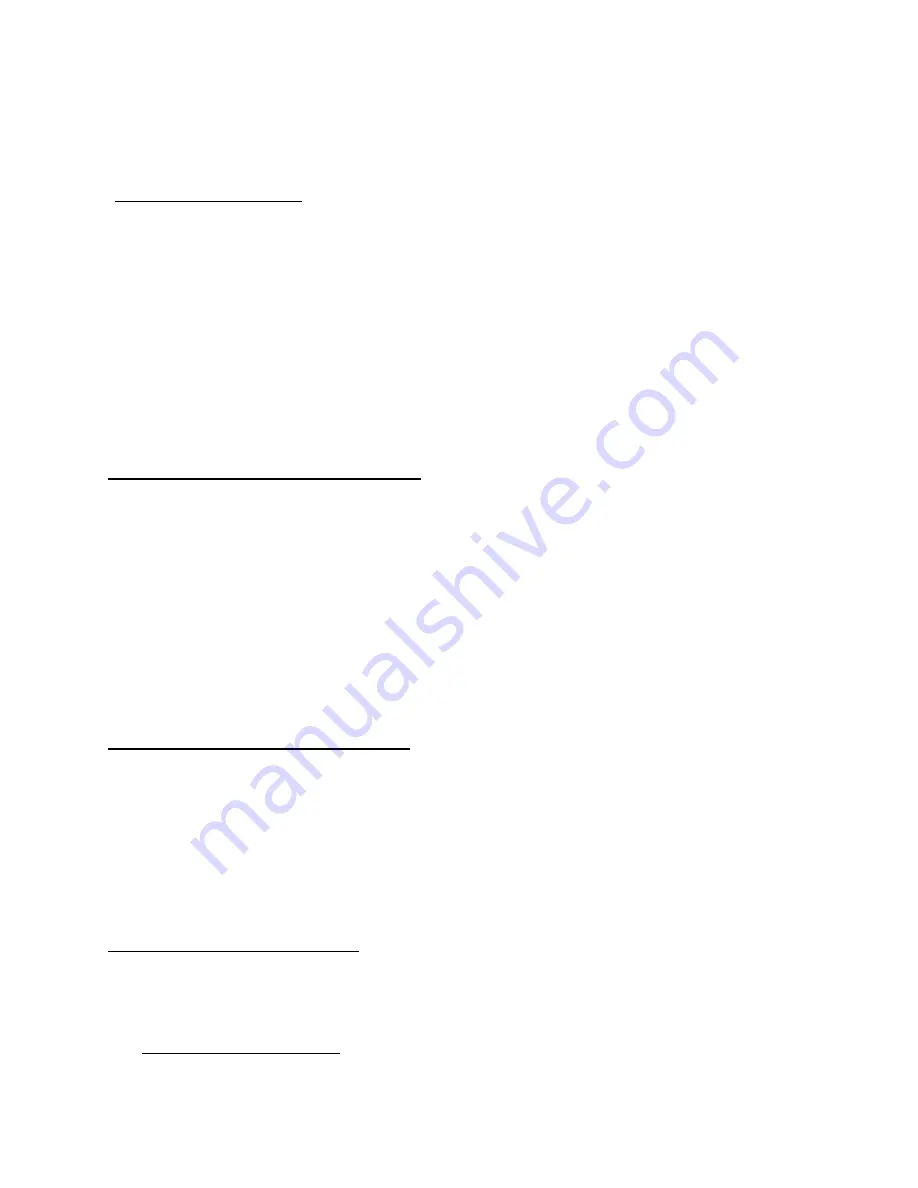
11
IMPORTANT
:
The camera’s Wi-Fi can only be found when the camera’s LED indicator light
is blue and is flashing quickly. If you do not see the blue blinking LED light the camera will
need to be reset.
RESET THE CAMERA: If the blue light is not blinking pleases follow these instructions to
RESET
your camera.
NOTE: You can tap
NO
on the screen to view these instructions.
Use the RESET tool
to push and hold the “RESET” button found on the back of the
camera.
Release the RESET tool after 5 seconds.
Wait until the blue blinking light appears above the camera lens.
Return to the first new camera setup screen.
7.
CONNECT MOBILE DEVICE TO WI-FI
After the blue blinking light appears and you have tapped
YES
, the Network connection
screen appears. Make sure that your mobile device is connected to your Wi-Fi. Enter the
mobile device’s selected Wi-Fi password if a password is required to access the network,
then tap
DONE
.
NOTE: If the incorrect Wi-Fi password is entered, the camera setup will continue however
the camera will not be connected. Please reenter correct password.
Tap
DONE
to continue.
8.
CAMERA WI-FI SET UP PROGRESS
The camera Wi-Fi Setup screen appears displaying the setup progress bar.
NOTE
: If the connection to the camera failed a screen appears with two options:
Retry
,
Cancel
. Tap
Retry
to reconnect. If you do not see the blue blinking LED light, please follow
the instructions in the previous section to RESET your camera and follow the instructions on
the app to continue initial setup.
9.
CONNECTION INFORMATION
After the Wi-Fi network has su
ccessfully completed the connection, the ‘Connection
Information’ window automatically appears and displays the following:
Camera UID, serial code.
The camera’s UID, serial code is shown. This can be used to reconnect to this camera
This manual downloaded from http://www.manualowl.com