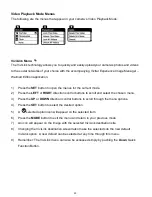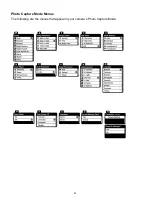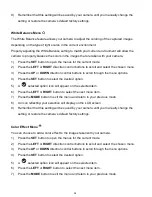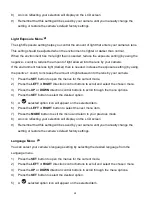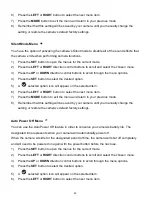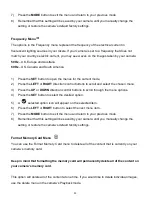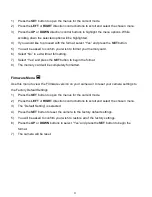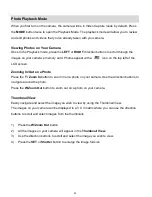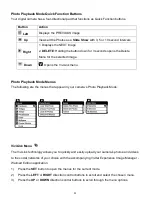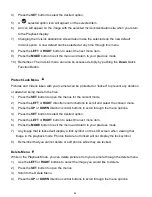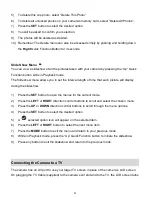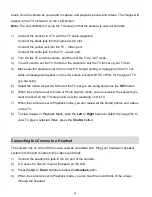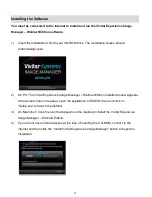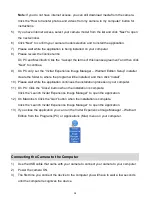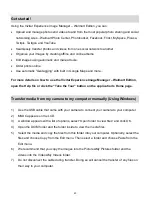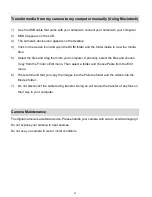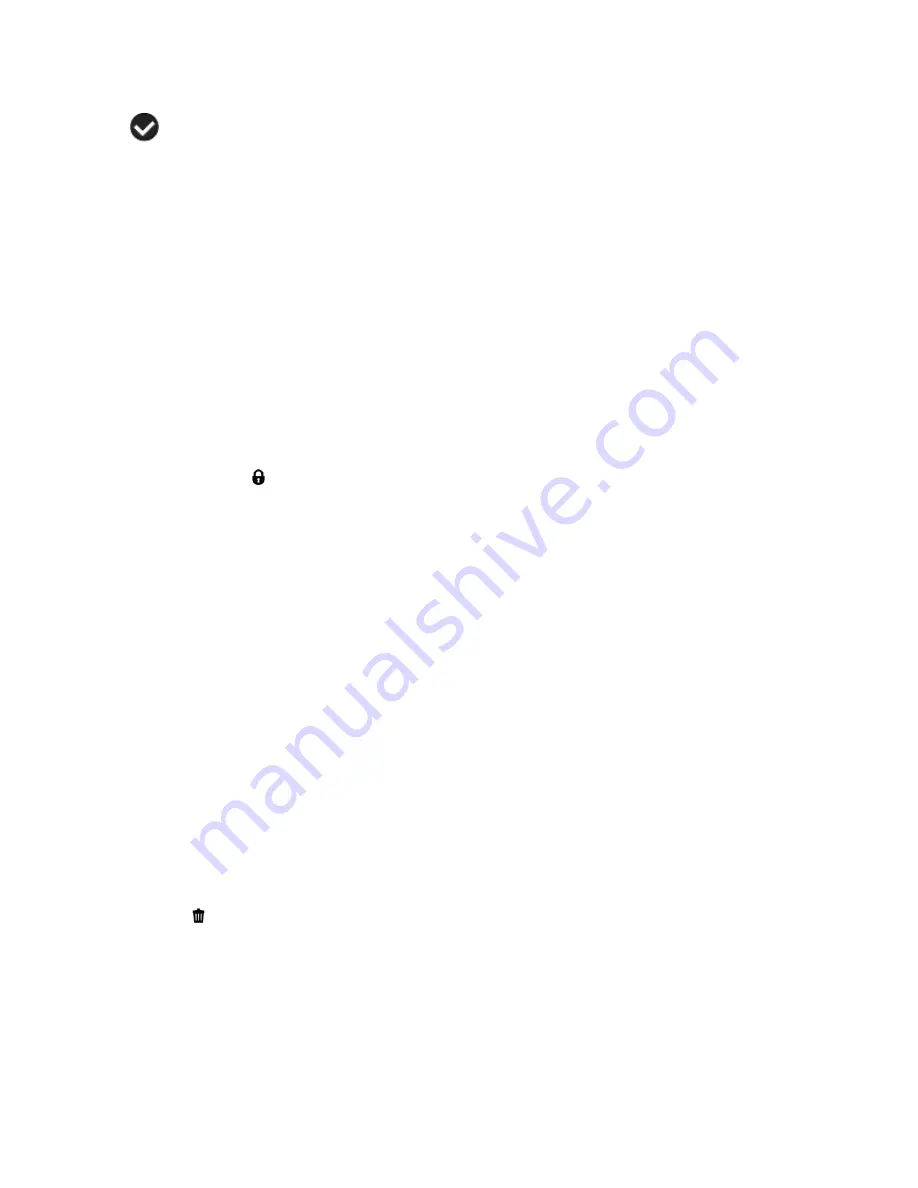
34
4)
Press the
SET
button to select the desired option.
5)
A
selected option icon will appear on the selected item.
6)
An icon will appear on the image with the selected ViviLink destination site when you return
to the Playback display.
7)
Changing the ViviLink destination site will also make the selected site the new default
ViviLink option. A new default can be selected at any time through this menu.
8)
Press the
LEFT
or
RIGHT
button to select the next menu item.
9)
Press the
MODE
button to exit the menu and return to your previous mode.
10) Remember: The ViviLink menu can also be accessed simply by pushing the
Down
Quick
Function Button.
Protect/Lock Menu
Pictures and Videos taken with your camera can be protected or “locked” to prevent any deletion
or alteration being made to the files.
1)
Press the
SET
button to open the menus for the current mode.
2)
Press the
LEFT
or
RIGHT
direction control buttons to scroll and select the chosen menu.
3)
Press the
UP
or
DOWN
direction control buttons to scroll through the menu options.
4)
Press the
SET
button to select the desired option.
5)
Press the
LEFT
or
RIGHT
button to select the next menu item.
6)
Press the
MODE
button to exit the menu and return to your previous mode.
7)
Any image that is locked will display a lock symbol on the LCD screen when viewing that
image in the playback mode. Photos that are not locked will not display the lock symbol.
8)
Remember that you cannot delete or edit photos while they are locked.
Delete Menu
While in the Playback Mode, you can delete pictures from your camera through the delete menu.
1)
Use the
LEFT
or
RIGHT
buttons to select the image you would like to delete.
2)
Press the
SET
button to open the menus.
3)
Scroll to the Delete Menu.
4)
Press the
UP
or
DOWN
direction control buttons to scroll through the menu options.