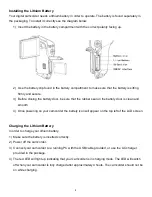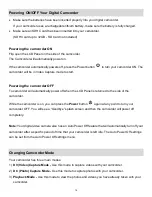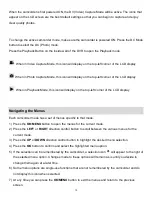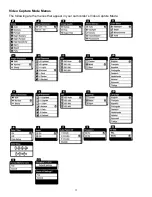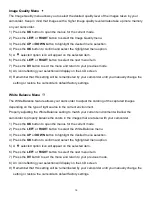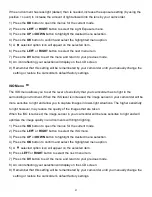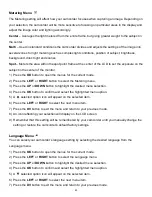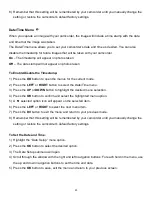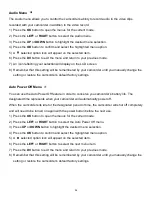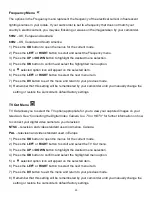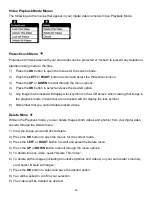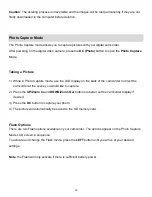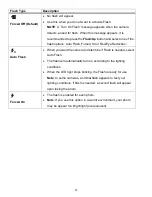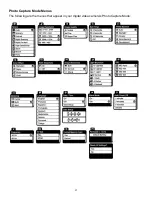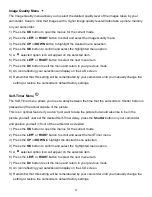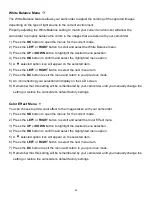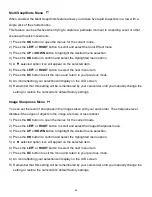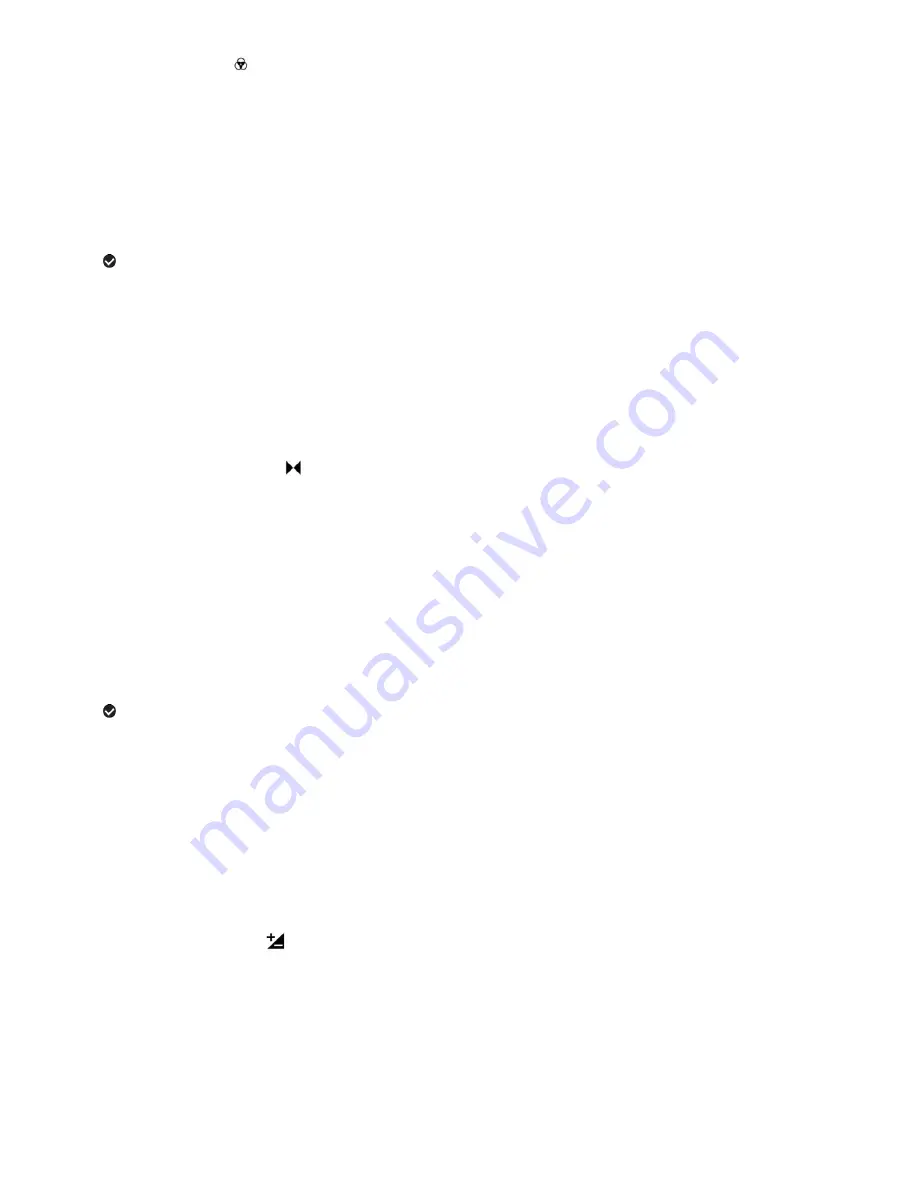
20
Color Effect Menu
You can choose to add a color effect to the images taken with your camcorder.
1) Press the
OK
button to open the menus for the current mode.
2) Press the
LEFT
or
RIGHT
button to select the Color Effect menu.
3) Press the
UP
or
DOWN
button to highlight the desired menu selection.
4) Press the
OK
button to confirm and select the highlighted menu option.
5) A
selected option icon will appear on the selected item.
6) Press the
LEFT
or
RIGHT
button to select the next menu item.
7) Press the
DV
button to exit the menu and return to your previous mode.
8) Remember that this setting will be remembered by your camcorder until you manually change the
setting or restore the camcorder
‟s default factory settings.
Image Sharpness Menu
You can set the level of sharpness in the images taken with your camcorder. The sharpness level
dictates if the edges of objects in the image are more or less distinct.
1) Press the
OK
button to open the menus for the current mode.
2) Press the
LEFT
or
RIGHT
button to select the Image Sharpness menu.
3) Press the
UP
or
DOWN
button to highlight the desired menu selection.
4) Press the
OK
button to confirm and select the highlighted menu option.
5) A
selected option icon will appear on the selected item.
6) Press the
LEFT
or
RIGHT
button to select the next menu item.
7) Press the
DV
button to exit the menu and return to your previous mode.
8) An icon reflecting your selection will display on the LCD screen.
9) Remember that this setting will be remembered by your camcorder until you manually change the
setting or restore the camcorder
‟s default factory settings.
Light Exposure Menu
The Light Exposure setting helps you control the amount of light that enters your camcorder
‟s lens.
This setting should be adjusted when the environment is lighter or darker than normal.
When the environment has more light than is needed, reduce the exposure setting (by using the
negative - count) to reduce the amount of light allowed into the lens by your camcorder.