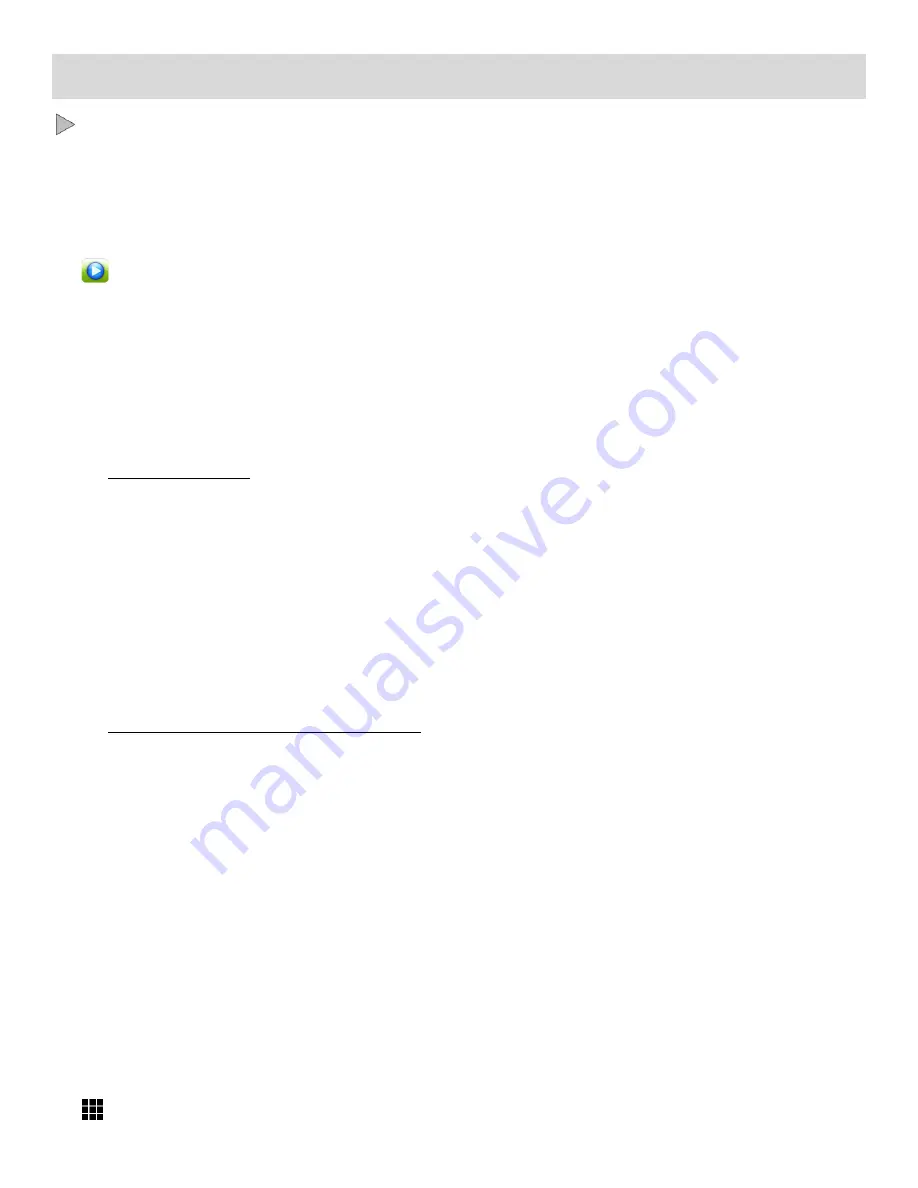
47
Photo Playback Mode
The Playback Mode allows you to review and edit photos and videos that you’ve already taken with
you camera.
When you first turn on the camera, the camera will be in Video Capture Mode by default.
Press the
HOME
button to open the Camera Mode options.
Tap the
Playback
icon to enter the Playback Mode for photos and videos.
The latest captured image appears on the LCD screen.
If there are no images stored, a message (No File) appears.
Viewing Photos on Your Camera
1) Select your Photo:
Once in Playback Mode, view each of your captured images by sliding your finger left or right
across the LCD touch screen.
S
croll through the images on your camera’s memory card until you find the photo you would
like to view.
Each captured image (video and photo) is displayed on the LCD screen.
Photos appear with a ‘
JPG
’ icon on the top left of the LCD screen.
2) Zooming In/Out of your selected Photo::
Push the
T / Zoom In
button up to Zoom In and magnify the selected photo.
Slide your finger on the LCD screen in the direction you would like to navigate around the
photo.
Push the
W/Zoom Out
button down to Zoom Out of the selected photo.
Thumbnail View
Easily navigate and select the video or photo you wish to view by using the Thumbnail View.
The images on your camera will be displayed in a 3 X 3 matrix where you can use easily navigate to
scroll and select images from the thumbnails.
1) Push the
Zoom
button down (
W/Zoom Out
) to open the Thumbnail View.
Alternatively, tap the
Thumbnail
View
icon on the LCD to open the Thumbnail View.






























