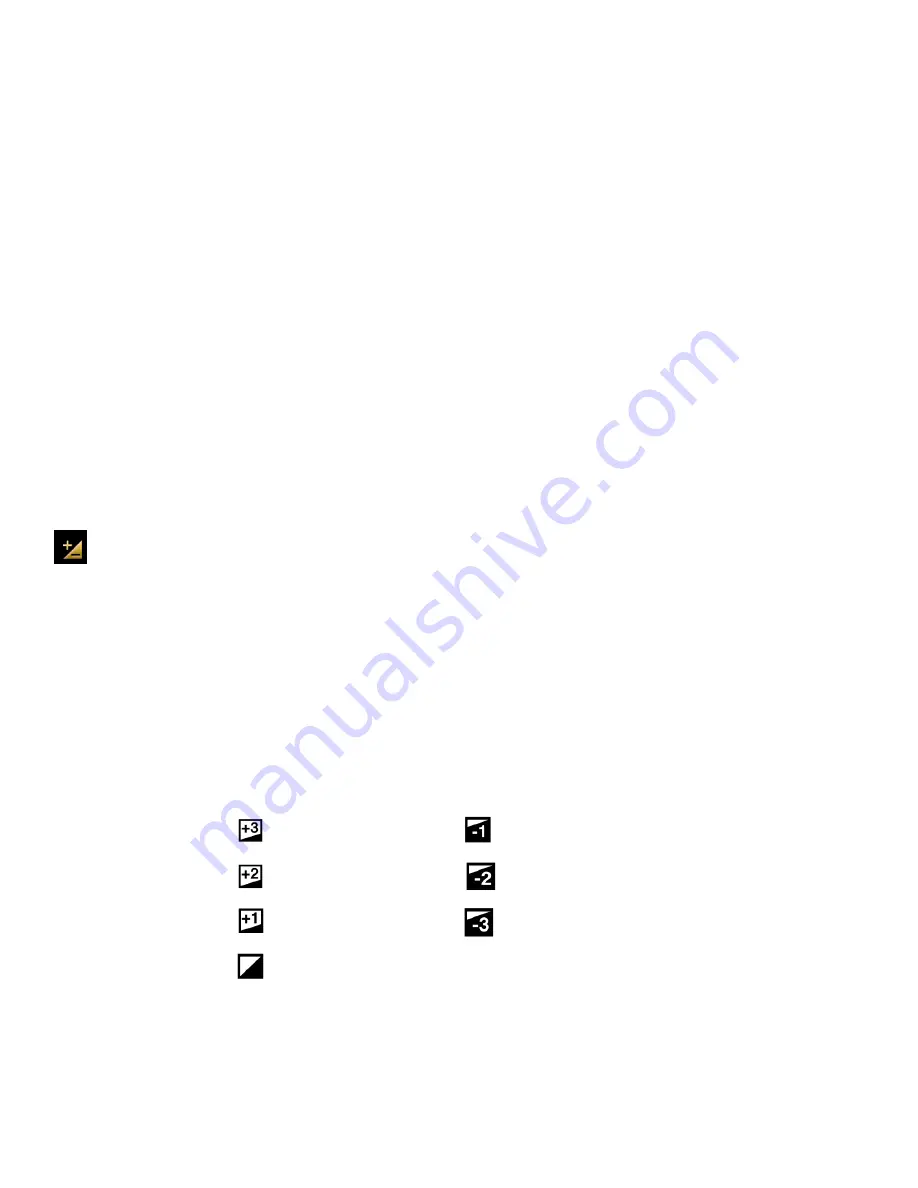
25
1) Tap
MENU
to open the Main Menu Screen for the current mode.
2) Tap the
Sharpness
menu icon to open the menu options.
3) Drag up or down to scroll and highlight the desired menu option.
4) Tap
SAVE & EXIT
to select and confirm the highlighted menu option and then return to the Main
Menu Screen.
5) From the Main Menu Screen:
Tap another menu icon to select a different menu item.
Tap
Exit
to return to the Video Capture Mode.
6) An icon reflecting your selection displays on the LCD screen.
This icon appears on the bottom of the LCD screen.
The setting is saved by your camera until you m
anually change the setting or restore the camera’s
default factory settings.
Exposure Menu
The Light Exposure setting helps you control the amount of light that enters your camera’s lens. This
setting should be adjusted when the environment is lighter or darker than normal.
When the environment has more light than is needed, reduce the exposure setting (by using the
negative - count) to reduce the amount of light allowed into the lens by your camera.
If the environment has less light (darker) than is needed, increase the exposure setting (by using
the po count) to increase the amount of light allowed into the lens by your camera.
The Exposure Menu Options include:
+3 Lightest
-1 Dark
+2 Lighter
-2 Darker
+1 Light
-3 Darkest
0 Normal
1) Tap
MENU
to open the Main Menu Screen for the current mode.
2) Tap the
Exposure
menu icon to open the menu options.
3) Drag up or down to scroll and highlight the desired menu option.






























