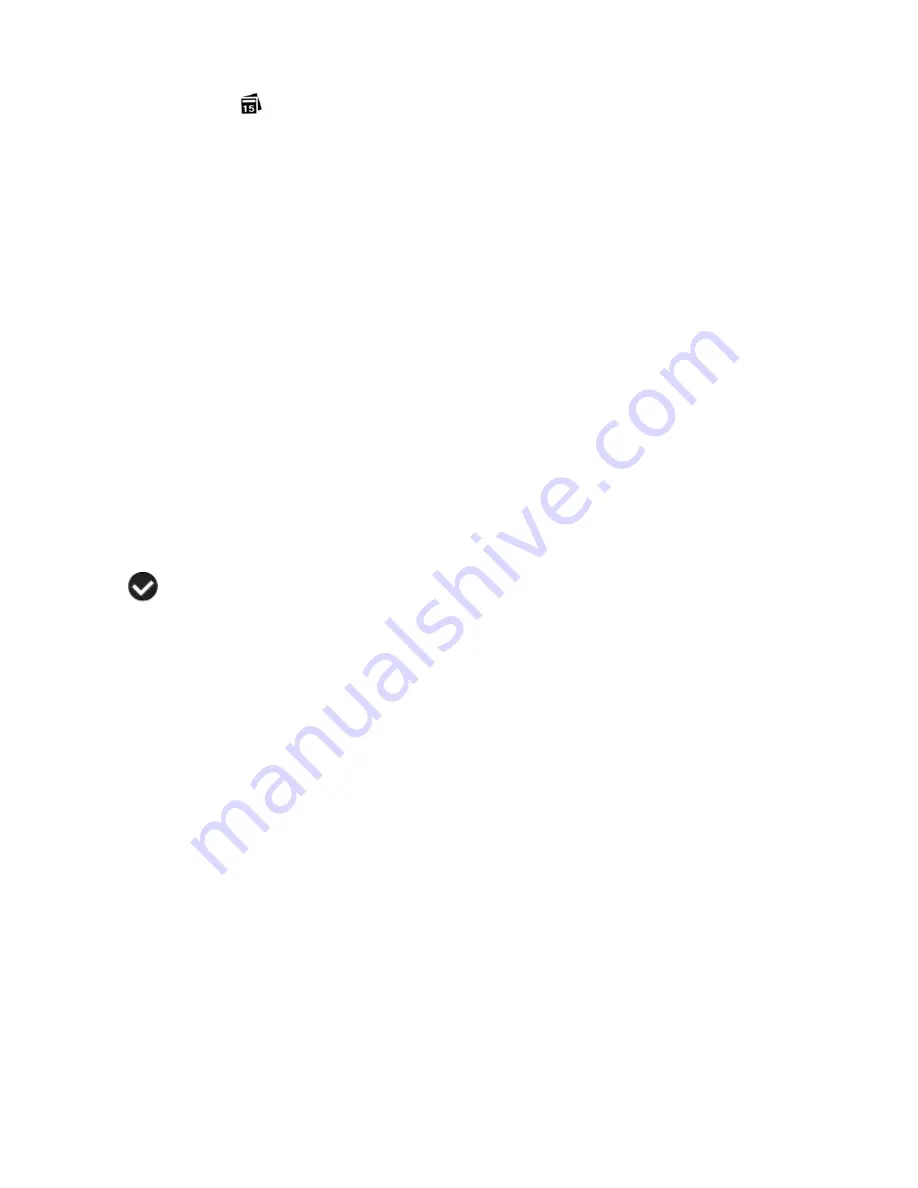
44
Date/Time Menu
When you capture an image with your camera, the image will include a time stamp with the date
and time that the image was taken.
The Date/Time menu allows you to set your camera‟s date and time as desired. You can also
disable the timestamp for future images that will be taken with your camera.
On
– The timestamp will appear on photos taken.
Off
– The date stamp will not appear on photos taken.
To Enable/Disable the Timestamp:
1. Press the
MENU
button to open the menus for the current mode.
2. Press the joystick button
LEFT
or
RIGHT
to scroll and select the Date/Time menu.
3. Press the joystick button
UP
or
DOWN
to highlight the desired menu option.
4. Press the
OK
button on the joystick to select and confirm the highlighted menu option.
5. A
selected option icon will appear on the selected item.
6. Press the joystick button
LEFT
or
RIGHT
to select the next menu item.
7. Press the
MODE
button to exit the menu and return to your previous mode.
8. Remember that this setting will be saved by your digital video camera until you manually change
the setting or restore the camera‟s default factory settings.
To Set the Date and Time:
1.
Highlight the “Date Setup” menu option.
2. Press the
OK
on the joystick button to select and confirm and enter the “Date Setup” option.
3.
The “Date Setup” submenu will open.
4. Scroll through the window with the
RIGHT
and
LEFT
joystick button. For each field in the menu,
use the
UP
and
DOWN
joystick button to set the time and date.
5. Once you have completed setting the time and date, press the
OK
on the joystick button to save
your settings.






























