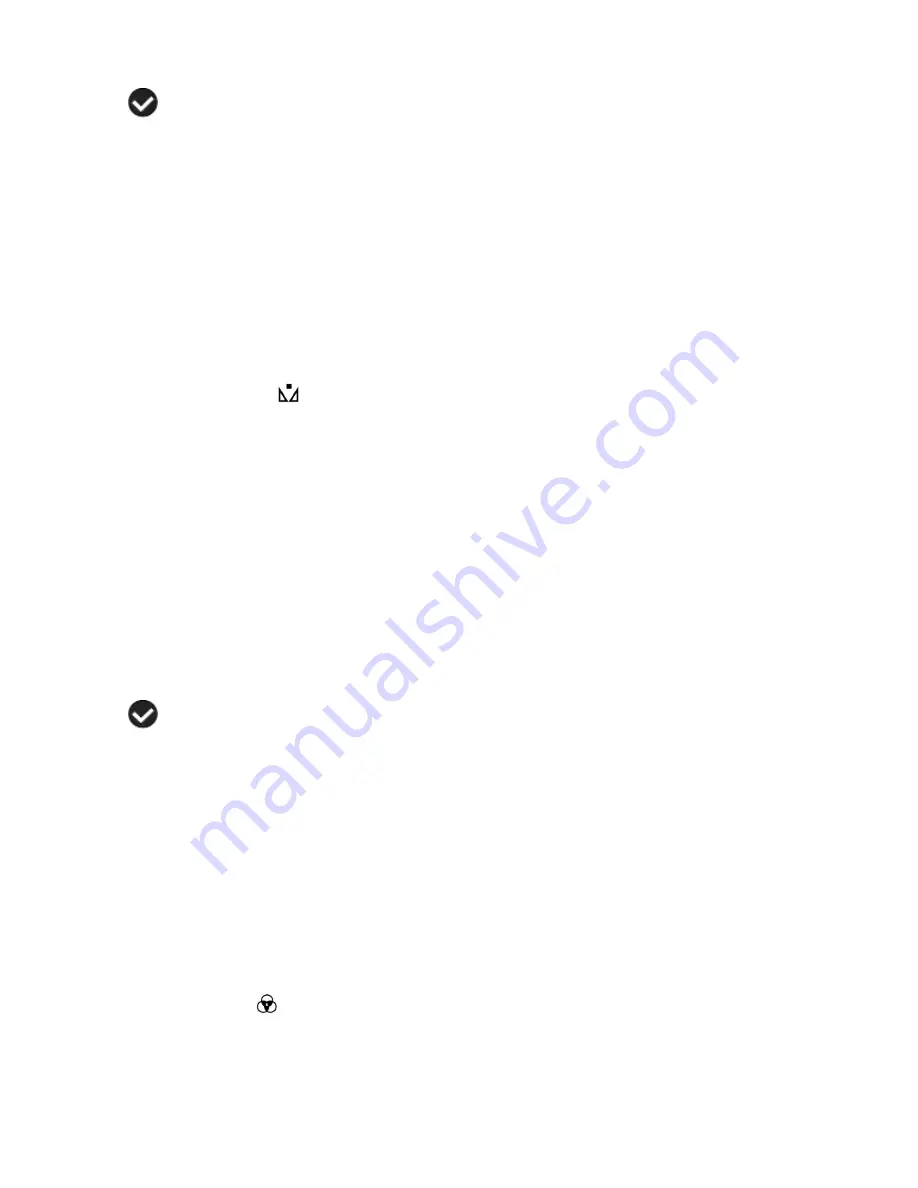
18
5. A
selected option icon will appear on the selected item.
6. Press the joystick button
LEFT
or
RIGHT
to select the next menu item.
7. Press the
MODE
button to exit the menu and return to your previous mode.
8. An icon reflecting your selection will display on the LCD screen.
9. Remember that this setting will be saved by your digital video camera until you manually change
the setting or restore the camera‟s default factory settings.
White Balance Menu
The White Balance feature allows your camera to adjust the coloring of the captured images
depending on the type of light source in the current environment.
Properly adjusting the White Balance setting to match your current environment will allow the
camera to properly balance the colors in the images that are taken with your camera.
1. Press the
MENU
button to open the menus for the current mode.
2. Press the joystick button
LEFT
or
RIGHT
to scroll and select the White Balance menu.
3. Press the joystick button
UP
or
DOWN
to highlight the desired menu option.
4. Press the
OK
button on the joystick to select and confirm the highlighted menu option.
5. A
selected option icon will appear on the selected item.
6. Press the joystick button
LEFT
or
RIGHT
to select the next menu item.
7. Press the
MODE
button to exit the menu and return to your previous mode.
8. An icon reflecting your selection will display on the LCD screen.
9. Remember that this setting will be saved by your digital video camera until you manually change
the setting or restore the camera‟s default factory settings.
Color Effect Menu
You can choose to add a color effect to the images taken with your camera.
1. Press the
MENU
button to open the menus for the current mode.















































