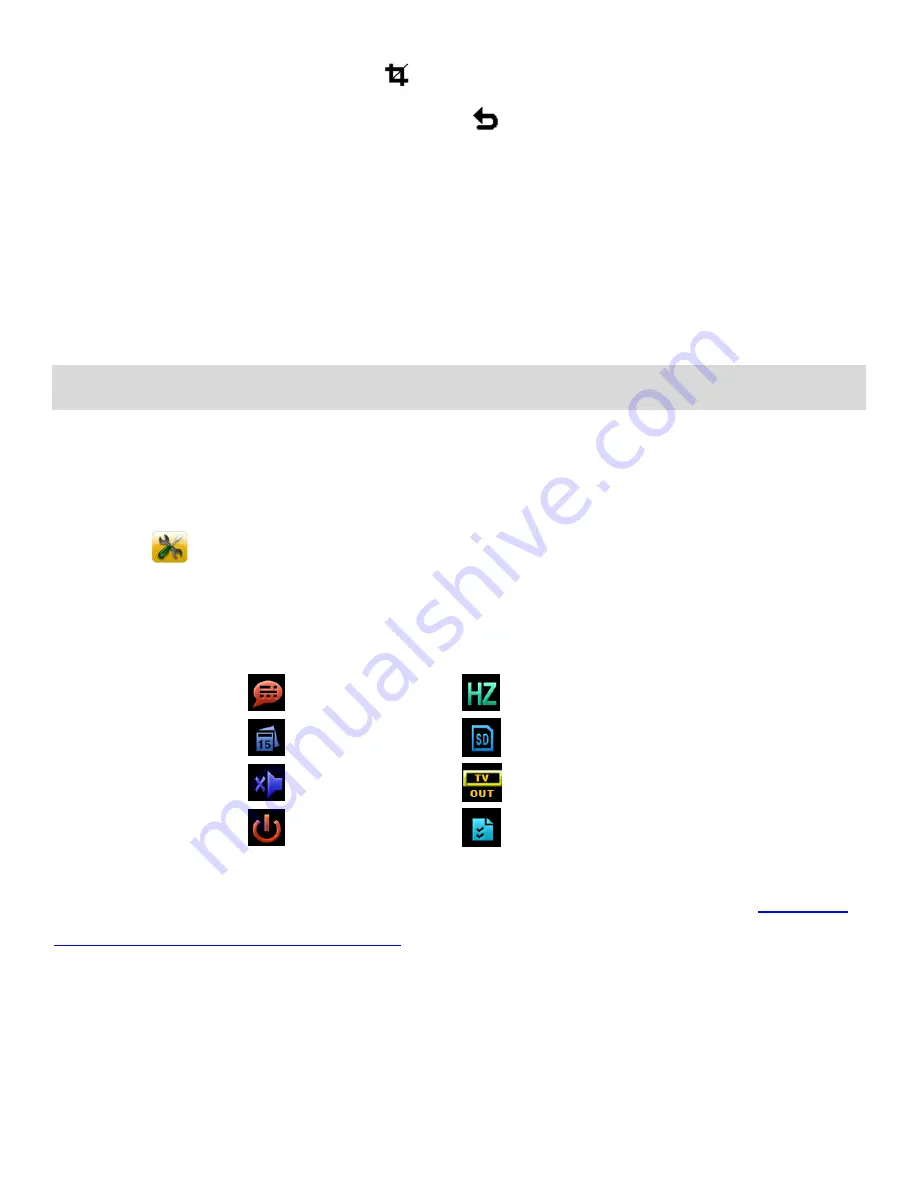
50
7) When you are ready to crop, tap the
Crop
icon. The photo is automatically cropped.
If you would like to exit without cropping, tap the
Return
icon button to return to the Playback
Mode.
8) If you selected to crop, the cropped picture now appears as a new picture to your memory card.
Note
: A photo can only be cropped once.
Camcorder Setup Menus
The general settings for your digital camcorder can easily be changed at any time.
To enter the Camcorder Setup Menus:
1) Press the
HOME
button to open the Home screen options.
2) Tap the
Setup
icon to enter the Main Menu options for your camcorder general settings.
The following are the menus that appear in the Camcorder Setup Menus:
Language
Frequency
Date Setup
Format
Buzzer
TV Output
Auto Off
Set Default
REMINDER
: For details how to access and select the menu options, please refer to the ‘
the Menus: CAMCORDER SETUP MENUS
’ section of the user manual.



























