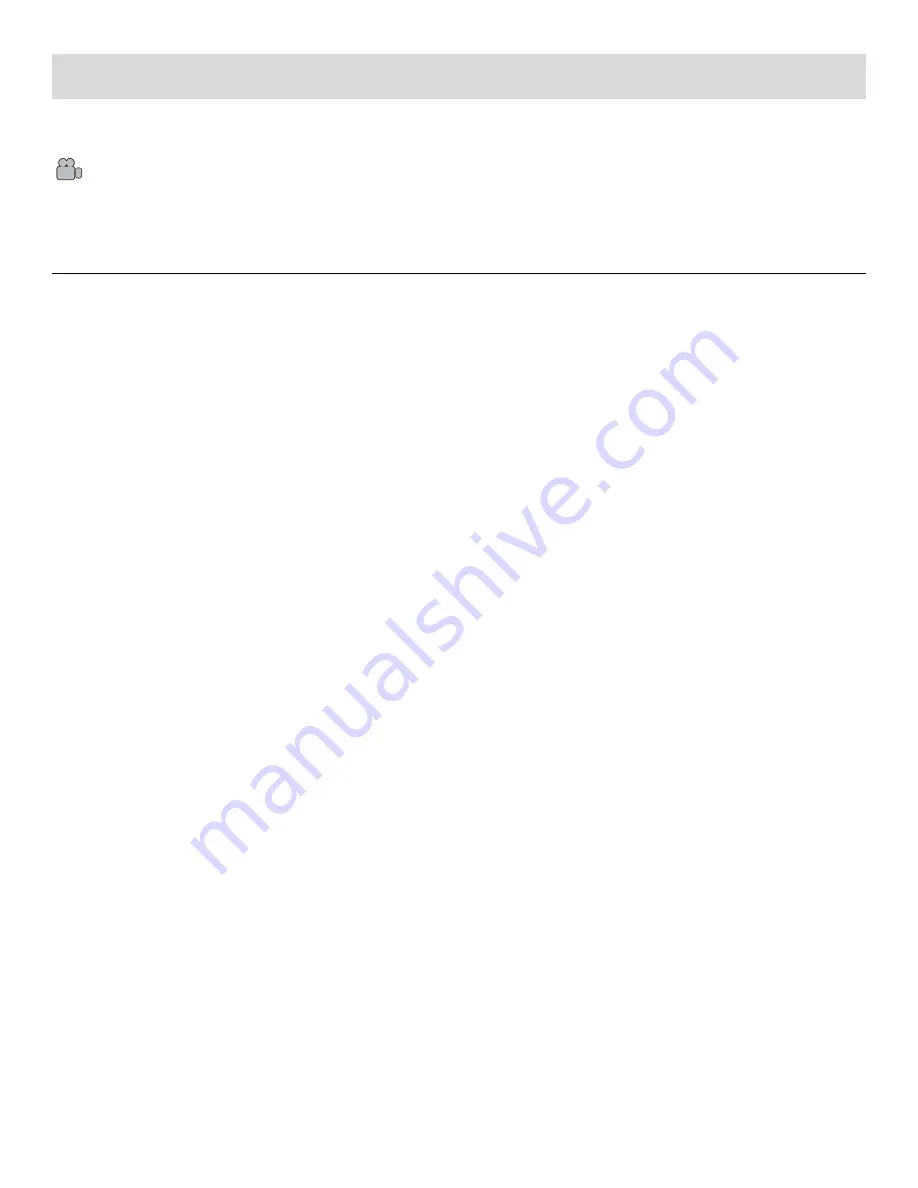
18
Video Capture Mode
The Video Capture Mode allows you to capture videos with your digital camcorder.
When the camcorder is first powered ON, the camcorder will be in Video Capture Mode.
TAKING A VIDEO
1) While in Video Capture Mode use the LCD display to direct the camcorder at the scene you would
like to capture.
2) You can magnify your subject using the zoom while capturing your photos and recording your
videos.
Push the
Zoom
button towards the
T
to Zoom IN on part of the scene.
Push the
Zoom
button towards the
W
to Zoom OUT of the scene.
Alternatively, you can touch and hold the
T
or
W
icons
on the right side of the LCD screen to zoom
in and out.
Note
: The zoom indicating bar moves up when you Zoom In (
T
) and moves down when you Zoom
Out (
W
).
3) Press the
Video Record
button to START the video capture.
4) A red, blinking icon
and ‘REC’ text appears at the top of the LCD screen indicating that the
recording is in progress.
On the top right of the LCD screen, the recording time appears, indicating the amount of elapsed
time as the video is being captured. In addition, the LED power light indicator blinks green while the
recording is in progress.
5) To STOP the video record, press the
Video Record
button again.
6) The video is automatically saved to the camcorder
’s SD memory card.
Note
: You can also capture your videos using the Flip Screen. When you would like to quickly and
easily include yourself in the video, simply turn the swivel LCD display around and hold the
camcorder facing towards you. Make sure you can see yourself within the scene on the LCD
screen, look at the lens, then press the
Video
Record
button to begin recording. It’s as easy as
twist and shoot!






























