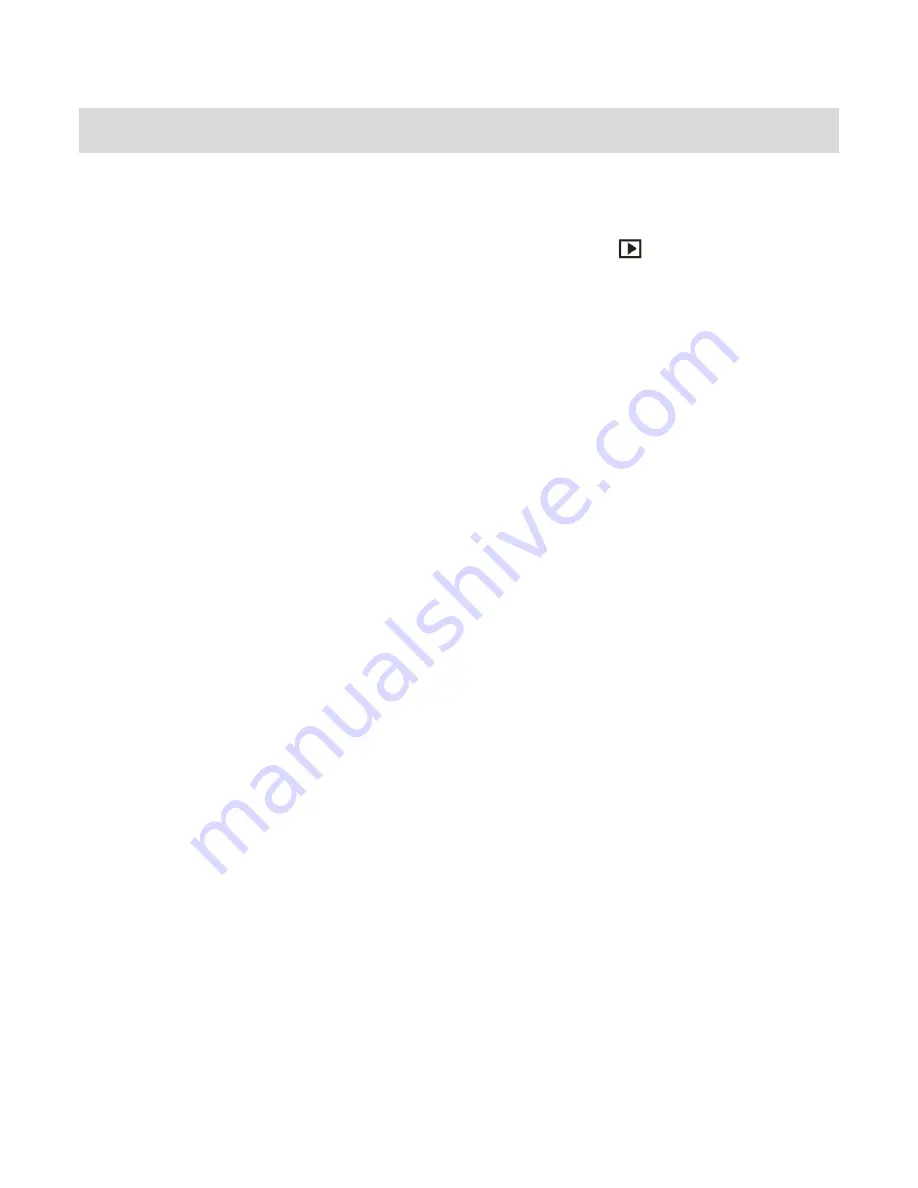
21
Video Playback Mode
The Video Playback Mode allows you to review and edit videos and
photos that you‟ve already
taken with you camera.
1)
To access Video Playback Mode, press the
Playback
button
, above the Mode Dial.
2)
To exit Video Playback Mode and return to your previous screen, press the
Playback
button again.
3)
Videos in Playback Mode appear with a Video Icon on the bottom left of the LCD screen.
Playing Videos on Your Digital Video Recorder
1)
Once in Playback mode, press the
Up
or
Down
on the control joystick to scroll through
the images (both videos and photos)
on your camera‟s internal memory or SD memory
card.
2)
Each image is displayed on the LCD screen.
3)
When you find a video that you would like to play, press the red
Video
Record/Shutter
button, at the center of the Mode Dial, to START and PAUSE playing the video.
4)
Press the red
OK/LED
button again to fully STOP the video playback.
5)
To increase or decrease the volume of the playback sound track of the video press the
Zoom controls :
T / Vol+
or
W / Vol -.
Thumbnail View
Use the
W/Zoom Out
button to display the images on your digital video recorder in Thumbnail
View. The images (videos and photos) on your camera will be displayed in a 3 X 3 matrix where
you can scroll and select images from the thumbnails.
1)
Press the
W/Zoom Out
button.
All the images on your camera will appear in the Thumbnail View.






























