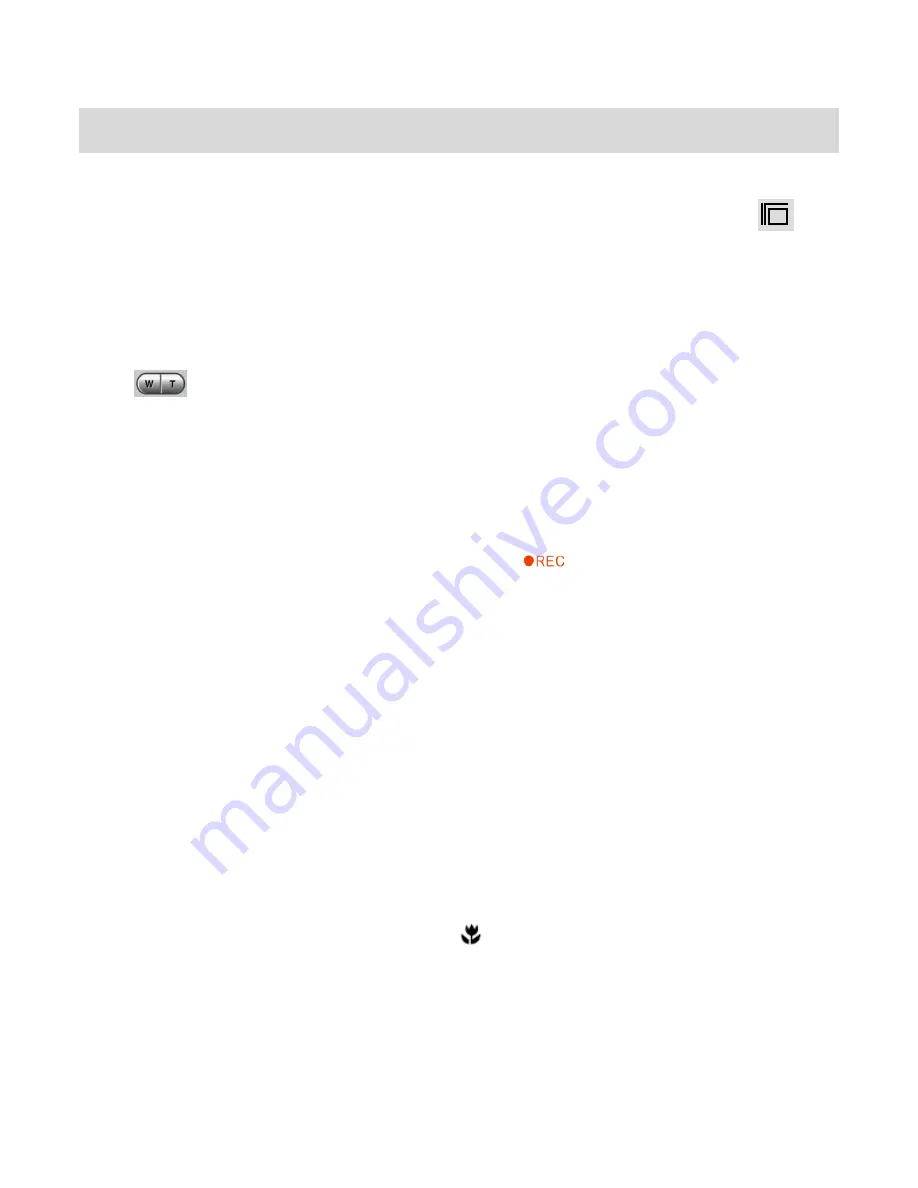
13
Video Capture Mode
The Video Capture Mode allows you to capture videos with your digital video recorder.
To select Video Capture Mode, turn the
Mode Dial
to the Video Capture Mode Icon:
Taking a Video
1)
While in Video Capture Mode use the LCD display to direct the camera at the scene you
would like to capture.
2)
Move the
T/Zoom In
and
W/Zoom Out
button to better set the camera display if
desired.
Note:
The actual shape of these buttons may vary per camera model.
3)
Press the red
Video
Record/Shutter
button in the middle of the Mode Dial to start the
video capture.
4)
You will see a red
blinking circle and „REC‟ text,
, at the top of the LCD indicating
that the record is in progress.
5)
To stop the video record, press the
Video
Record/Shutter
button again.
6)
The video will automatically be saved to the internal camera memory or SD Memory
card.
7)
You can also capture your video using the rotating flip LCD screen. Simply twist the LCD
backwards until it turns 180
. Press the
Video
Record/Shutter
button to begin
recording. Those you are capturing on video can now see themselves on the LCD screen.
You can even include yourself and see yourself on the LCD during the video capture by
holding out the digital video camera with the lens facing you.
Remember: Ensure that the Macro Mode is ON: The Macro Switch on the side of the
camera is DOWN and in the ON position
. The flower icon will appear on the LCD
display.
It‟s as easy as twist and shoot!





























