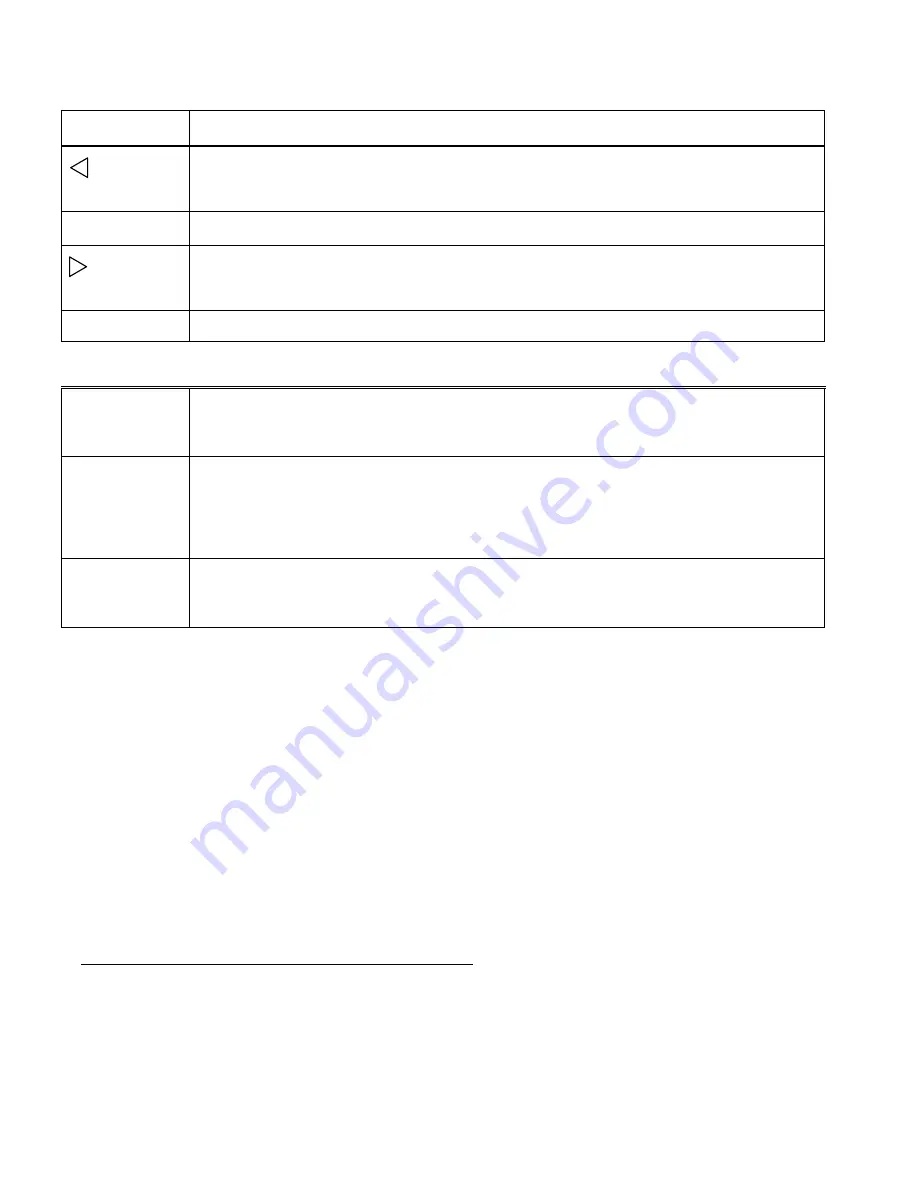
23
Photo Playback Mode Quick Function Buttons
Button
Function
LEFT
- Displays the PREVIOUS image
- Scrolls through your Thumbnail images
+ UP
- Scrolls through your Thumbnail images
RIGHT
- Displays the NEXT image
- Scrolls through your Thumbnail images
- DOWN
- Opens the Thumbnail display
Other
Shutter/OK
- Opens selected image from the Thumbnail display
- Confirms and saves your menu selection
MENU
Opens and exits the Photo Playback and Camera Settings Menu options.
Note:
To navigate through the Menus, use the
Left
,
Up
,
Right
, and
Down
directions control buttons.
MODE
Toggles between the Video Capture Mode, Photo Capture Mode, and
Playback Mode.
Protect Menu
Pictures and videos taken with your camera can be protected or “locked” to prevent any deletion or
alteration being made to the files.
1) Press the
MENU
button to open the menus for the current mode.
2) Press the
UP
or
DOWN
direction control buttons to scroll through the menu options and select
Protect
.
3) Press the
Shutter
/
OK
button or the
RIGHT
button to open the submenu options.
The Protect options include:
Single, Protect All, Unprotect All
Single: Protects a Single Image (Video or Photo):
Select
„Single‟ and press the
Shutter
/
OK
button.
Press „Yes‟ to lock the image.
You can easily protect other images by pressing the
LEFT
and
RIGHT
buttons to select another
image and then select „Yes‟ to protect the image you have selected.
„Unprotect this file?‟ will appear on the protected image. To unlock the protected image, select „Yes‟.






























