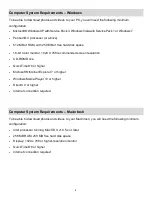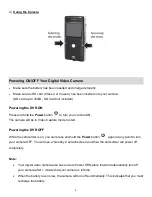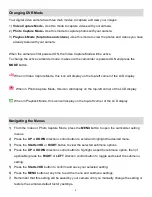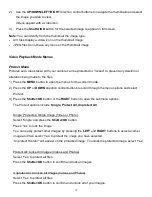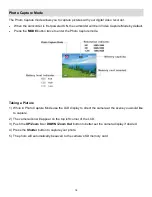16
4) Press the
MENU
button to exit the menu and return to the previous mode.
NOTE
:
Protected images appear with a lock icon on the image.
The image will remain locked until you manually change the setting.
Remember that you cannot delete videos or photos while they are protected.
Delete Menu
While in the Playback Mode, you can delete videos and photos from your camera through the Delete
menu.
1) Select the image you would like to delete.
2) Press the
MENU
button to open the menus for the current mode.
3) Press the
UP
or
DOWN
direction control buttons to scroll through the menu options and select
Delete
.
4) Press the
Shutter
/
OK
button or the
RIGHT
button to open the submenu options.
The Delete options include:
Single, All
Single: Deletes a Single Image:
Select „Single‟ and press the
Shutter
/
OK
button.
A confirmation window appears „Delete this file?‟
-
To delete the selected file, highlight „Yes‟ and then press the
Shutter
/
OK
button. The image will
automatically be deleted.
-
To exit without deleting the file, highlight „No‟ and then press the
Shutter
/
OK
button
All: Deletes All Images (Videos and Photos):
Select „All‟ and press the
Shutter
/
OK
button.
A confirmation window appears „Delete all files?‟
-
To delete all video and photos files saved to your SD memory Card, highlight „Yes‟ and then press
the
Shutter
/
OK
button. The images will automatically be deleted.
-
To exit without deleting all of your files, highlight „No‟ and then press the
Shutter
/
OK
button.
5) Press the
MENU
button to exit the menu and return to the previous mode.