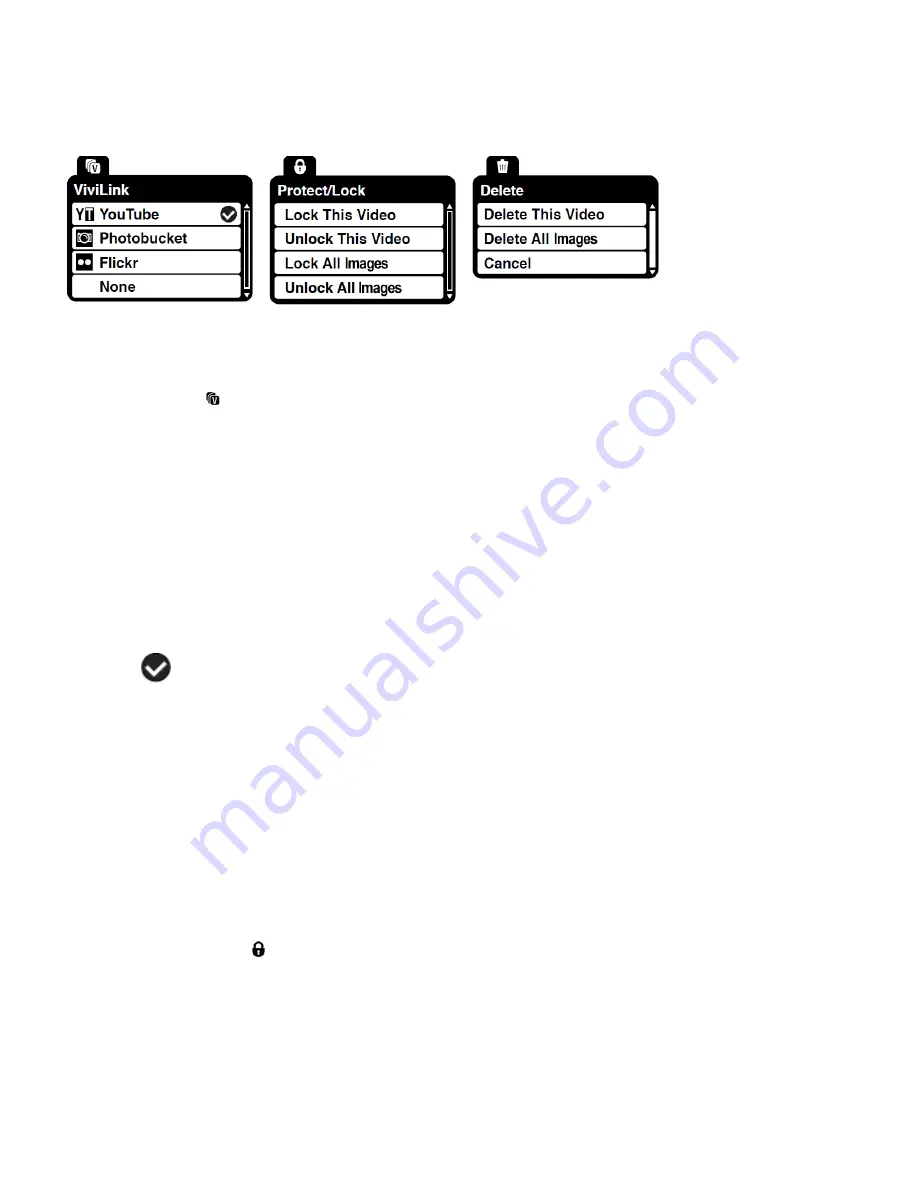
23
Video Playback Mode Menus
The following are the menus that appear in your camera‟s Video Playback Mode:
Note:
The order of the menus may vary.
ViviLink Menu
The ViviLink technology allows
you to quickly and easily upload your camera‟s photos and videos
to the social networks of your choice with the accompanying Vivitar Experience Image Manager
application.
1. Press the
SET
button to open the menus for the current mode.
2. Press the
LEFT
or
RIGHT
direction control buttons to scroll and select the ViviLink menu.
3. Press the
UP
or
DOWN
direction control buttons to highlight the desired menu option.
4. Press the
SET
button to select and save the desired option.
5. A
selected option icon will appear on the selected item
6. Press the
MODE
button to exit the menu and return to your previous mode.
7. An icon will appear on the image with the selected ViviLink destination site.
8. Changing the ViviLink destination site will also make the selected site the new default
ViviLink option. A new default can be selected at any time through this menu.
Remember
:
The ViviLink menu can also be accessed simply by pushing the
DOWN
Quick
Function Button.
Protect/Lock Menu
Pictures and Videos taken with your camera can be protecte
d or “locked” to prevent any deletion
or alteration being made to the files.
1. Press the
SET
button to open the menus for the current mode.
2. Press the
LEFT
or
RIGHT
direction control buttons to scroll and select the Protect/Lock
















































