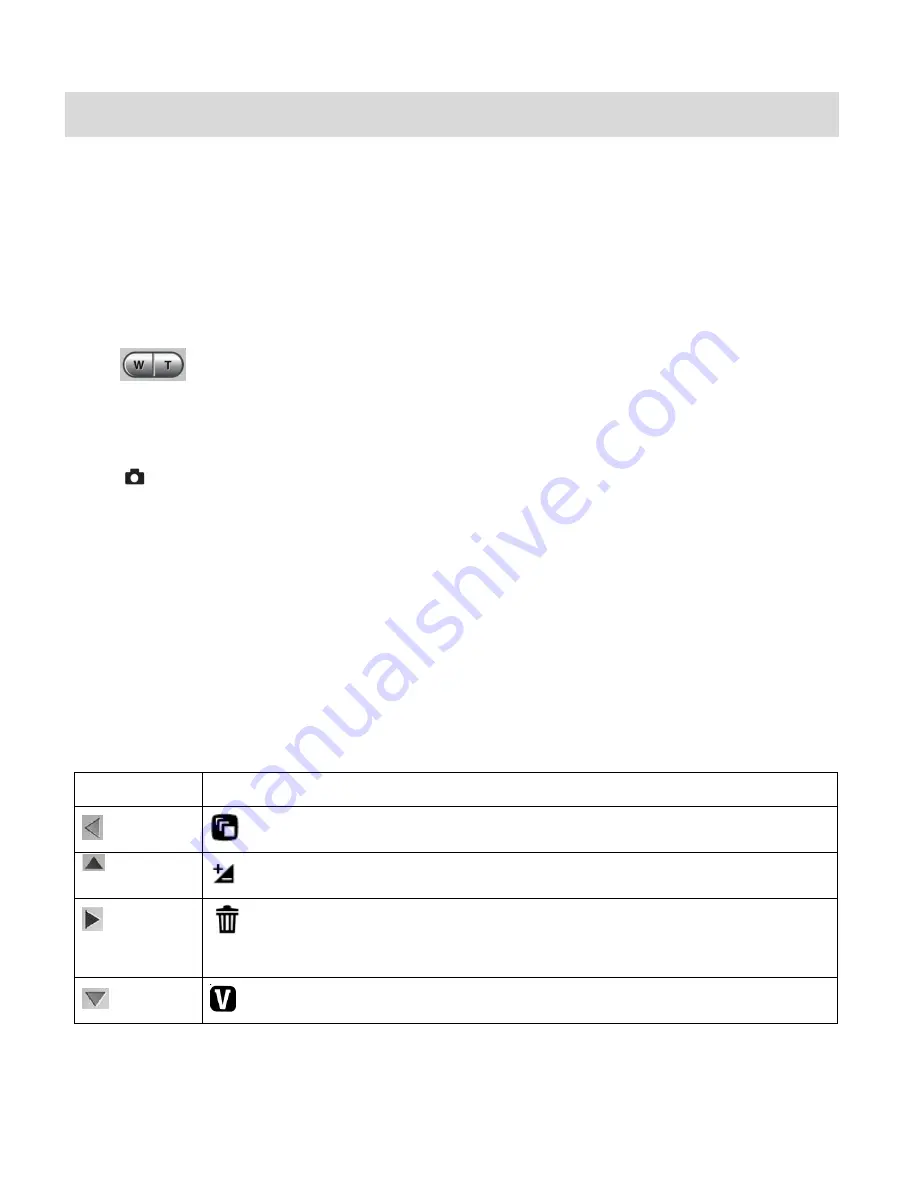
12
Video Capture Mode
The Video Capture Mode allows you to capture videos with your digital camera.
When the camera is first powered ON, the camera will be in Video Capture Mode.
Taking a Video
1. While in Video Capture Mode use the LCD display to direct the camera at the scene you
would like to capture.
2.
Click the
T/Zoom In
and
W/Zoom Out
buttons to better set the camera display
if desired.
Note:
The actual shape of these buttons may vary per camera model.
3.
Press the
Shutter
button on the right of the directional pad to start the video capture.
4. You will see a red blinking icon at the top of the LCD indicating that the record is in
progress.
5. To stop the video record, press the
Shutter
button again.
6. The video will automatic
ally be saved to the camera‟s SD card.
Video Capture Mode Quick Function Buttons
Your digital camera has a four-directional pad that functions as Quick Function buttons.
Button
Function
Left
Scene Selection
: Opens the Scene menu
Up
Light Exposure
Selection
: Opens the Light Exposure menu
Right
Delete
: Opens
the „Delete Last Video‟ option and allows you to delete
the last video you capured
Down
ViviLink Selection
: Opens the ViviLink for Videos menu














































