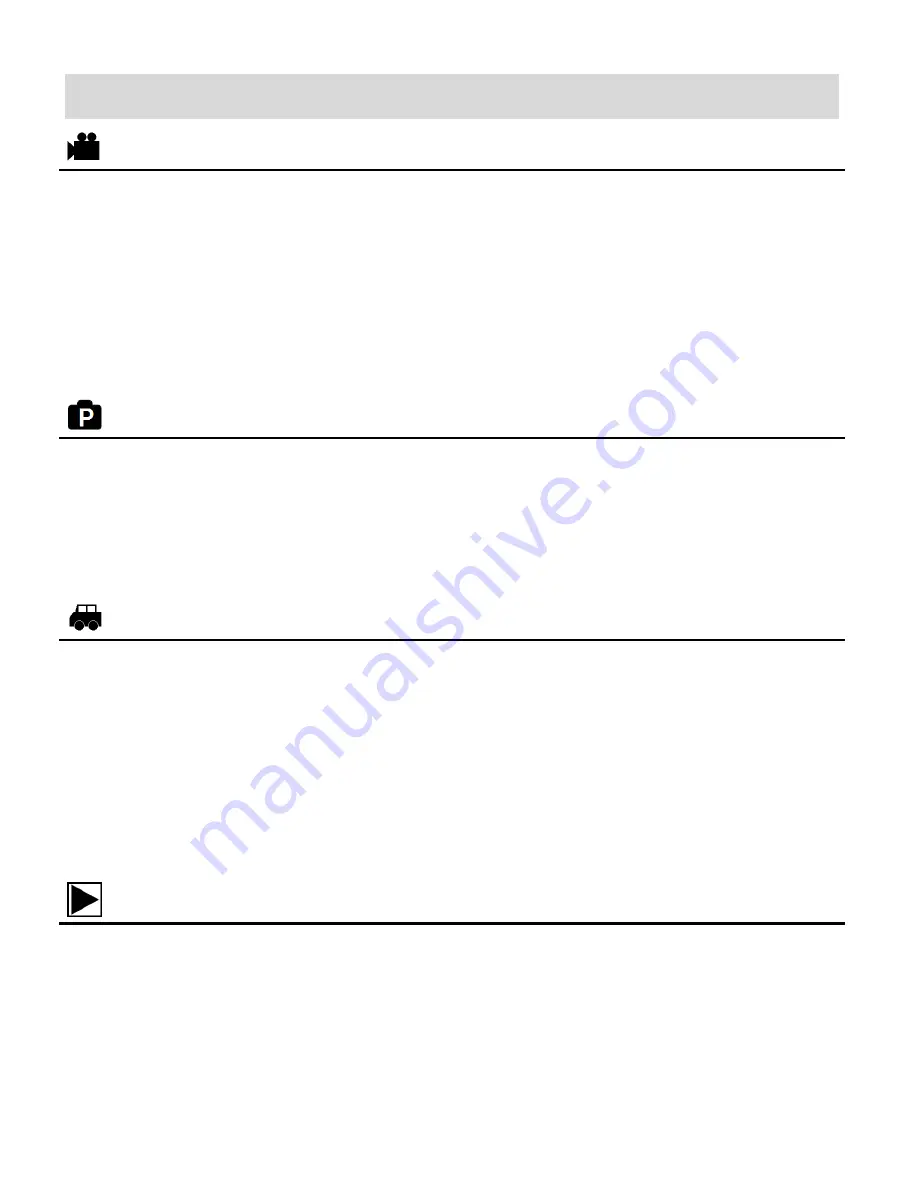
9
Main Camcorder Modes
Video Capture Mode
Use this mode to capture videos with your digital camcorder.
To take a video, aim your camcorder as desired and press the
Shutter
button to start
recording. A blinking, red record indicator appears on the LCD screen while the recording
is in progress. To stop the recording, press the
Shutter
button again. The video is
automatically saved to your camcorder’s memory card.
Photo Capture Mode
Use this mode to capture pictures with your camcorder.
To take a picture, aim your camcorder as desired and press the
Shutter
button.
The picture is automatically saved to your camcorder’s memory card.
Vehicle Mounted Video Capture Mode
Use this mode to capture videos with your camcorder while you are in motion and using the
helmet or bicycle mount.
To take a video, place the camcorder on the desired mount. Press the
Shutter
button to
start recording. A blinking, red record indicator appears on the LCD screen while the
recording is in progress. To stop the recording, press the
Shutter
button again. The video
is automatically saved to your camcorder’s memory card.
Playback Mode (Photos & Videos)
Use this mode to view and manage the photos and videos on your camcorder.
Touch the
Playback
icon on the LCD screen to open the Playback mode for photos and
videos. You can scroll through the photos and videos that you’ve previously taken to view
or delete them as desired.

























