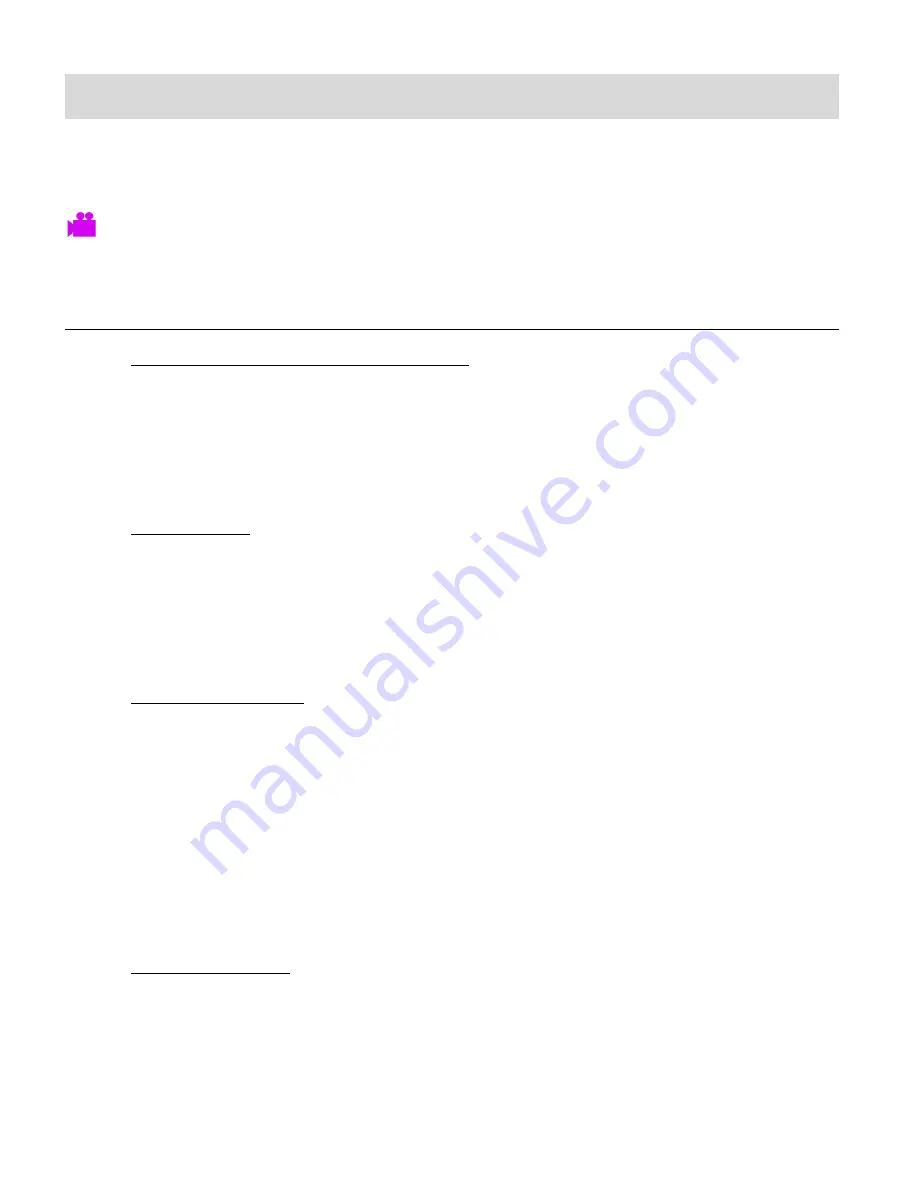
15
Video Capture Mode
The Video Capture Mode allows you to capture videos with your digital camcorder.
To enter Playback Mode, slide the
MODE
Switch to the middle, to the Video Capture icon.
The Video Capture icon appears on the LCD screen.
TAKING A VIDEO
1. Selecting the Scene with the LCD Display:
While in Video Capture Mode use the LCD display to direct the camcorder at the scene
you would like to capture.
NOTE
: The time available for video capture (as per the installed memory card size and
selected resolution) is shown on the top right of the LCD screen.
2. Zoom Options:
Press the
Up/Zoom In
or
Down/Zoom Out
button to better set the camcorder display if
desired.
NOTE
: While using the Zoom options, the zoom magnification is indicated on the bottom
right of the LCD screen.
3. Changing Resolution:
If you would like to change the resolution, press the
OK
(
MENU/SET
) button and then
press the
Down
button to select
‘Movie Size’. Next, press the
OK
button to view the
Movie Size options. Press the
Up/Down
button to select an option and then press the
OK
button to confirm the option.
The following are the resolution options:
HD
HD (1280x720)@30fps
640
VGA (640x480)@60fps
4. Capturing the Video:
START: Press the
Shutter
button to start the video capture.
The camcorder
’s LED busy light turns on and the elapsed time appears on the top right
corner of the LCD screen indicating the recording is in progress.
STOP: To stop the video recording, press the
Shutter
button again.






























