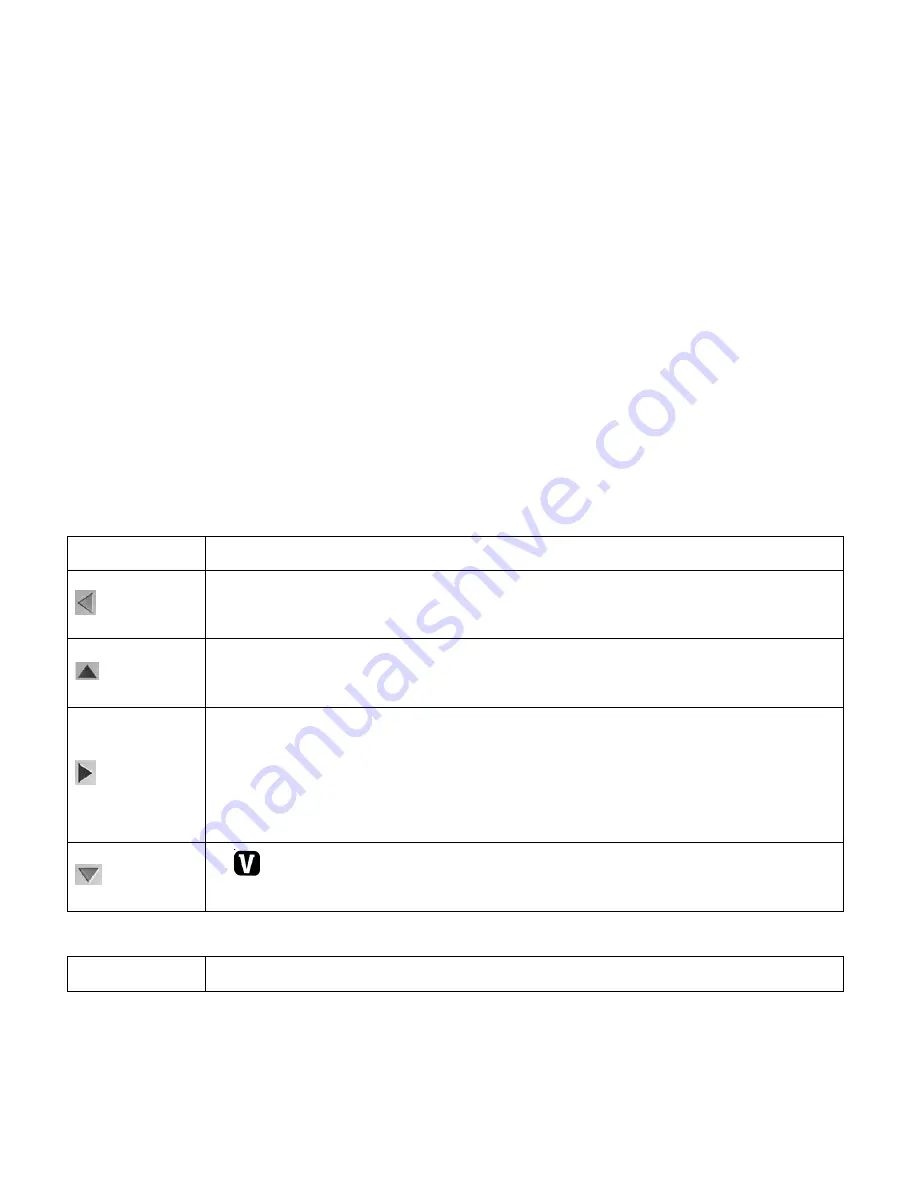
36
Thumbnail View
Use the
W/Zoom Out
button to display the images on your camera in Thumbnail View.
The images (videos and photos) on your camera will be displayed in a 3 X 3 matrix where you
can scroll and select images from the thumbnails.
1. Press the
W/Zoom Out
button.
All the images on your camera will appear in the Thumbnail View
.
2. Use the
UP / DOWN / LEFT / RIGHT
direction buttons to scroll and select the image you
wish to view.
3. Press the
SET
or
Shutter
button to enlarge the image full size.
Photo Playback Mode Quick Function Buttons
Your digital camera has a four-directional pad that functions as Quick Function buttons.
Button
Function
Left
1. Displays the
PREVIOUS
image
2.
Navigates
in the Thumbnail View
Up
1.
Views all the Photos as a
Slide Show
with 3, 5 or 10 second intervals
2.
Navigates
in the Thumbnail View
Right
1. Displays the
NEXT
image
2.
DELETE
: Holding the button down for 3 seconds opens the Delete Menu for
the selected image (and for all images).
3.
Navigates
in the Thumbnail View
Down
1.
Opens the
ViviLink for Photos
menu
2.
Navigates
in the Thumbnail View
Other:
W/Zoom Out
Opens the
Thumbnail View












































