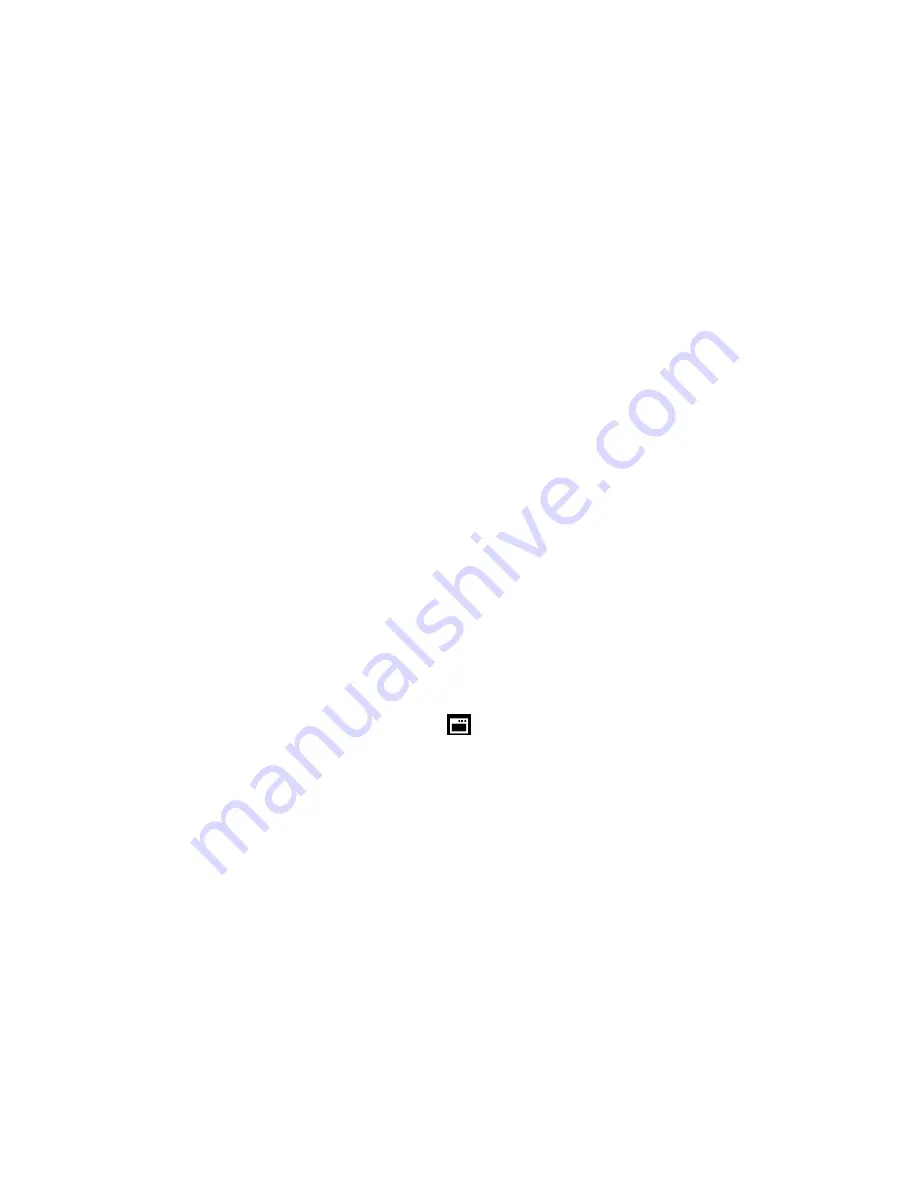
20
Keep in mind that
formatting the memory card will permanently delete all of the content on
your camera
’s memory card.
This option can only delete all of the content at one time. If you would like to delete individual
images, use the D
elete menu in the camera‟s Playback mode.
1. Press the
SET
button to open the menus for the current mode.
2. Press the
LEFT
or
RIGHT
direction control buttons to scroll and select the Format Memory
Card menu.
3. Press the
UP
or
DOWN
direction control buttons to highlight the desired menu option.
4. Press the
MODE
button to exit the menu and return to your previous mode.
5. To Format the Memory Card:
If you would like to proceed with the format,
select „Yes‟ and press the
SET
button to
confirm.
The memory card will be completely formatted.
You will automatically exit the menu and return to the previous mode.
6. To Exit the Format Memory Card Menu:
If you would like to exit the format without formatting the memory card, select „Cancel‟
and press the
SET
button.
You will automatically exit the menu and return to the previous mode.
Firmware (Factory Default Settings) Menu
Use this menu to view the Firmware version on your camera or to reset your camera settings to
the Factory Default Settings.
1. Press the
SET
button to open the menus for the current mode.
2. Press the
LEFT
or
RIGHT
direction control buttons to scroll and select the Firmware menu.
3. Press the
MODE
button to exit the menu and return to your previous mode.
4. To RESET the digital v
ideo recorder‟s settings to the Factory Default Settings, press the
SET
button
to select „Default Setting‟.
If you would like to proceed with the reset, select „Yes‟ and press the
SET
button to
confirm.
The settings will be reset.






























