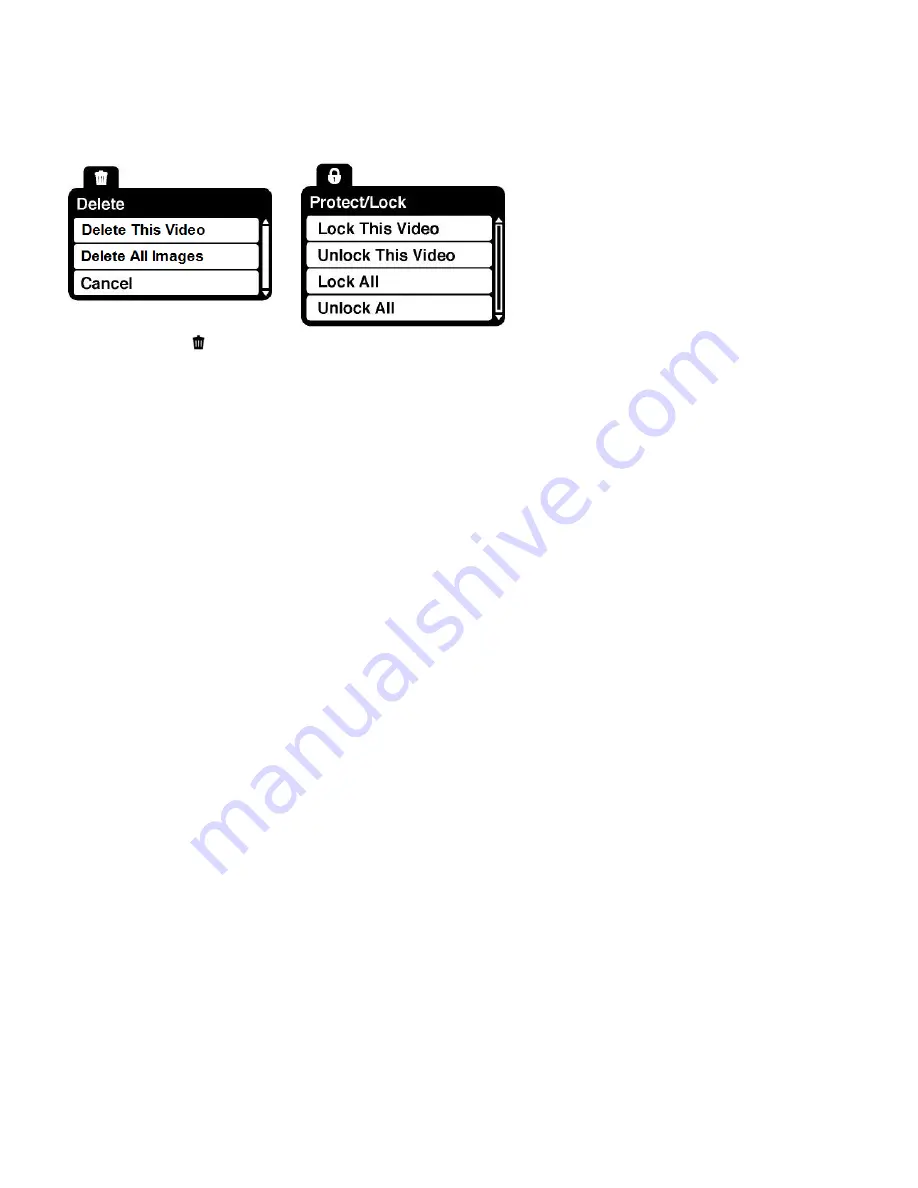
29
Video Playback Mode Menus
The foll
owing are the menus that appear in your camera‟s Video Playback Mode:
Delete Menu
While in the Playback mode, you can delete videos from your camera using the Delete menu.
1. View the image you would like to delete.
2. Press the
MENU
button to open the menus for the current mode.
3. Press the
LEFT
or
RIGHT
direction control buttons to scroll and select the Delete menu.
4. Press the
UP
or
DOWN
direction control buttons to highlight the desired menu option.
5. To delete the selected v
ideo, select “Delete This Video” and press
OK
button.
If you would like to proceed with deleting the current image: select „Yes‟ and press the
OK
button to confirm. The video will be deleted and you will exit the menu and return
to the Playback mode.
If you do not want to delete the current
image, select „Cancel‟ and press the
OK
button.
The video will not be deleted and you will exit the menu and return to the Playback
mode.
6. To delete all the images (videos and photos) you have saved on your SD Memory card, select
„Delete All Images‟ and press the
OK
button.
If you would like to proceed with deleting all the videos and photos, select „Yes‟ and
press the
OK
button to confirm.
All of your images will be permanently deleted.
A blank
„No File‟ screen will appear.
Press the
MODE
button to exit t
he „No File‟ screen and return to Video Capture mode.
Remember
: All your images will be deleted except images that are Protected/Locked.
To delete a locked image, first unlock the image, then select delete.






























