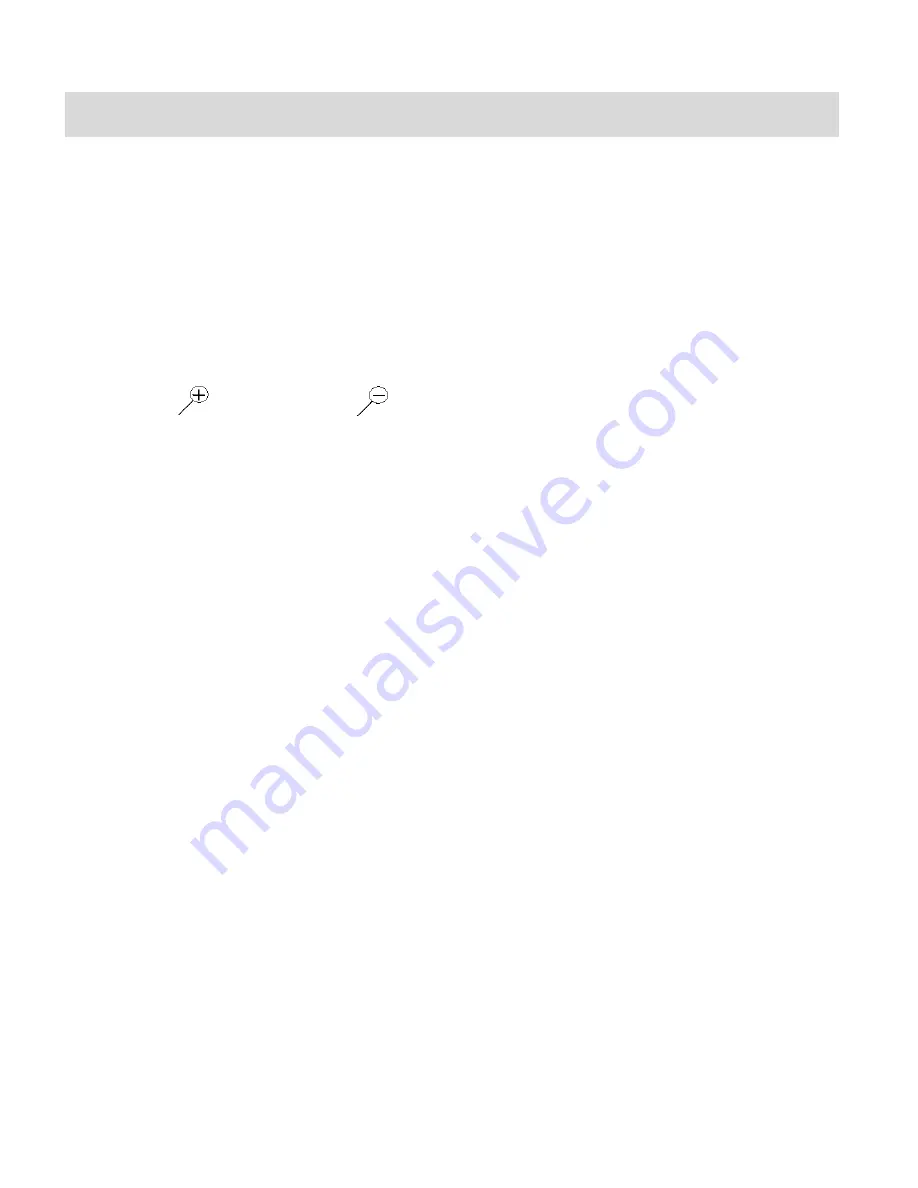
13
Video Capture Mode
The Video Capture Mode allows you to capture videos with your digital video recorder.
When the camera is first powered ON, the camera will be in Video Capture Mode.
Taking a Video
1. While in Video Capture Mode use the LCD display to direct your digital video recorder at the
scene you would like to capture.
2. Click the
UP/Zoom In
and
DOWN/Zoom Out
buttons to better set the camera
display if desired.
3. Press the
LED
ON/OFF
button on the left of the LCD panel to turn the LED light On to better
illuminate the area you would like to capture on video.
4. Press the
Shutter
button on the top of the digital video camera to start the video capture.
5. You will see a red blinking icon at the top of the LCD indicating that the record is in progress.
6. To stop the video record, press the
Shutter
button again.
7. The video
will automatically be saved to the camera‟s SD memory card.
Hide/Show the LCD Icons
The display of the icons on the LCD screen can be hidden or visible as desired.
1. Press the
DISPLAY
button once to hide the display of the icons on the screen.
2. Press the
DISPLAY
button twice. The LCD will go blank in standby mode.
3. Press the
DISPLAY
button again to redisplay the icons on the screen.
LED Flash Light
To add more light in a dark situation the camera has a LED flash light.
1. Press the
LED ON/OFF
button once to turn the LED On.
2. Press the
LED ON/OFF
button again to turn the LED Off





























