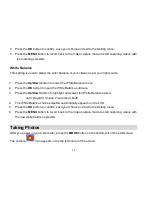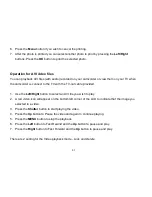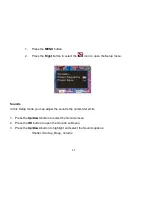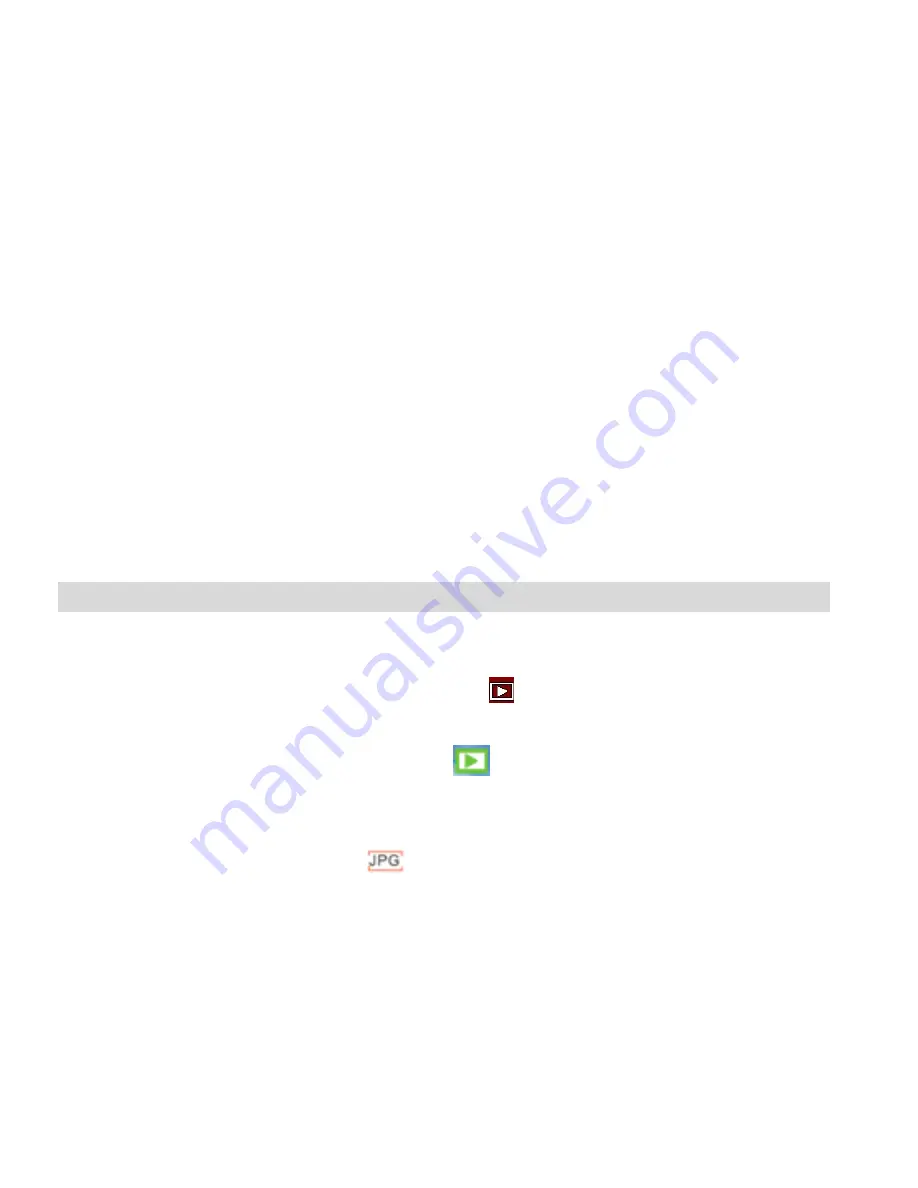
31
The amount of time that you have to record audio files appears on the top right corner of the LCD.
1. Press the
Shutter
button to being recording.
2. The time left for recording the audio clip appears in the top right of the LCD and counts down as
the clip is recording.
3. The lapsed time for the audio clip appears in the center of the LCD.
4. Press the
Up
button to pause the recording.
5. Press the
Up
button again to resume recording.
6. Press the
Shutter
button to stop and save the recorded audio file to memory in WAV format.
Playback mode
You can playback the videos, photos and audio files in your camcorder or attach the TV-out cable to
watch them on your TV screen.
After you power on your camcorder, press the playback
mode button on the center left of the
LCD panel.
The Playback screen will appear with the Playback
icon appearing on the top left corner of the
screen.
1. Press the
Left/Right
buttons to select the image you wish to view.
2. A
Photo
file appears with the Jpeg
icon appearing in the bottom left corner of the LCD.