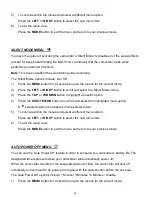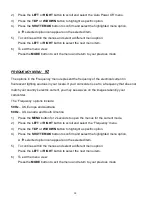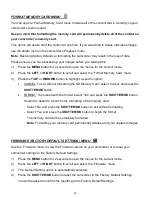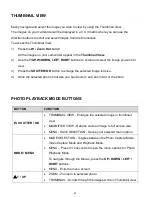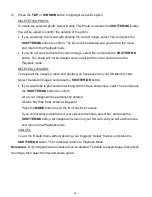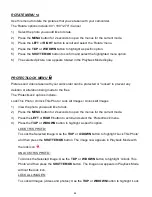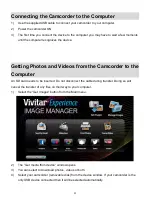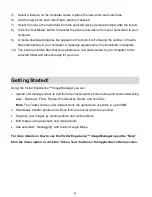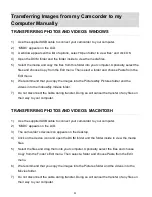52
5)
Select a location on the computer where to place the new photo and video files.
6)
Add the new photo and video files to albums if desired.
7)
Select to remove the media files from the selected device (removable disk) after the import.
8)
Click the “Get Media” button to transfer the photos and videos from your camcorder to your
computer.
9)
A media download progress bar appears on the bottom left showing the number of media
files downloading to your computer. A message appears when the download is complete.
10) The photo and video files that you selected are now downloaded to your computer to the
selected folder and albums ready for your use.
Getting Started!
Using the
Vivitar Experience™ Image Manager you can:
Upload and manage videos to and from the most popular photo sharing and social networking
sites - Facebook, Flickr, Picasa, Photobucket, Twitter, and YouTube
Note:
The Twitter online social network limits the upload size of photos to up to 3MB.
Seamlessly transfer photos and videos from one social network to another
Organize your images by creating offline and online albums
Edit images using automatic and manual tools
Use automatic “Geotagging” with built in Google Maps
For more details on how to use the
Vivitar Experience™ Image Manager open the “Help”
from the menu option
or click the “Take a Tour” button on the application’s Home screen.