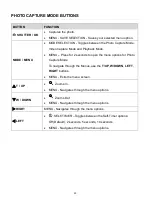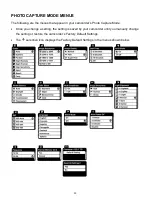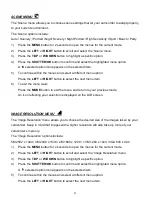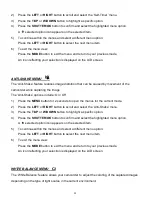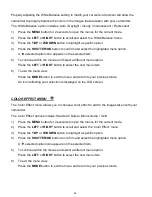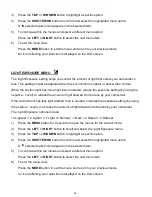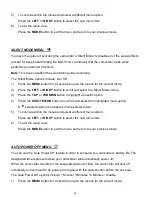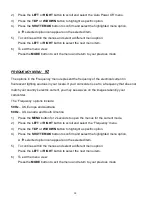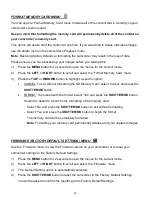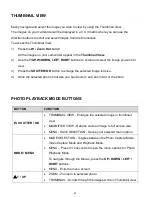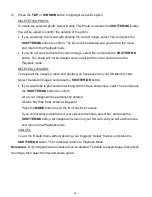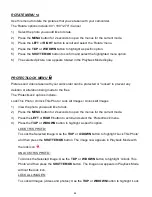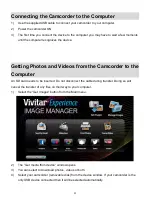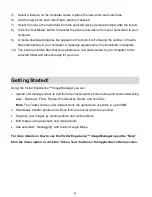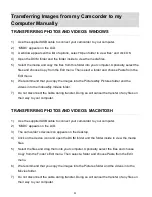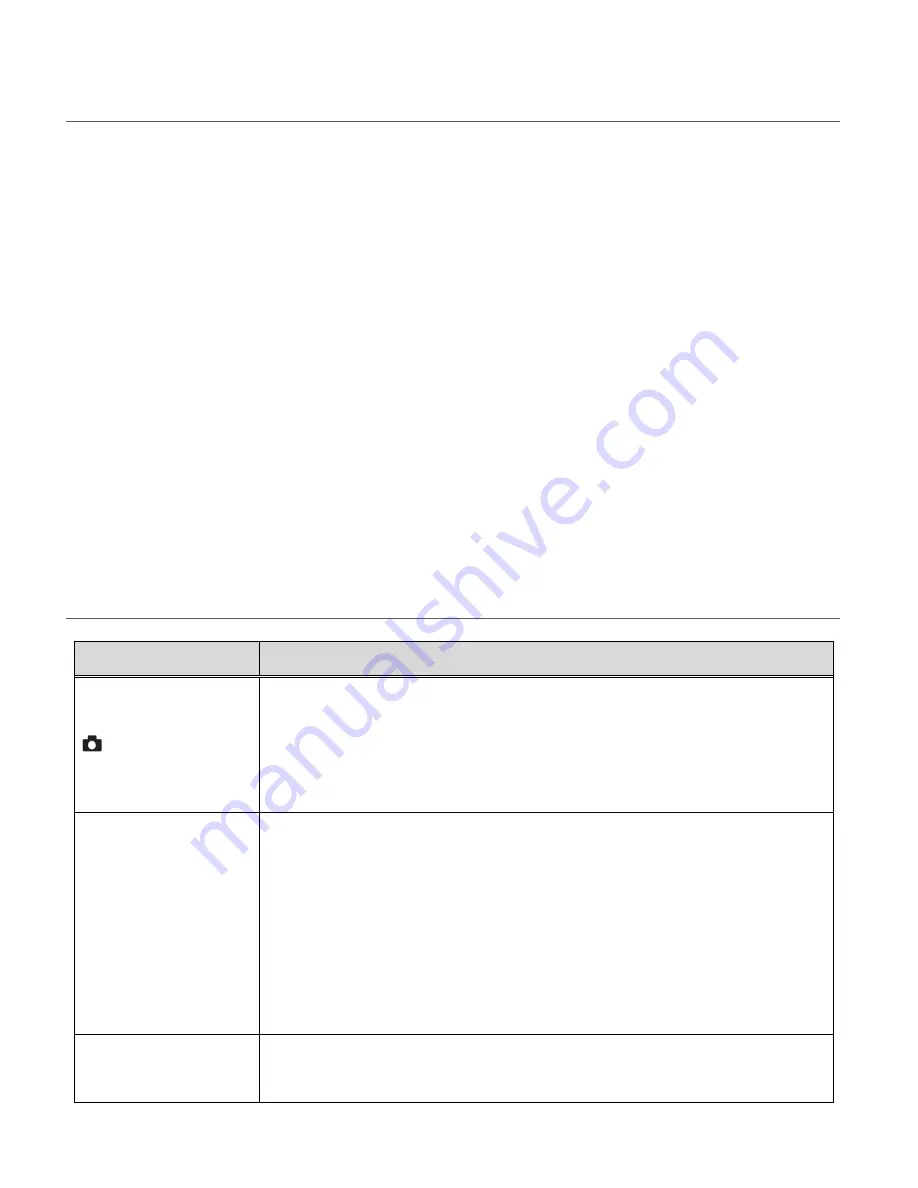
43
THUMBNAIL VIEW
Easily navigate and select the image you wish to view by using the Thumbnail View.
The images on your camcorder will be displayed in a 3 X 3 matrix where you can use the
direction buttons to scroll and select images from the thumbnails.
To access the Thumbnail View:
1)
Press the
W / Zoom Out
button.
All the images on your camcorder appear in the
Thumbnail View.
2)
Use the
T/UP, W/DOWN, LEFT, RIGHT
buttons to scroll and select the image you wish to
view.
3)
Press the
SHUTTER/OK
button to enlarge the selected image full size.
4)
Once the selected photo is full size you can Zoom In and Zoom Out of the photo.
PHOTO PLAYBACK MODE BUTTONS
BUTTON
FUNCTION
SHUTTER / OK
THUMBNAIL VIEW - Enlarges the selected image in thumbnail
view.
MAGNIFIED VIEW - Returns zoomed image to full screen size.
MENU - SAVE SELECTION - Saves your selected menu option.
MODE / MENU
MODE SELECTION - Toggles between the Photo Capture Mode,
Video Capture Mode and Playback Mode.
MENU
– Press for 2 seconds to open the menu options for Photo
Playback Mode.
To navigate through the Menus, press the
UP / DOWN / LEFT /
RIGHT
buttons.
MENU - Exits the menu screen.
T / UP
ZOOM - Zooms In to selected photo.
THUMBNAIL - Scrolls through the images while in Thumbnail view.