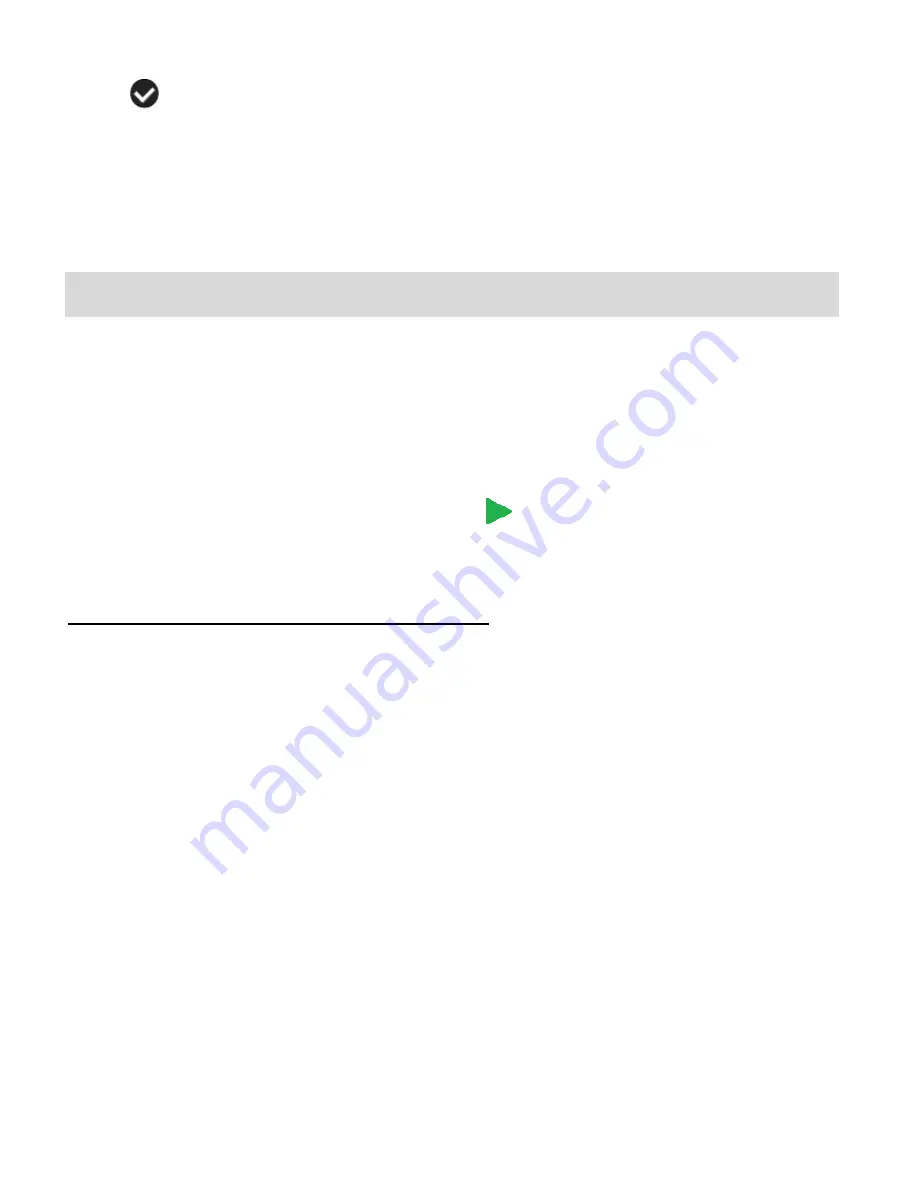
25
5)
A
selected option icon will appear on the selected item.
6)
Press the
LEFT
or
RIGHT
button to select the next menu item.
7)
Press the
MODE
button to exit the menu and return to your previous mode.
Photo Playback Mode
The Playback mode allows you to review photos and videos
that you’ve already taken with your
digital video recorder.
When you first turn on the camcorder, the camcorder will be in Video Capture mode by
default.
Press the
MODE
button twice to open the
Playback
Mode.
The Playback screen appears with the Playback
icon appearing on the top left corner of
the screen.
Viewing Captured Photos on Your Camcorder
1)
Select your Photo:
Once in Playback mode, press the
LEFT
or
RIGHT
direction control button to scroll
through the images on your digital video recorder
’s memory card until you find the image
you would like to view.
Each captured image (both videos and photos) is displayed on the LCD screen.
Photos appear with a ‘
JPG
’ icon on the top left of the LCD screen.
2)
Zooming In/Out
of your selected Photo:
Press the
UP / Zoom In
button to Zoom In and magnify the selected photo.
Press the
Shutter
/
OK
button then press the
LEFT
/
RIGHT
/
UP
/
DOWN
buttons to
navigate around the zoomed photos.
Press the
DOWN/Zoom Out
button to Zoom Out of the selected photo or press the
Shutter
/
OK
button to return back to the photo in full screen.


























