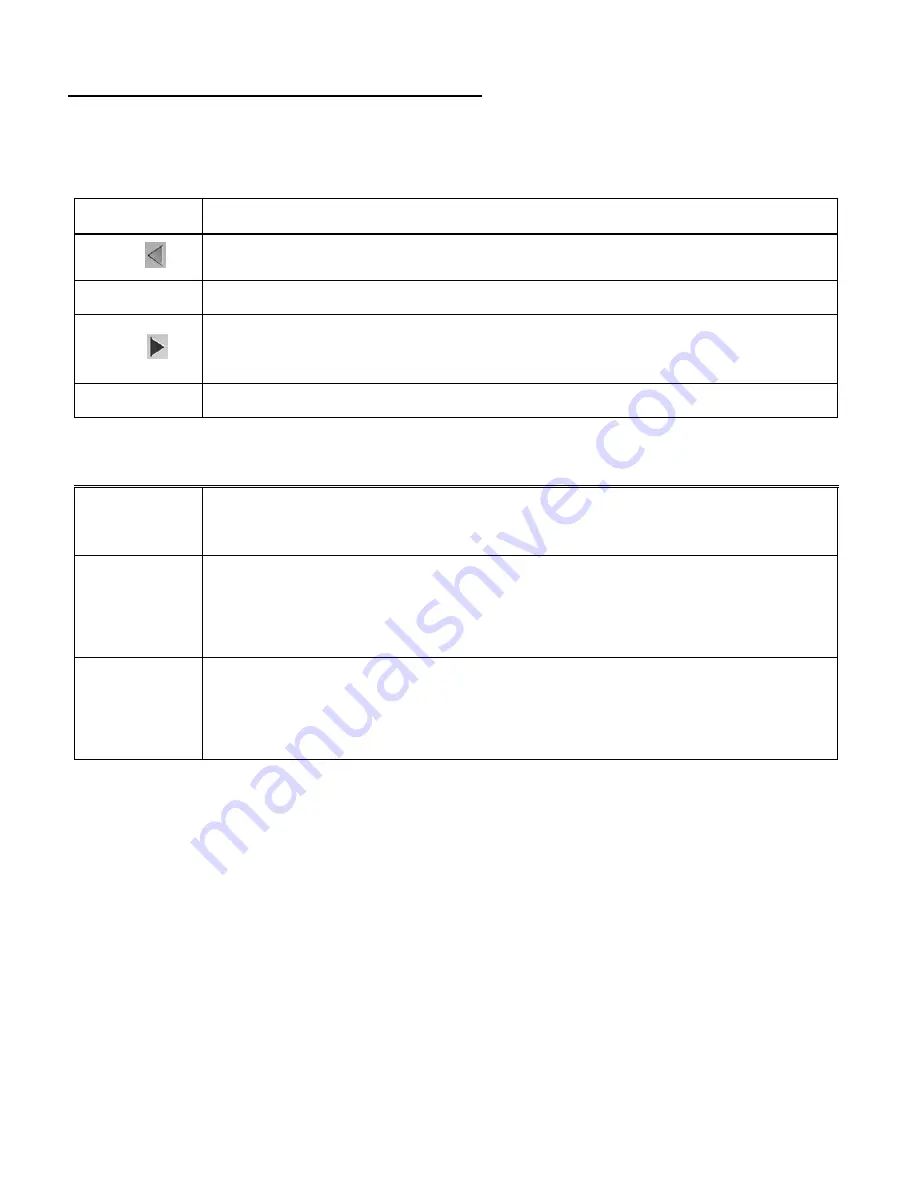
14
Video Capture Mode Quick Function Buttons
Your digital video recorder has a four-directional pad and additional buttons that functions as
Quick Function buttons.
Button
Function
LEFT
Video Resolution
– Changes between HD, VGA, QVGA Video Resolution
UP (T)
Zooms in
RIGHT
ViviLink for Videos
– Opens the ViviLink Menu options for Videos
(see below for details)
DOWN (W)
Zooms out
Other
Shutter/OK
- Starts and stops your video capture
- Confirms menu selection
MENU
Opens the Video Menu options
Note:
To navigate through the Menus, use the
Left
,
Right
,
Up
, and
Down
directions control buttons.
MODE
Toggles between the Video Capture Mode, Photo Capture Mode, and
Playback Mode
Exits the Video Menu options






























