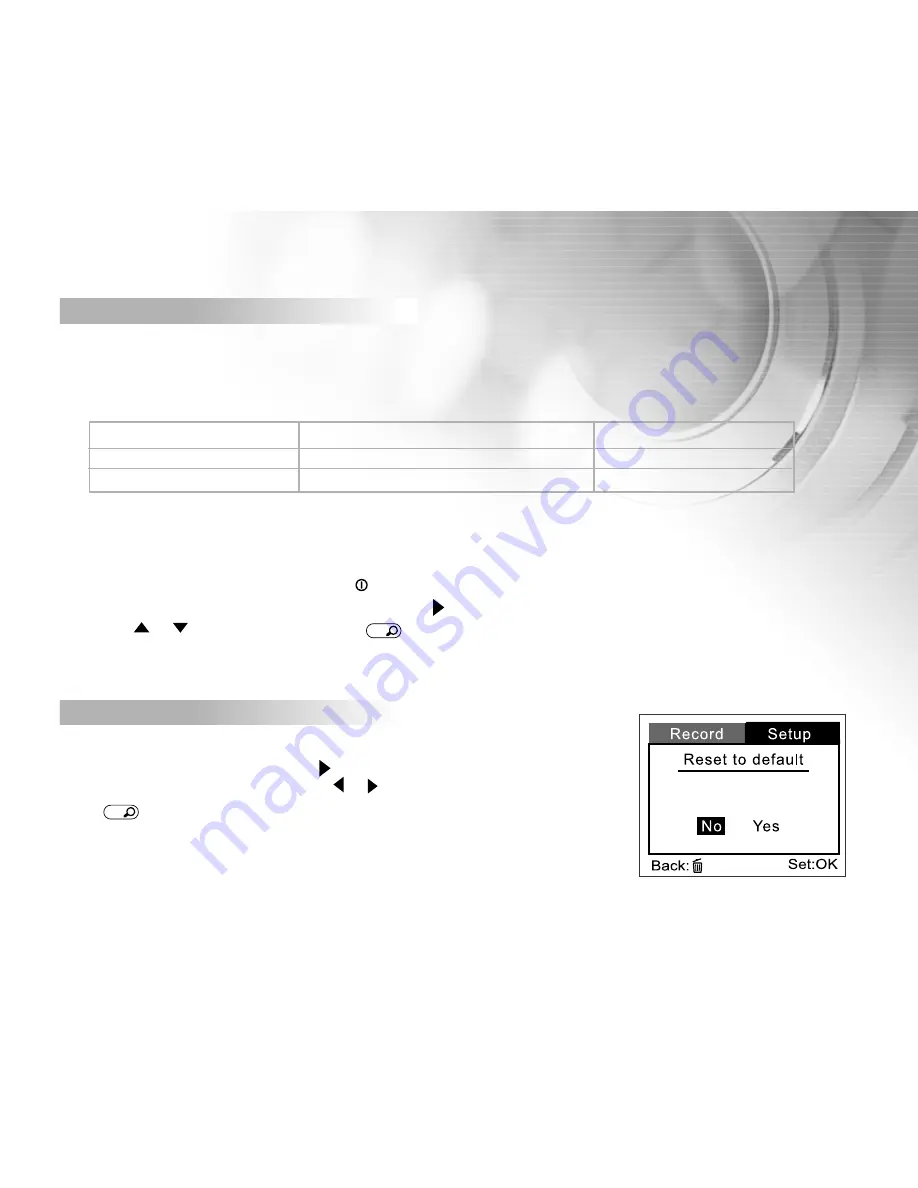
43
Power off
If your DV camera is unused for a certain period of time while the camera is powered on, the DV camera will switch
to an idle mode, and eventually turn itself off to conserve power.
Inactivity period (Batteries)
Inactivity period (AC Power Adapter)
Camera Status
60 seconds
60 seconds
Stay idle
3 minutes
30 minutes
Shut off
If the camera is idle, re-activate the camera by pressing any button. If the camera has powered-off then you must
turn the camera on again by pressing the
power button.
To change the power saving interval, first press the button. Then select the power-off interval you prefer by
using the
or
buttons and then press
OK
button to confirm.
Select from [3 Min], [5 Min], [10 Min], [30 Min], [Cancel]
Reset to default
If you wish to restore all camera settings to their original stettings,
select this option and then press the button.
Then select [ No] or [Yes] by using the or button and then
press
OK
button to confirm.
Содержание DVR-200
Страница 1: ...DVR 200 User Manual English 040507TP...
Страница 49: ...48 CONNECTING YOUR DIGITAL VIDEO CAMERA TO OTHER DEVICES...






















