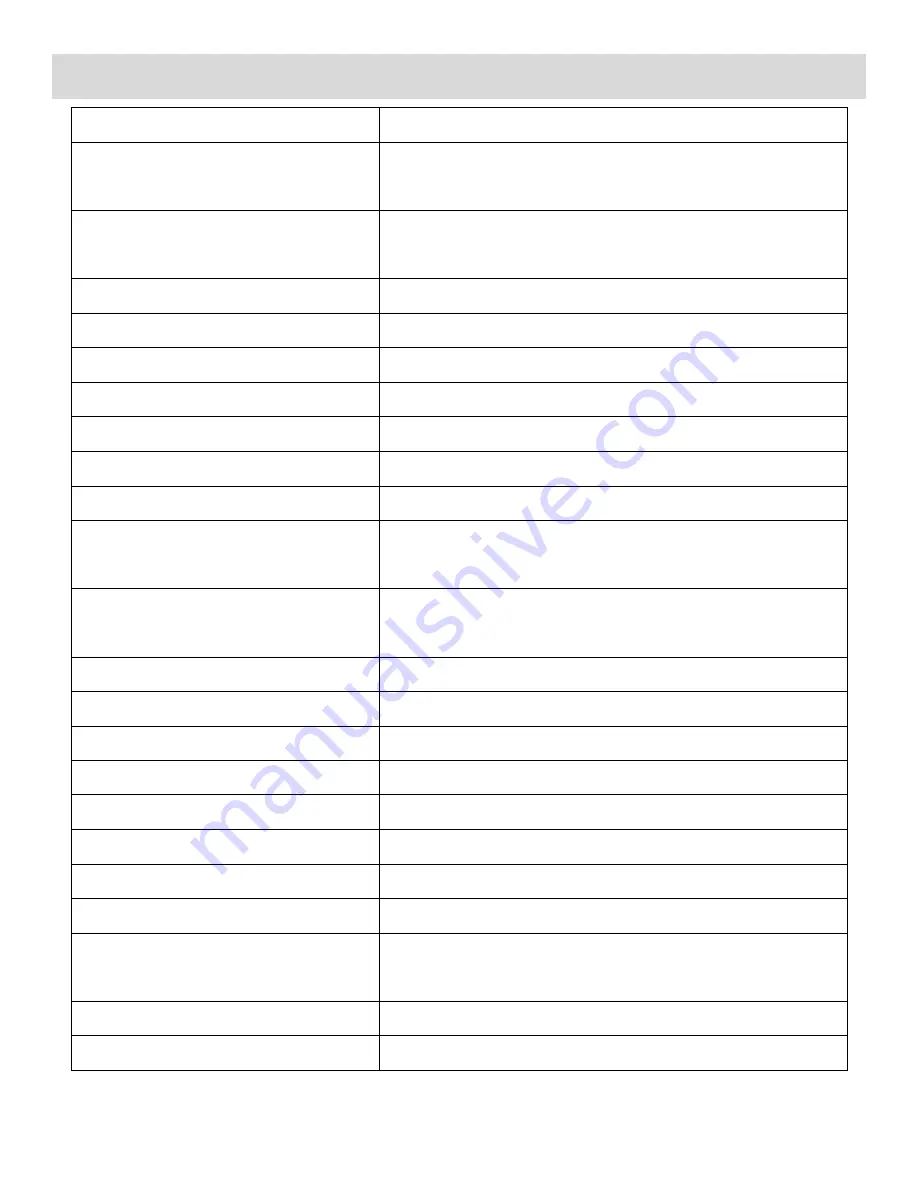
3
Camera Technical Specifications
Image Sensor
CMOS Sensor
Image Resolution
3264x2448 (8M), 2592x1944(5M) / 2048x1536(3M) /
1600x1200(2M) / 1280x1024(1M) / 640x480(VGA)
Video Resolution
1920x1080 (FHD), 1280x720 (HD), 848x480 (D1),
VGA 640x480 (640), QVGA 320x240 (320)
File Format
JPEG/AVI
External Memory
SDHC Card (up to 32GB)
LCD Display
2.7 Inch TFT
Zoom
4X Digital Zoom
Exposure
-3.0EV ~ +3.0EV
White Balance
Auto, Daylight, Cloudy, Incandescent , Fluorescent
ISO
Auto / 100 / 200 / 400
Scene
Auto, Scenery, Portrait, Night Scenery, Night Portrait,
Sport, Beach, Party
Language
English, French, Spanish, Portuguese, German, Dutch,
Italian, Turkish
Flash
LED Flash lamp
Self-Timer
2, 5 or 10 second delay
Multi Shot
Yes
Anti-Shake
Yes
Face Detect
Yes
Smile Capture
Yes
Print Photos
Yes
Interface
USB 2.0
System Requirements
Windows XP (SP 3), Vista (SP1) and 7;
Mac OSX v10.5.x and above
Battery
3 x AA Batteries (Alkaline batteries recommended)
Working Temperature
0~40
C





































