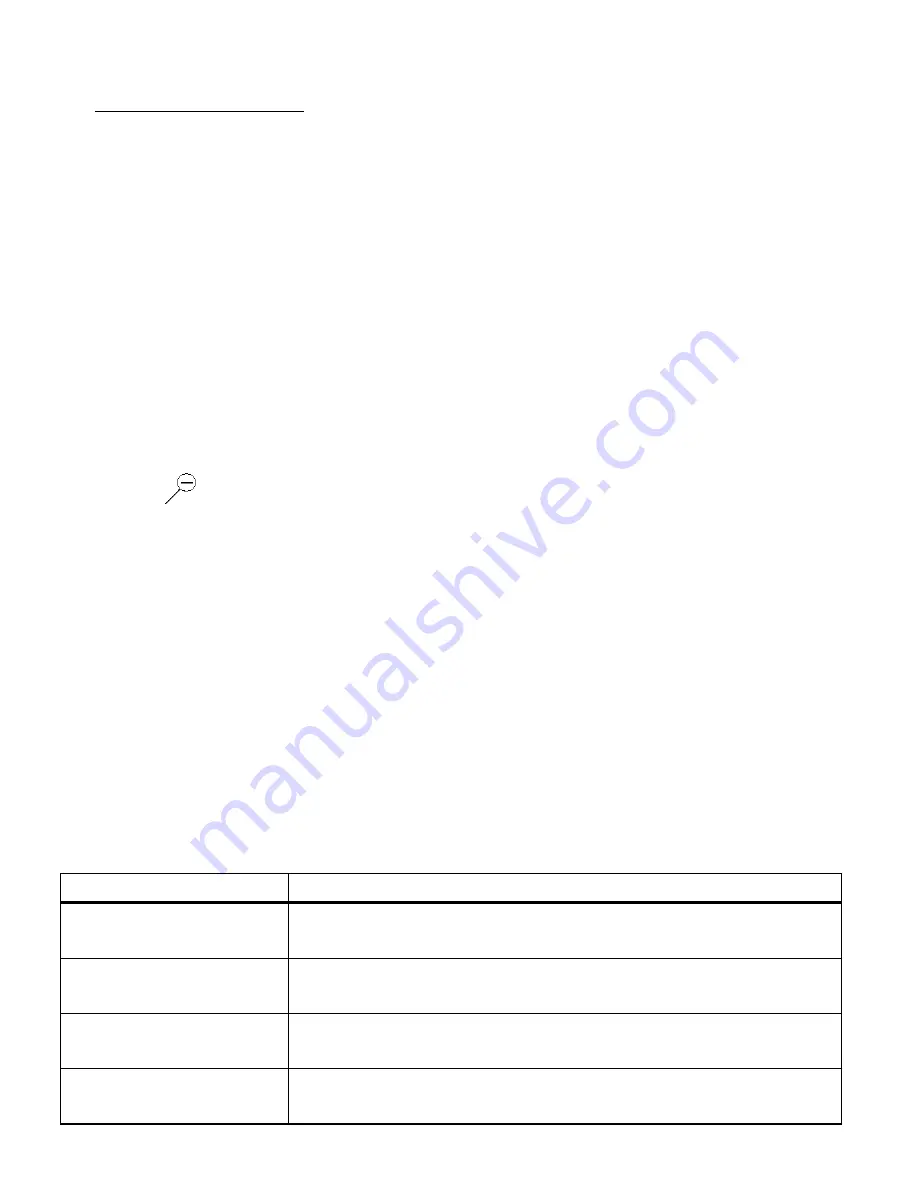
24
Videos appear with an „
AVI
‟ icon on the top left of the LCD screen.
2)
Play Your Selected Video:
Press the
Shutter
button to START playing the video.
Press the
Shutter
button again to PAUSE the video and to continue playing and pausing as
needed.
To fully STOP the video and restore the icons to the LCD, press the
UP
button.
NOTE
: While the Video is playing all the icons on the top section of the LCD disappear.
Thumbnail View
Easily navigate and select the image you wish to view by using the Thumbnail View.
The images on your camera will be displayed in a 3 X 3 matrix where you can use the direction buttons
to scroll and select images from the thumbnails.
1) Press the
DOWN / Zoom Out
button
2) All the images on your SD Card, both videos and photos, will appear in the Thumbnail View.
3) Press the direction button
UP / DOWN / LEFT / RIGHT
to scroll and select the image you wish to
view.
Videos are shown with a video icon on the bottom left of the thumbnail.
4) Press the
OK
button to enlarge the selected image full size.
5) Once the selected video is full size you can play and view the video.
Video Playback Mode Quick Function Buttons
Your digital video camera has a four-directional direction control button that functions as Quick
Function buttons.
Quick Function Button
Function
Left
- Displays the PREVIOUS image
- Navigates in the Thumbnail View
Up
- Navigates in the Thumbnail View
- STOPS the video playback
Right
- Displays the NEXT image
- Navigates in the Thumbnail View
Down
Opens Thumbnail view
NOTE: Use the
LEFT
/
RIGHT
/
UP
/
DOWN
buttons to navigate the






























