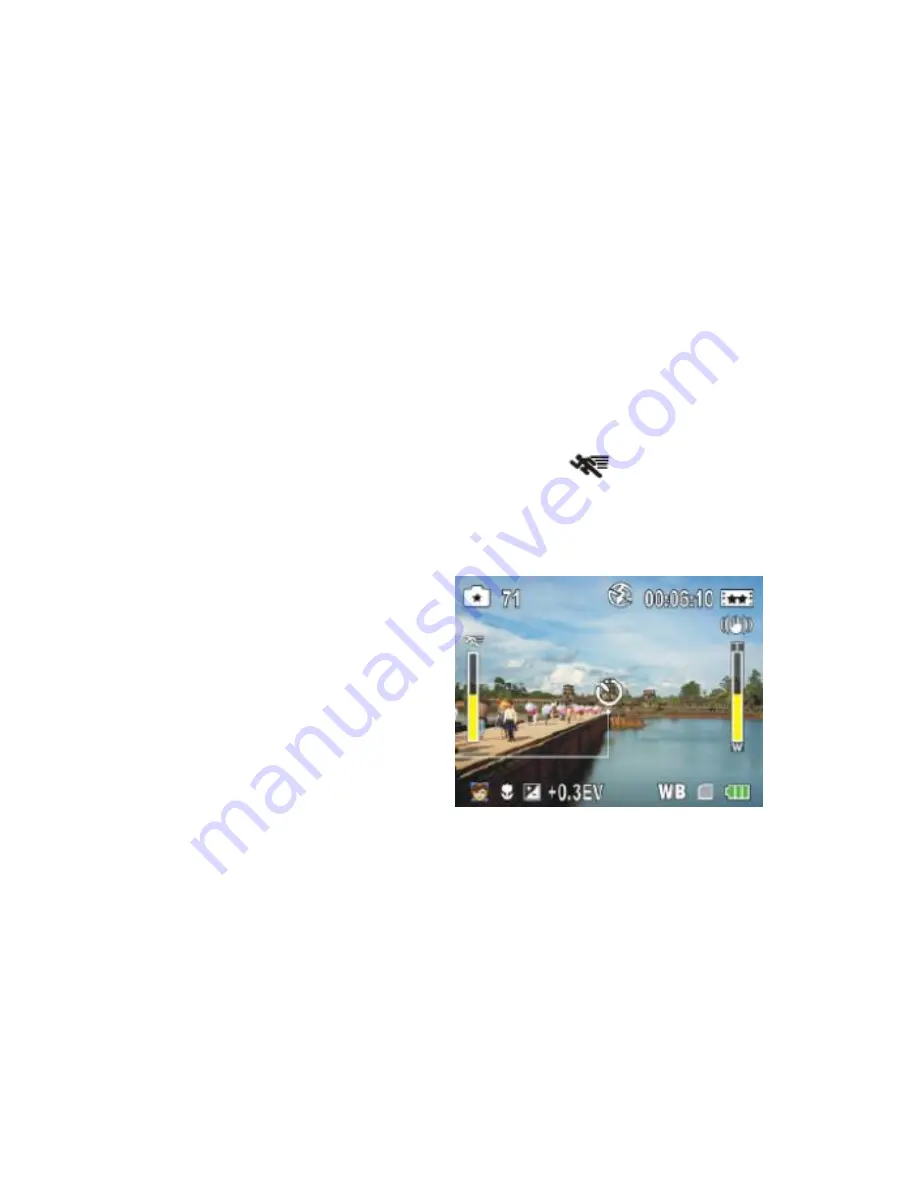
25
1.
Press the Down button to enter the Motion Detect submenu.
2.
Use the Right/Left button to select either “On” or “Off”.
3.
Press the OK/Menu button to confirm and save your choice.
4.
Press the Exit button.
5.
Your camera is now ready to capture videos with the new settings you selected.
Note:
If “On” is selected, the Motion Detect icon
will appear on the left
side of the LCD and the camcorder will start to record videos automatically if it
detects a movement. The recording will also stop automatically if no movement
is detected.
Capturing Pictures
You can use your camera to capture still pictures.
Содержание 840XHD
Страница 6: ...5 A Quick Look at your Digital Video Camcorder...
Страница 7: ...6...
Страница 12: ...11 4 Click the Begin button to begin the software setup and installation process...
Страница 15: ...14 8 Click Finish to let the Snap n Share Pro installer finish the installation program...
Страница 18: ...17 Camera Buttons and Functions...
Страница 53: ...52...
Страница 54: ...53 Camera Playback Modes...
Страница 60: ...59 Delete All 1 On selecting the Up button a Delete All message will appear on the LCD...
Страница 78: ...77...
Страница 79: ...78 3 The Snap n Share Pro Main Menu screen appears...






























