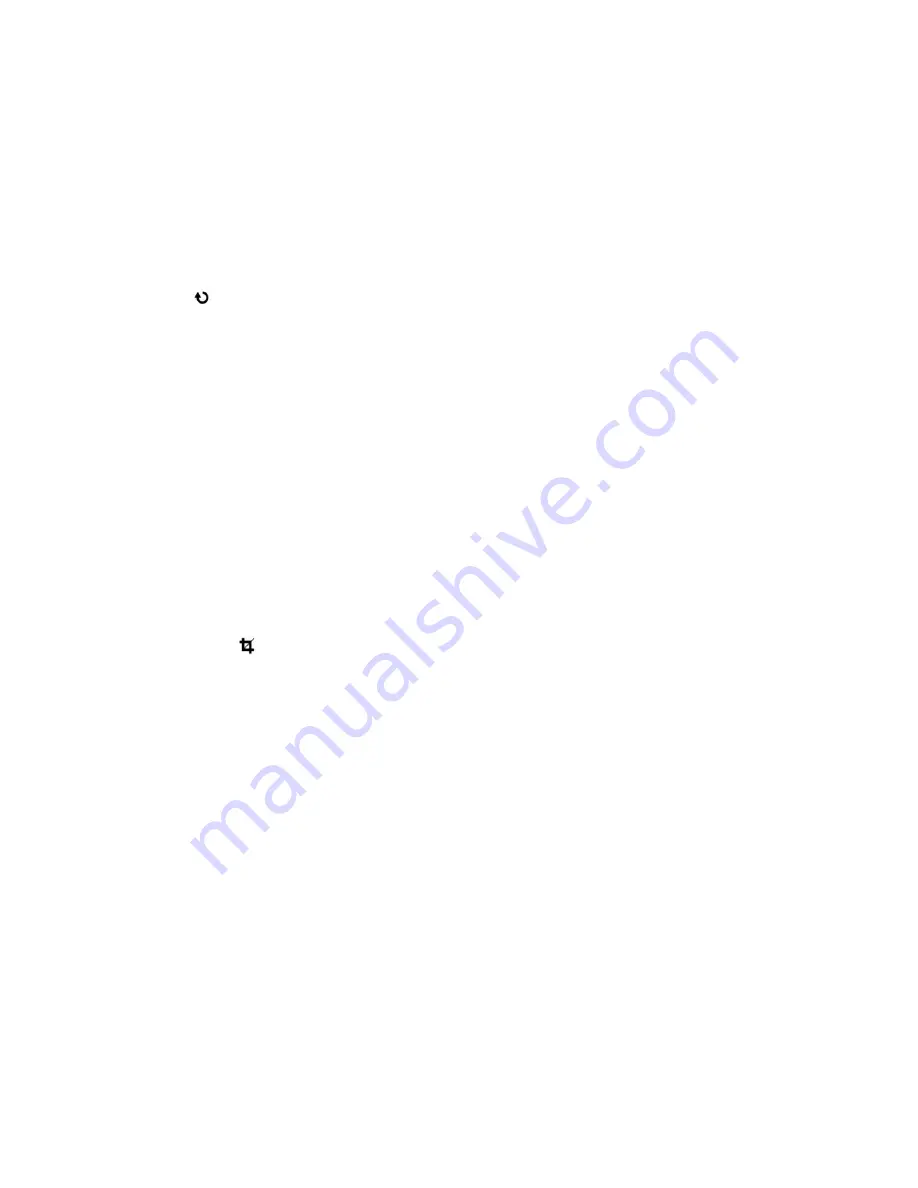
48
Remember
: All images will be deleted except images that are Protected/Locked. To
delete a locked image, first unlock the image, then select delete.
If you do not want to delete all of your videos and photos, select „No‟ and press the
Shutter/OK
button. All images will remain on your SD card and you will exit the menu
and return to the Playback mode.
Rotate Menu
Use this menu to rotate th
e pictures that you‟ve taken with your camera.
1)
Press the
MENU
button to open the menus for the current mode.
2)
Press the
LEFT
or
RIGHT
direction control buttons to scroll and select the Rotate menu.
3)
Press the
UP
or
DOWN
direction control buttons to scroll through the menu options.
4)
Press the
Shutter/OK
button to select and save the desired option.
5)
The selected picture will now appear rotated in the Playback mode.
6)
Press the
LEFT
or
RIGHT
button to select the next menu item.
7)
Press the
MODE
button to exit the menu and return to your previous mode.
Crop Image Menu
You can crop any picture on your camera with the Crop feature.
1)
Press the
MENU
button to open the menus for the current mode.
2)
Press the
LEFT
or
RIGHT
direction control buttons to scroll and select the Crop Image
menu.
3)
Press the
UP
or
DOWN
to highlight the Crop option.
4)
Press the
Shutter/OK
button to open the Crop option.
5)
The Crop window will open on the selected picture.
6)
Use the directional buttons to move the Crop box to define the desired crop area.
7)
Use the
UP/Down Zoom
buttons on the camera to enlarge or shrink the Crop box.
8)
When you are ready to crop, press the
Shutter/OK
button.
9)
When you see the cropped picture appear, press the
Shutter/OK
button again to save or
press the
MENU
button to cancel and return to the previous menu.
10) If you selected to save, the cropped picture will now be saved as a new picture to your


























