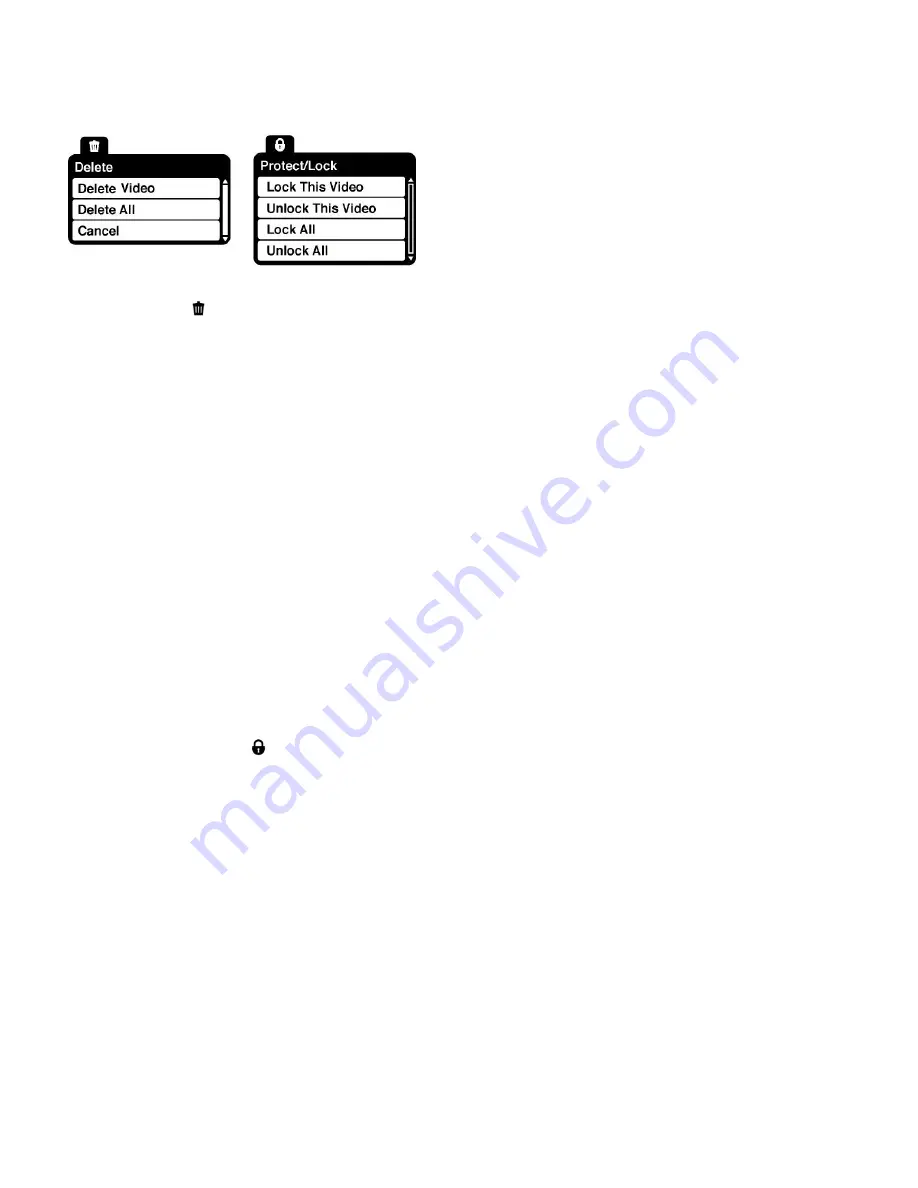
29
Video Playback Mode Menus
The following are the menus that appear in your camera‟s Video Playback Mode:
Delete Menu
While in the Playback mode, you can delete videos from your camera through the delete menu.
1)
View the image you would like to delete.
2)
Press the
MENU
button to open the menus for the current mode.
3)
Press the
LEFT
or
RIGHT
direction control buttons to scroll and select the Delete menu.
4)
Press the
UP
or
DOWN
direction control buttons to scroll through the menu options.
5)
To delete this one video, select “Delete Video”.
6)
To delete all the images (including all unlocked photos and videos) on your camera‟s
memory card, select “Delete All”.
7)
Press the
Shutter/OK
button to select and save the desired option.
8)
You will be asked to confirm your selection.
9)
The videos will be deleted as desired.
Protect/Lock Menu
Pictures and Videos taken with your camera can be protected or “locked” to prevent any deletion
or alteration being made to the files.
1)
Press the
MENU
button to open the menus for the current mode.
2)
Press the
LEFT
or
RIGHT
direction control buttons to scroll and select the Protect/Lock menu.
3)
Press the
UP
or
DOWN
direction control buttons to scroll through the menu options.
4)
Press the
Shutter/OK
button to select and save the desired option.
5)
Press the
MODE
button to exit the menu and return to your previous mode.
6)
Any image that is locked will display a lock symbol on the LCD screen when viewing that
image in the playback mode. Videos that are not locked will not display the lock symbol.
7)
Remember that you cannot delete locked videos.






























