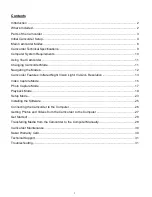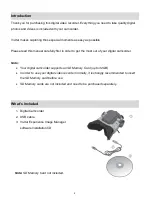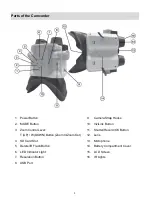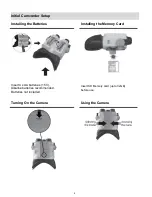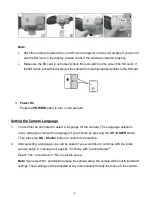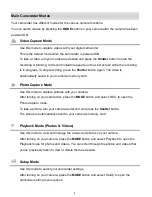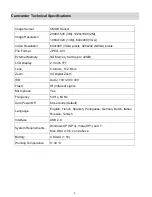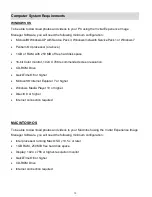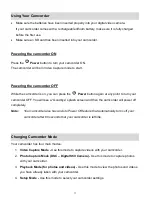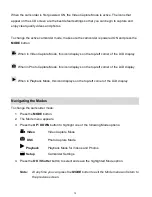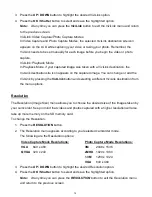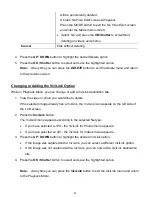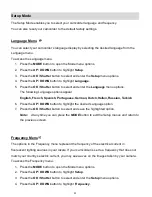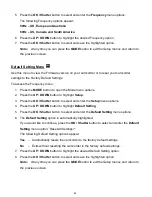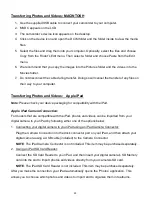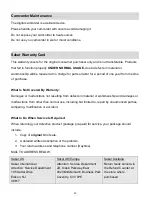15
Video Capture Mode
The Video Capture Mode allows you to capture videos with your digital video camera.
When the camcorder is first powered on, the Video Capture Mode is active.
Taking a Video
1. While in Video Capture Mode use the LCD display to direct the camcorder at the scene
you would like to capture.
Note:
The amount of time remaining to capture your videos is shown on the top right of the
LCD screen. The amount of time available depends on the selected video resolution
and the size of the SD Memory Card installed in your camcorder.
2. To adjust the camcorder display you can use the zoom control lever.
Push the zoom control lever UP to zoom in :
T/Zoom In (UP)
.
Push the zoom control lever DOWN to zoom out:
W/Zoom Out (DOWN)
.
You can magnify your subject up to 4 times using the digital zoom.
The following Digital Zoom Indicator appears on the right side of the LCD screen:
3.
Press the
Shutter
button to start the video capture.
4. A red, blinking icon appears at the top of the LCD indicating that the video capture is in
progress.
The recording time appears on the top right, indicating the elapsed time as you record.
5. To stop the video capture, press the
Shutter
button again.
6. The video is automatically saved to the
camcorder’s SD Memory card.