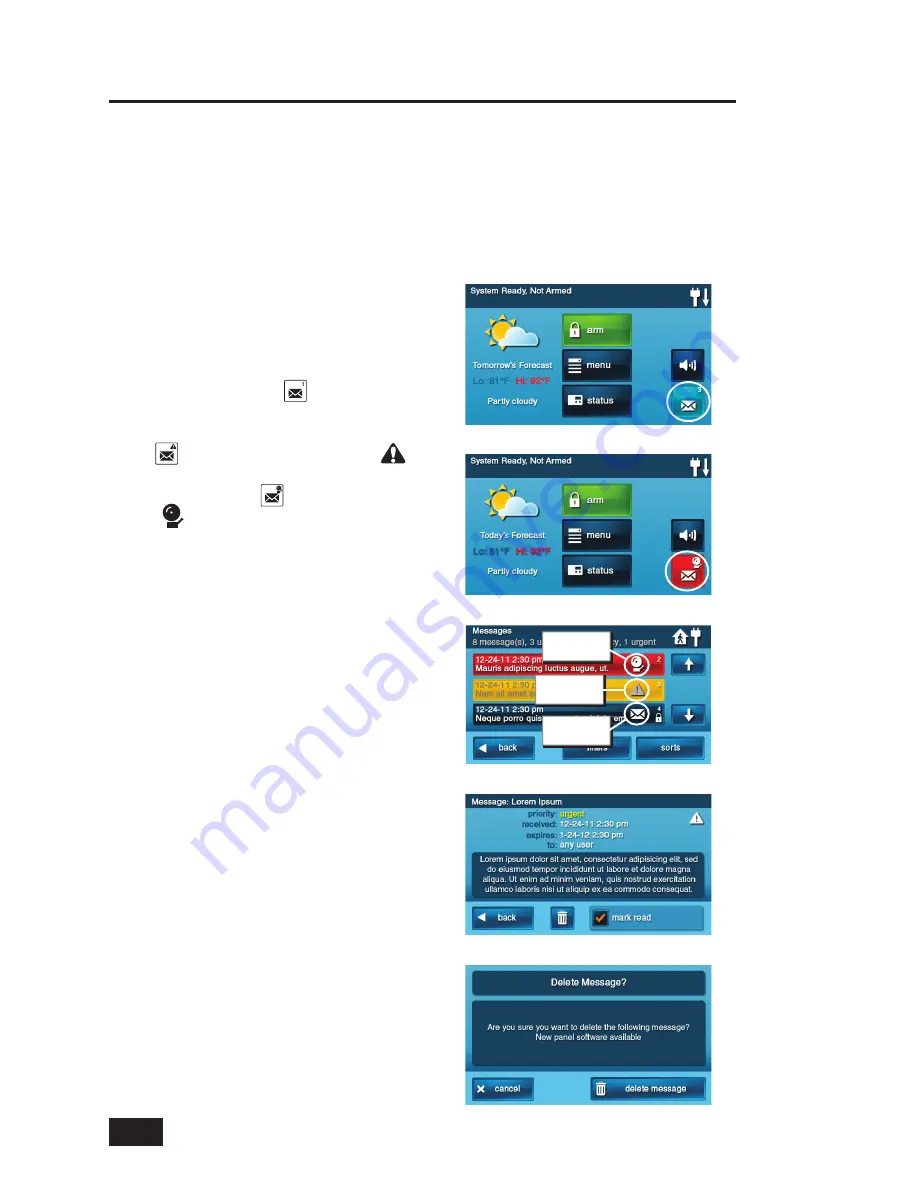
24
Messaging
System Messages
Your security system supports receiving messages from the Central Monitoring Station. The messages
can be about system upgrades, additional services, special regional weather alerts, etc. The messages
can be sent for all system users to read, or as confi dential messages that only the Master User can
read. Messages can be tagged by the sender as standard, urgent, or emergency priority.
Up to 31 text messages can be stored in the Control Panel’s memory. They can be reviewed through
the Control Panel’s display. Displayed messages can be fi ltered by type and sorted by date or
alphabetically. Messages can be saved in the Control Panel, or deleted after they are read.
Displaying Messages
When a message is sent to the Control Panel,
three beeps will sound and the message icon
will display on the Security Screen. Standard
messages display a blue
message icon
with a number of unread messages in the
upper right corner. Urgent messages display a
yellow
message icon with an attention
symbol in the upper right corner. Emergency
messages display a red
message icon with
the bell
symbol in the upper right corner.
Reading Messages
When a message icon appears, follow these
steps to read the message(s):
1.
Press the message icon button.
2.
The message list will display. The status
bar shows the number of messages
in memory, number of unread, and
number of priority messages.
Unread
messages will display in bold.
Use
the
↑
or
↓
arrows to scroll the list.
3.
Press the message line on the
message list to view the message.
4.
Press
BACK
to return to the message
list, or press
DELETE
to erase the
message. If the
MARK AS READ
box
is checked, the message will remain
on the message list if it’s not deleted,
but it will not be displayed in bold.
5.
When deleting a message, a
confi rmation screen will display. Press
DELETE MESSAGE
to delete, or press
CANCEL
to return to the message.
6.
A delete acknowledge screen
will display. Press
OK
to return
to the message list.
Standard Text Message
Message Delete Confi rmation
Standard Message Icon
Message List
Urgent Message Icon
Ur
g
ent
Me
ss
a
g
e Icon
Emer
g
ency
Me
ss
a
g
e Icon
Standard
Me
ss
a
g
e Icon






























