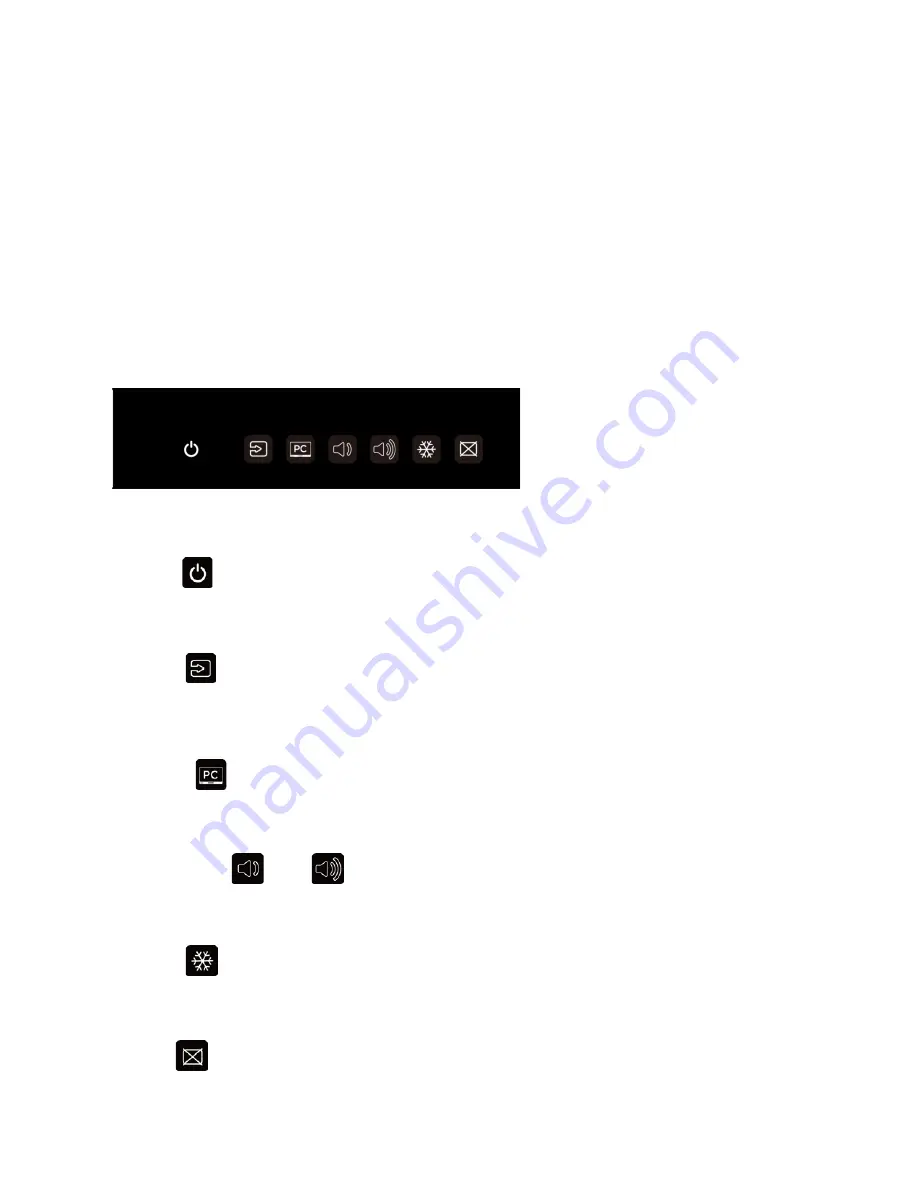
19
1.
MAIN POWER SWITCH
Connects or disconnects the display panel from the AC power source.
2.
HANDLE
Always use the handles and lower handlebars (VTF-6510) when carrying the display.
DO NOT touch / hold the screen face or the lower front panel.
3.
Status LED
Solid orange: display in standby mode
Blinking orange: display on, no input detected
Off: main power switch off
Solid green: display on, input detected
4.
KEYPAD
You can use the keypad instead of the remote control unit to operate the on-screen display (OSD) controls. The
keypad operates as follows:
POWER
Press the button to turn off/on the monitor screen. (Refer to Appendix V for detailed operations.)
SOURCE
Press the button to select a media source. When using WIN 10 PC, pressing this button will return to the previous
source selected.
WIN 10 PC
Press the button to turn on the WIN 10 PC that's built in the display. (Refer to Appendix V for detailed operations.)
VOLUME DOWN / UP
Press these two buttons to lower or increase the volume.
FREEZE
Press the button to freeze the screen. Press again to release it.
BLANK
Press the button to blank the screen.
Содержание VTF-6510
Страница 1: ...VTF 6510 VTF 8410 Super slim UHD LED Display Model VTF 6510 VTF 8410 Installation OperationManual ...
Страница 9: ...9 Notes ...
Страница 13: ...13 Notes ...
Страница 64: ...64 Notes ...
Страница 71: ...71 Notes ...
Страница 75: ...75 Appendix IV Wall Mount Safety Notes ...
Страница 76: ...76 ...
















































