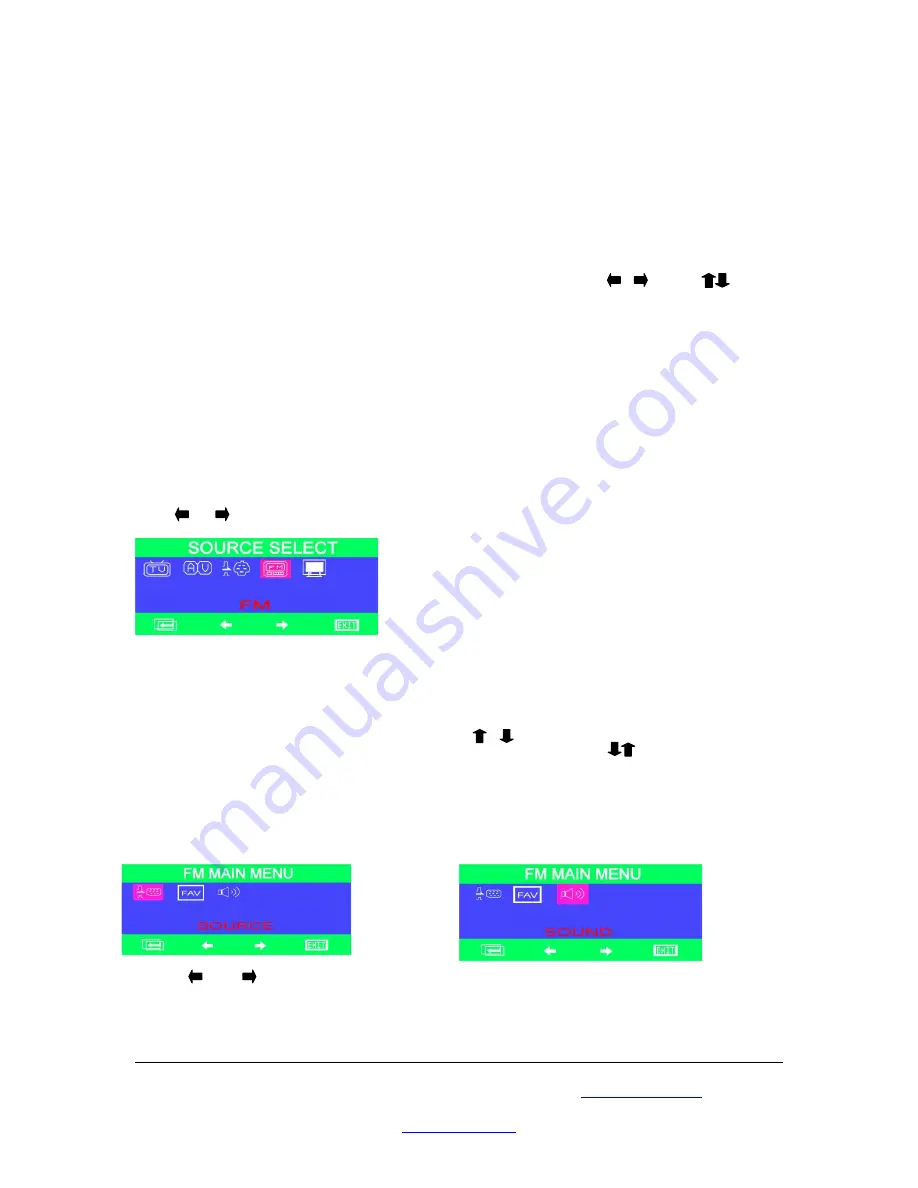
Press the
DISPLAY
button to display the information of your video source and volume.
Press the
MUTE
button to turn off the sound.
Switch the video resource to
TV, AV,
and
S-video,
press the
SOURCE
button on the
remote control unit. If you want to change the PIP screen size, then press the PIP button.
The PIP function provides 3 screen sizes (small, medium, and large) for PIP selection.
Please refer the figures below.
Moving the PIP screen by pressing the menu button, and use the and
buttons to move the PIP screen position and press the EXIT button to return to the other
operation.
For the best video quality and the performance of the PIP function, it is recommended
that you to set your PC monitor resolution on 1024x768@60Hz.
FM Function Setting (Option)
FM function is for you to listen to the FM radio with the TV box, this function only
available on the TV BOX built in the FM chipset, and it is optional.
Press or button and then pressing “
ENTER
” to enter the FM function.
After you have entered the FM function, the FM radio mode - a black blank screen will
show up.
The number shows on the right top corner of the screen is the frequency
number of the FM radio. FM radio frequency range: 88.00~108.00
Use the number keys on the remote control unit to key in the radio frequency number of
the radio channel you preferred. Or press the to tune the frequency
up and down 0.05MHz. To perform the quick search, toggle the button about 1.5
seconds. The function will search up or down the radio channel automatically.
The TV BOX provides
SOURCE, FM FAVORITE
and
SOUND
functions to enhance
the functionality in FM mode.
Press or button to select the functions, the operations of
SOURCE SELECT
and
SOUND
functions are as same as the chapter 4-1-1 and 4-1-3, please reference the
chapters to operate the function.
Please browse our online catalogue to view our full product range.
44-48 Maitland Road, Mayfield East, NSW, 2304 Australia,
Phone +61 249689313 Fax +61 249689314
www.converters.tv




















