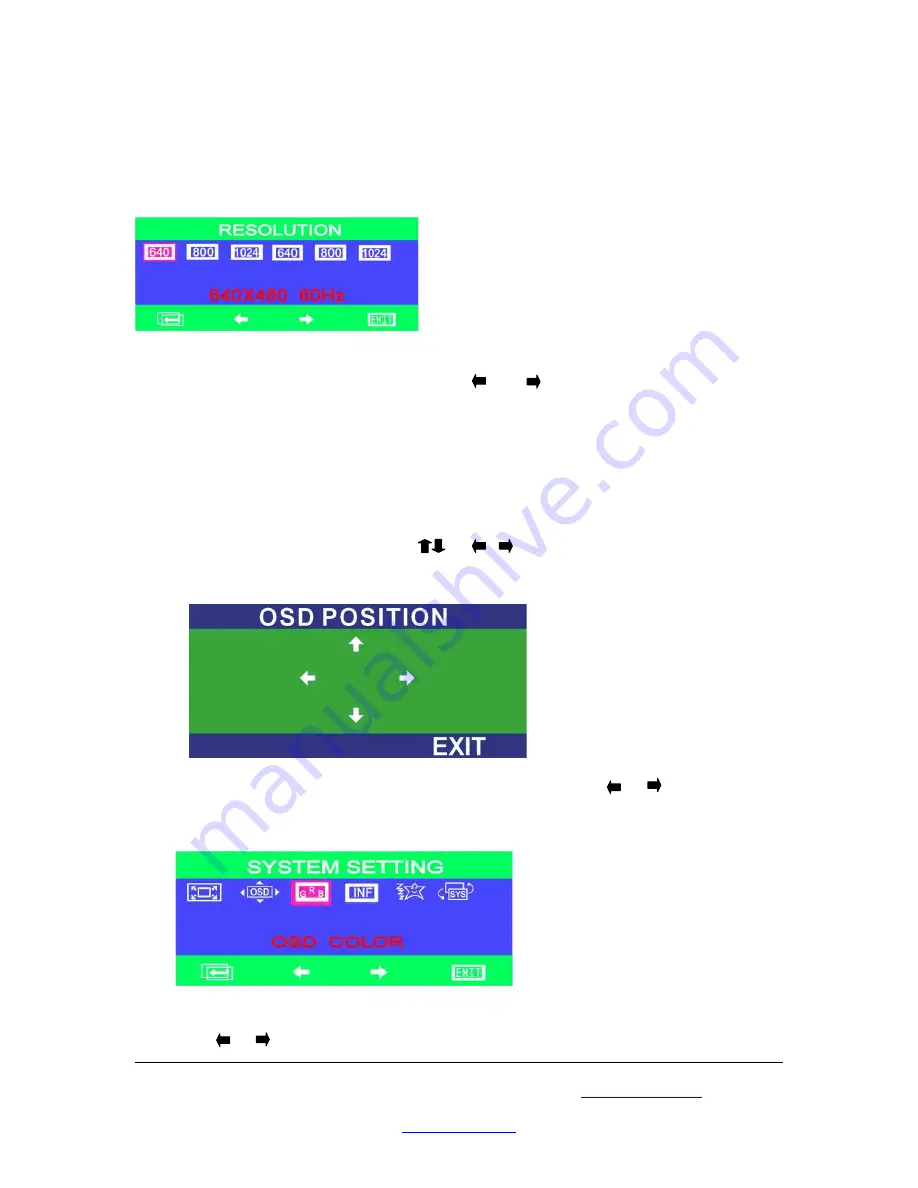
RESOLUTION Setting
The
RESOLUTION
Sub-Menu provides
640 X 480@60Hz, 800 X 600@60Hz, 1024 X
768@60Hz, 640x480@75Hz, 800x600@75Hz, 1024x768@75Hz
modes
1. To enter your demand resolutions, press or button to select one of them,
then press
“
Enter
”
to confirm the setting and
Exit
to main menu
OSD FUNCTION Setting
The
OSD FUNCTION
Sub-Menu provides
OSD POSITION
,
OSD COLOR
settings.
1
Press the “Enter” button to choose the “OSD POSITION”, another “OSD
POSITION” sub-menu appears, Use or buttons to move the position of
menu position on the display. After setting, press the “Exit” button to return to the
OSD function Sub-Menu.
3. Press “Enter” button to choose the “OSD COLOR”, using the or button to
choose your favorite OSD color. After setting, press “Exit” to return to the OSD function
sub-Menu.
Press the or button to switch the color selection, and choose the colour you like.
Please browse our online catalogue to view our full product range.
44-48 Maitland Road, Mayfield East, NSW, 2304 Australia,
Phone +61 249689313 Fax +61 249689314
www.converters.tv






















