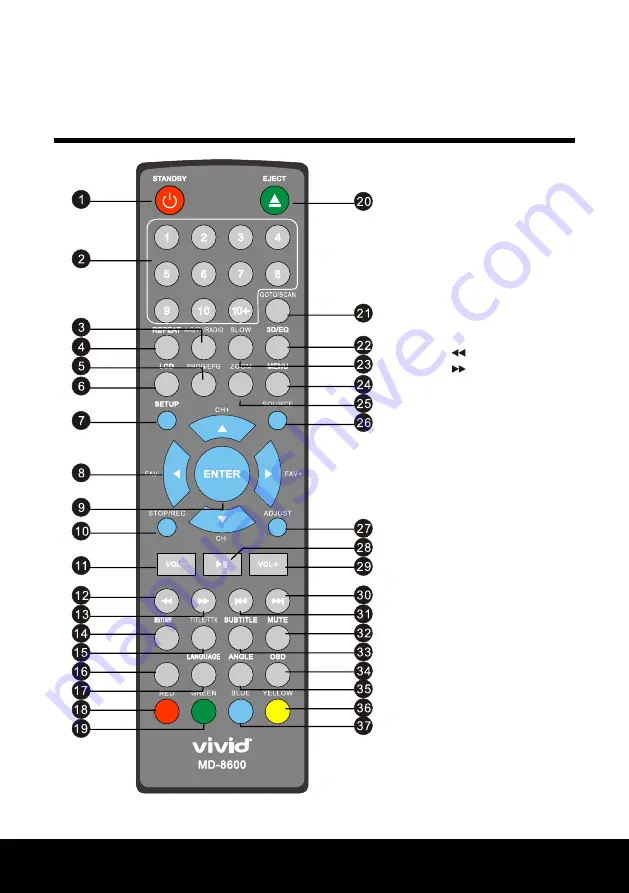
After Sales Support TEL: 1300 886 649
5
Remote control
1. Standby button
2. Number buttons
3. A-B/TV/Radio button
4. Repeat button
5. Prog/EPG button
6. LCD Setup button
7. Setup button
8. Navigation buttons
9. Enter button
10. Stop/Rec button
11. Vol - button
12. Rewind button
13. Fast forward button
14. Return button
15. Title/TTX button
16. Function button
17. Language button
18. Red Button
19. Green button
20. Eject button
21. Go to/Scan button
22. 3D/EQ button
23. Slow button
24. Menu button
25. Zoom button
26. Source button
27. Adjust button
28. Play/Pause button
29. button
30. Next button
31. Prev button
32. Mute button
33. Subtitle button
34. OSD button
35. Angle button
36. Yellow button
37. Blue button
FUNCTION





















