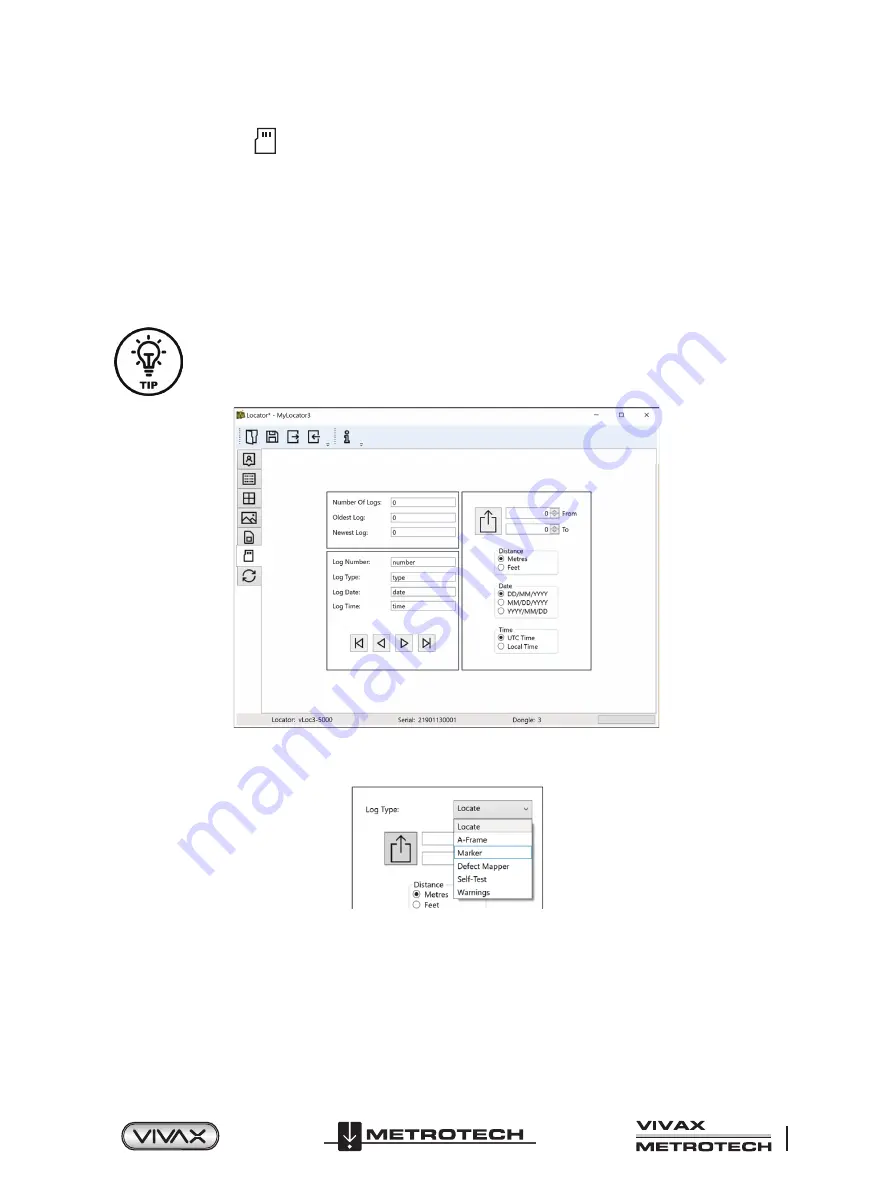
Page 39 of 62
™
4 Data Logging
4.3.4 Data Logging
Clicking on the Data Logging tab will display information about the state of the attached locator’s data log contents. The data
log contents can be stepped though by using the controls on the right-hand side. The user can upload a selection of logs from
the locator to the PC using the upper right-hand side controls. The data in the data log can be configured before exporting. The
parameters that can be set are:
• Distance units
• Date format
• Time format, i.e., UTC or local time
Files may be exported and saved locally as .csv, .bin, .kml or .shp files and examined later. The default filename is based on the
serial number of the connected locator but can be changed during the saving process.
If it is only required to export a portion of the log (for instance, a survey on a particular day), use the
data log scroll facility at the bottom left of the display to scroll through to the start date and time. Note
the log number and then scroll to the end date and time and note this log number. Use these numbers
to enter the From - To numbers in the display's top right when exporting. Doing so will help to keep
the exported data to a manageable size.
Data Log management screen
Before exporting the data use the
Log Type
dropdown tab to select the type of data required. Options are:
Log type dropdown list






























