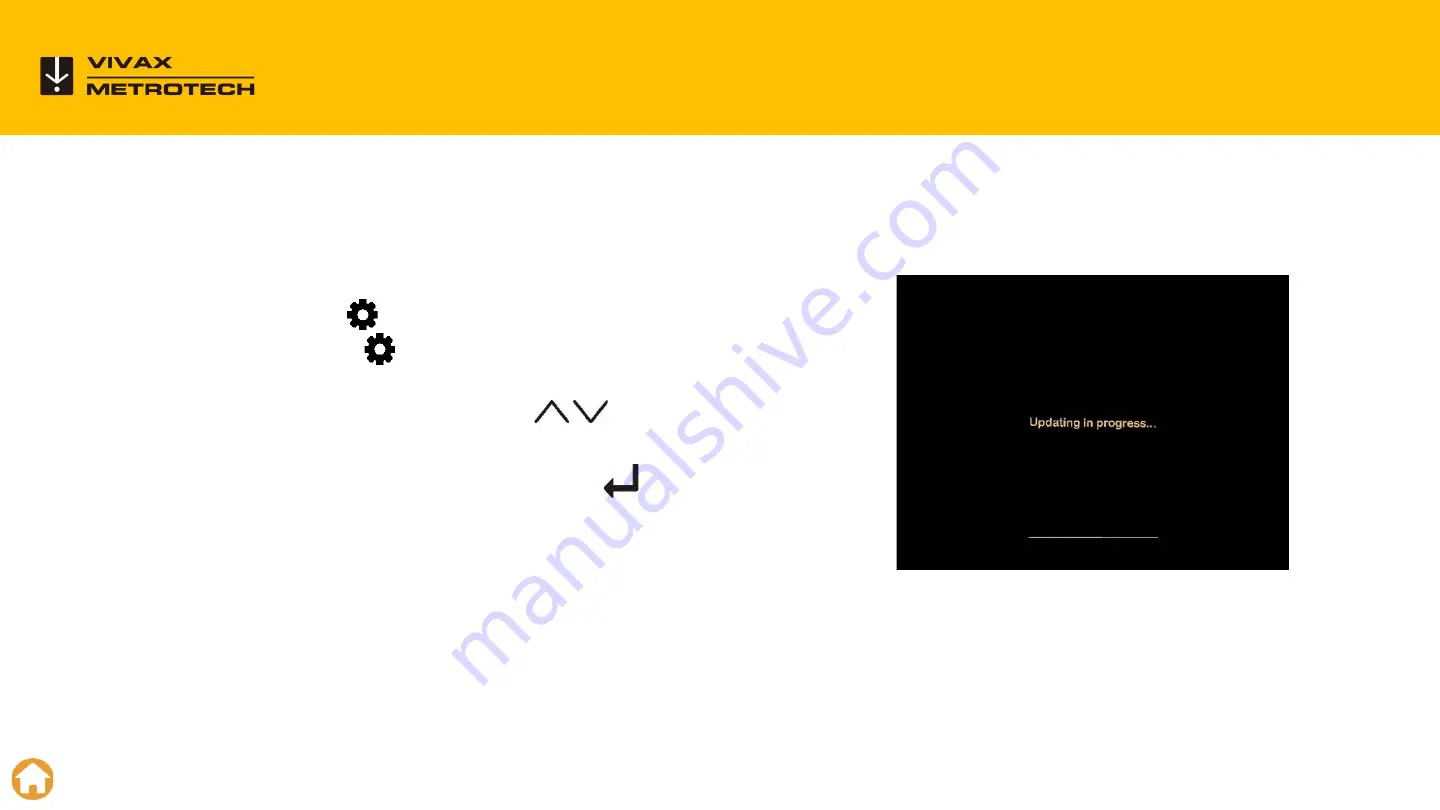
Press the
“Setup”
key to bring up the sub-menu.
Press the
“System”
key to enter the system sub-menu.
Use the
“Up/Down”
scroll keys to
highlight the firmware
update file.
Press the on-screen
“Update”
key to
start the firmware
update.
Let the update run uninterrupted until finished.
Updating the Software (firmware)
63
Insert the USB drive with the new software into the USB port on the back of the LCD portion
of the control module.
Содержание vCamMX-2
Страница 1: ...vCamMX 2 All in one Mini Inspection Camera vCamMX 2 Training...
Страница 5: ...5 vCamMX 2 Control Module 5...
Страница 17: ...17 Type MX Mini Reel 17...
Страница 22: ...22 The Menu System 22...
Страница 24: ...24 Recording Videos Taking Pictures 24...
Страница 39: ...39 Reviewing Videos and Pictures on the MX Control Module 39...
Страница 46: ...Changing Camera Heads and Spring Assemblies 46...
Страница 48: ...This video is available on our YouTube Channel vCamMX 2 Removing and Installing the Spring and Camera 48...
Страница 52: ...52 Sonde Locating and Pushrod Tracing 52...
Страница 56: ...56 LACP WRC Integration 56...
Страница 60: ...vCam 6 Control Module LACP WRC Integration 60...
Страница 61: ...61 Software Updates 61...
Страница 64: ...Vivax Metrotech Worldwide Locations 64...
Страница 65: ...Vivax Metrotech International Distributors...





































