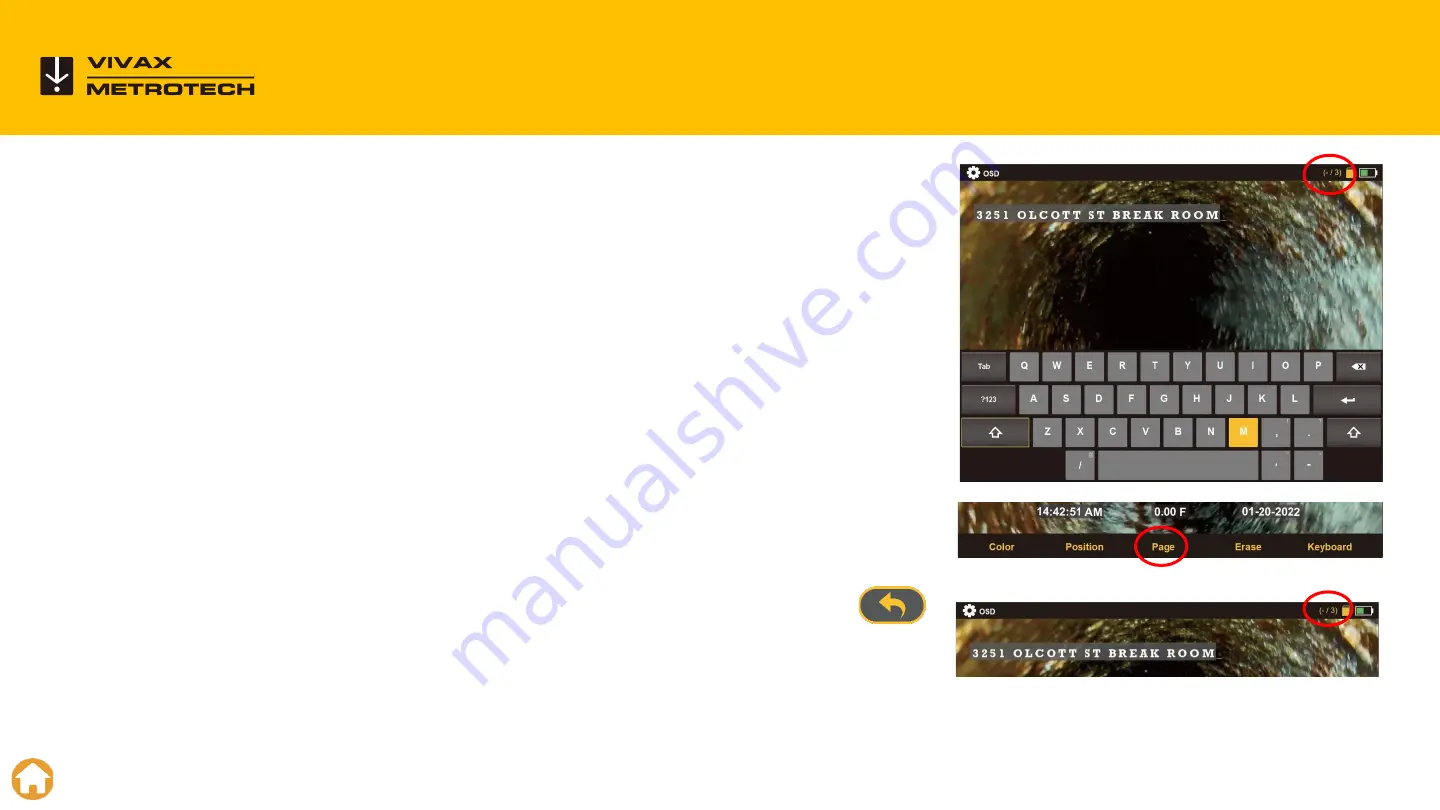
When adding text, the status bar shows the current page you are
adding text on and the number of pages in memory. The example to the
right shows (-/3), the dash (-) shows that you are editing the current
page and the /3 shows that there are three saved pages in memory.
Pressing the
Page
key will save the current page into memory and
advance the page number by one.
Press the
Page
key repeatedly to scroll through the saved pages in
memory.
When finished entering the text on the screen press the
ESC
key
to close the on-screen keyboard.
To erase a page from memory, use the page key to recall that page. Now use the
Erase
key to erase the
page from memory.
Text Overlay
–
Saving and Recalling Pages
38
Содержание vCamMX-2
Страница 1: ...vCamMX 2 All in one Mini Inspection Camera vCamMX 2 Training...
Страница 5: ...5 vCamMX 2 Control Module 5...
Страница 17: ...17 Type MX Mini Reel 17...
Страница 22: ...22 The Menu System 22...
Страница 24: ...24 Recording Videos Taking Pictures 24...
Страница 39: ...39 Reviewing Videos and Pictures on the MX Control Module 39...
Страница 46: ...Changing Camera Heads and Spring Assemblies 46...
Страница 48: ...This video is available on our YouTube Channel vCamMX 2 Removing and Installing the Spring and Camera 48...
Страница 52: ...52 Sonde Locating and Pushrod Tracing 52...
Страница 56: ...56 LACP WRC Integration 56...
Страница 60: ...vCam 6 Control Module LACP WRC Integration 60...
Страница 61: ...61 Software Updates 61...
Страница 64: ...Vivax Metrotech Worldwide Locations 64...
Страница 65: ...Vivax Metrotech International Distributors...






























