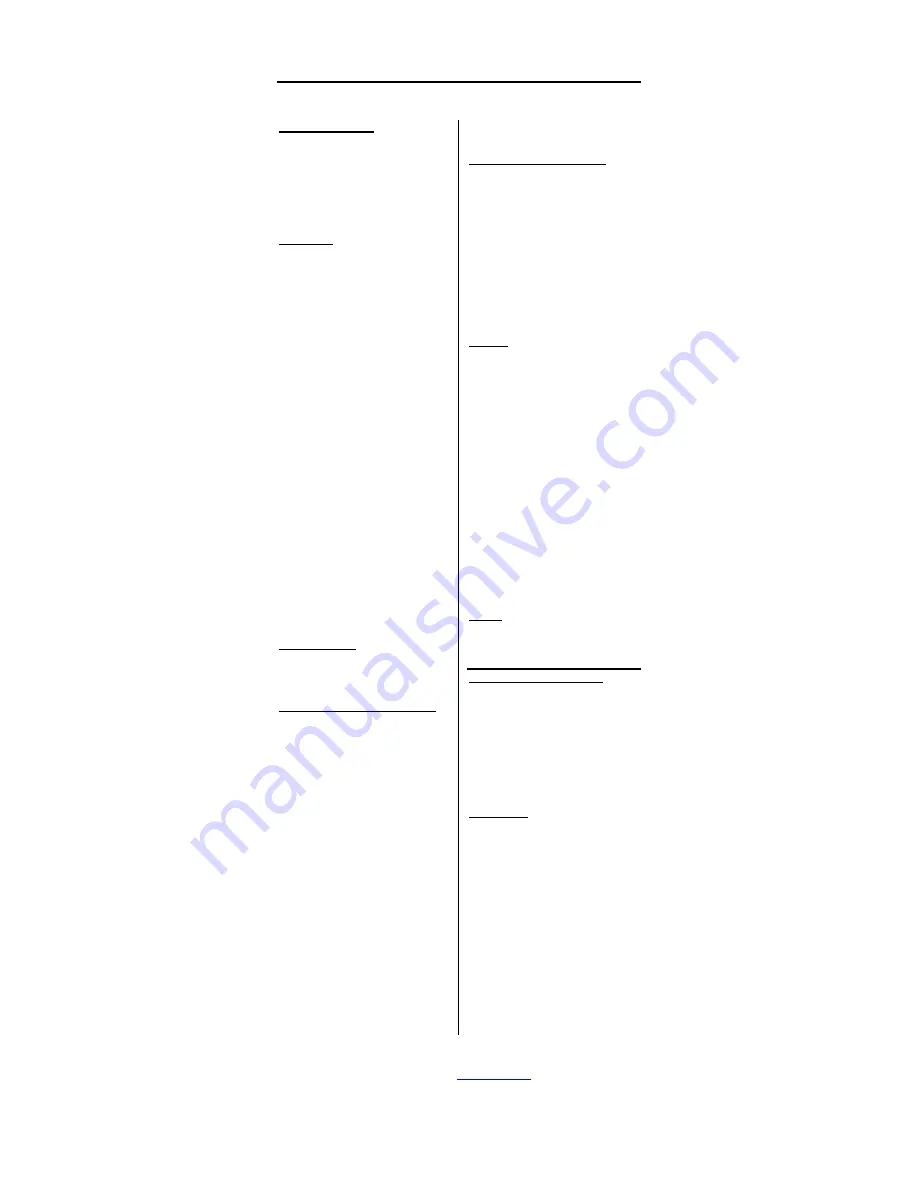
Vivanco SBX 95 SE - AV Control 4
Vivanco GmbH, Ewige Weide 15, D-22926 Ahrensburg, Tel:+49 (0)4102 231235,
Fax: +49(0)4102 231444, e-Mail:
3
(GB) Instructions
Using the Vivanco AV Control 4 allows
up to 5 audio-video devices to be
connected comfortably to one TV scart
socket. As well as analogue audio
signals, electronic digital audio signals
are also switched. In addition,
recordings can be made simply using
a recorder.
Connecting
1. Insert the plug of the Control 4
TV
cable into a free socket on your TV
(AV1 preferable).
2. If the sound is to be reproduced via
a separate hi-fi system, connect the
Audio out
sockets to a free input
on the system using a standard pair
of phono cables. If your AV receiver
has a digital audio input and at
least one of your AV devices has a
digital output, you should connect
the
Digital Audio out
socket of the
Control 4 to a free digital sound
input on your system.
3. Connect AV (Audio Video) devices
(SAT, DVD, etc.) to the
AV2
,
AV3
,
AV4
and
AV5
sockets using fully
wired scart cables. Always connect
any other recording device (video
recorder, etc.) to the
AV5 (VCR)
socket.
Camcorders,
digital
cameras, video games, computers,
etc. can also be connected to the
AV1 socket. -
VHS or S-Video devices
can also be connected via partially wired
cables and/or adapters. Devices are
connected to the AV1 socket using phono
or S-Video cables. S-Video cables should
only be used if you are certain that the TV
input can be switched to S-Video/SVHS.
Otherwise, use the Comp input. - Sound
:
the analogue sound and the digital sound
are always switched simultaneously. If
you wish to hear digital sound your AV
receiver must be switched to digital
sound (see receiver's instruction manual).
Switching on/off
Switch the device on by pressing the
Auto-Manual
button. After 10 minutes
with
no
picture
it
switches
automatically to power-saving mode.
Switching automatically to the TV
1. When the device is supplied with
power for the first time it starts
automatic operation. The
Auto
lamp glows. The AV signals from
the first AV device to be switched
on are switched through to the TV.
It changes automatically to another
picture and sound source when the
first device is switched off and
another one is switched on. This
means that you can change
programs comfortably from your
armchair by using your device
remote controls to switch one
device on and another off.
If there is
no sound and/or picture, switch the
connected TV to AV using the TV's
remote control. Refer to the TV's
instruction manual.
-
Picture signals are
not converted. The source device (e.g.
camcorder) and the playing or recording
device (TV, video recorder) must use the
same type of signal, e.g. S-Video or
composite
video
to
prevent
faulty
pictures. The switching of the TV to RGB
is automatic.
2. When the
Manual
light
is on and
automatic switching is required,
press the
Auto-Manual
button.
– If
you want to make recordings, always set
the device to
Manual
to prevent any
complications arising due to automatic
functions.
Switching manually to the TV
1. Set the device to manual operation
using the
Auto-Manual
button. The
Manual
light comes on.
2. Select the required program source
using the
AV1 – AV5
buttons.
– If
there is no sound and/or picture, switch
the connected TV to AV using the TV's
remote control. Refer to the TV's
instruction manual.
-
Picture signals are
not converted. The source device (e.g.
camcorder) and the playing or recording
device (TV, video recorder) must use the
same type of signal, e.g. S-Video or
COMPOSITE VIDEO to prevent faulty
pictures. The switching of the TV to RGB
is automatic.
Copying
1. Press the
Copy TO AV5
button.
The
Copy TO
light comes on.
2. Switch to manual operation using
the
Auto-Manual
button. The
Manual
light comes on.
3. Select the program source to be
copied by pressing one of the
AV1
–
AV4
buttons.
4. On the recording device, e.g. video
recorder set the record input (AV1,
External, E1, E2, etc., also see the
recorder's instruction manual). This
is the socket to which you
connected the
Control 4
. – If
everything is correct and sound and
pictures are coming out of your
playback device, e.g. when you
activate Play, you can now hear
and see them on your TV and
record them using the Record
function of your recorder
- If there is
interference on recordings from the DVD
player the DVD is copy-protected.
Hotline
If you any questions regarding the
AV
Control 4
, please call the Vivanco
Hotline: Tel: 01442 246088. Or e-mail
(D) Bedienungsanleitung
Mit dem Vivanco Schaltpult AV Control
4 lassen sich bis zu 5 Audio
Videogeräte
bequem
an
eine
Fernsehgeräte-Scartbuchse
anschließen. Zusätzlich zu Analog
Audio Signalen werden elektronische
Digitalaudiosignale
geschaltet.
Außerdem können einfach Aufnahmen
mit einem Rekorder durchgeführt
werden.
Anschließen
1.
Den Stecker des Control 4
TV
Kabels in eine freie Buchse Ihres
Fernsehers stecken.
2.
Wenn der Ton über eine
separate
Hifi-Anlage
wiedergegeben werden soll, die
Audio
out
Buchsen
mittels
handelsüblicher Cinchkabel mit
einem freien Eingang Ihrer Anlage
verbinden. Sollte Ihr AV Receiver
über einen Digitalaudioeingang
verfügen und mindestens eines
Ihrer
AV-Geräte
über
einen
Digitalausgang, dann sollten Sie die
Buchse
Digital Audio out
des
Control 4 mit einem freien
Digitaltoneingang
Ihrer
Anlage
verbinden
















