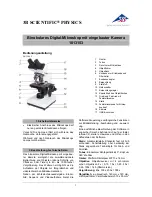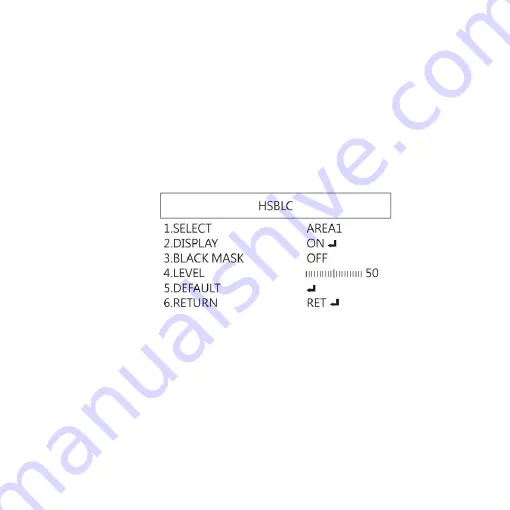
13
(2-1)
LEVEL: To adjust brightness level.
(2-2)
AREA: Choose the back light compensation area and
size.
(2-3)
DEFAULT: Return to default setting.
(2-4)
Return: Return to last page or Save & End Menu.
(3)
HSBLC (High Suppress Back Light Compensation)
To identify the over luminance area by backlight, and
proceed masking the area.
(3-1)
SELECT: Select the areas which needs to be adjusted.
4 areas are selectable.
(3-2)
DISPLAY: Display the selected area.
(3-3)
BLACK MASK: Shade the over exposed area into Black.
(3-4)
LEVEL: Set Threshold for over exposed image.
(3-5)
DEFAULT: Return to factory default setting.
(3-6)
RETURN: Return to last page or Save & End Menu.
Содержание UM20-GN08
Страница 1: ...Version 1 0A UM20 GN08 User s Guide DiGi Microscope...
Страница 2: ......
Страница 35: ......
Страница 36: ...HTTP WWW VITINY COM MicroLinks Technology Corp All rights reserved...