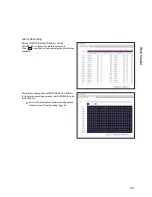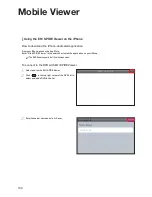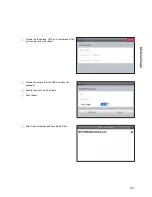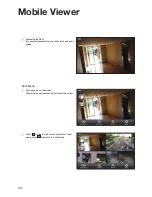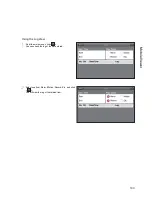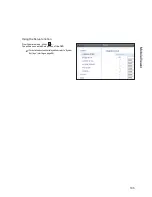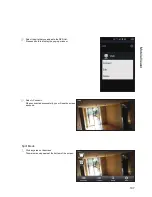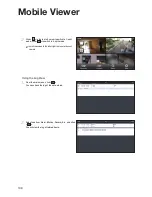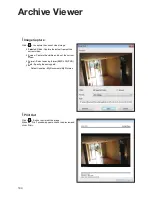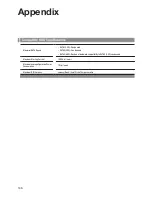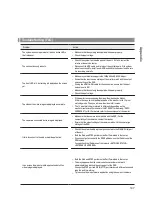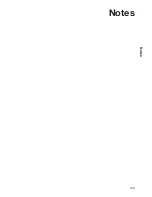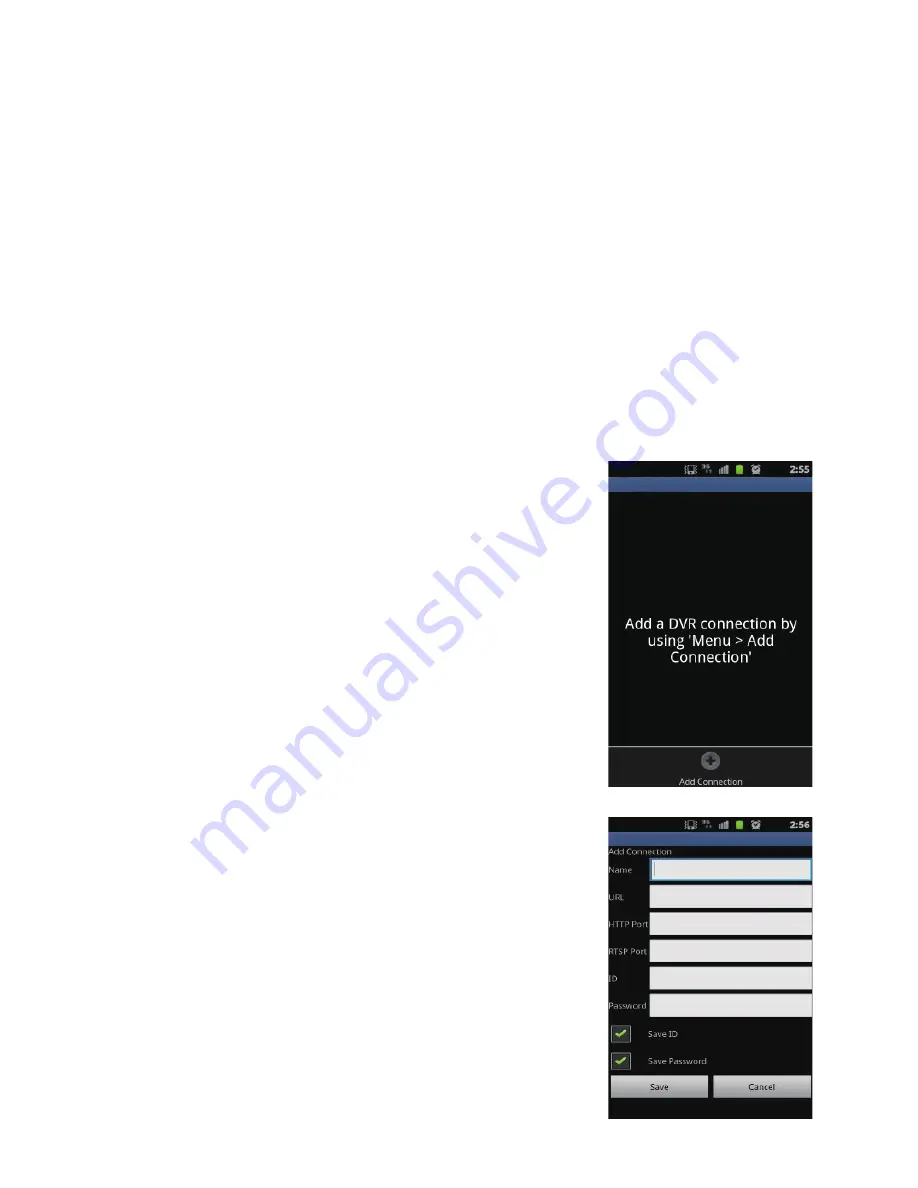
Mobile Viewer
136
\
\
Using nViewer with Android
How to download the Android-dedicated application
From your smart phone, access the Play Store.
Enter "EH / SPiRE Viewer" in the search bar to find it before downloading. install the application on your Smart Phone.
The EH / SPiRE Viewer supports the 1/4 split screen mode.
To connect to DVR with nViewer
1.
Select and run the nViewer.
2.
Use the Add button to select and add a site to the list.
3.
Enter a name for your DVR.
4.
Provide the iP address, HTTP port number and RTSP port number, and click
<Save>.
5.
Provide the access iD of the DVR as well as the password.
6.
Select whether or not to save the iD and PW.
7.
Click <Save>.
Содержание VT-SRE Spire Elite
Страница 15: ...15 VT SRL Installation 4 Insert the bracket back into the DVR 5 Secure the bracket by fastening the screw ...
Страница 35: ...35 Notes Notes ...
Страница 49: ...49 Notes Notes ...
Страница 149: ...149 Notes Notes ...
Страница 150: ...28492 Constellation Road Valencia ca 91355 WWW VITEKCCTV COM 888 VITEK 70 ...