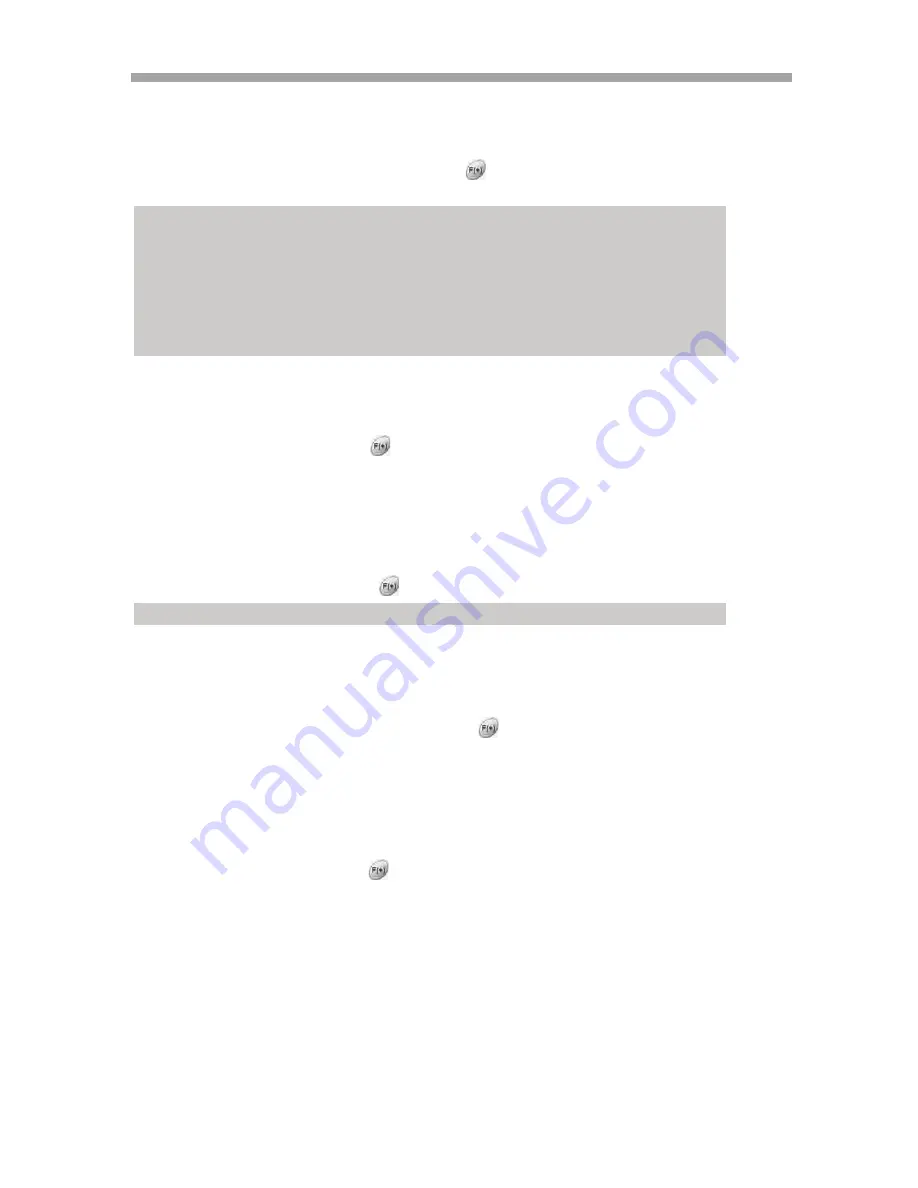
SAGA “ST-H” Series
82
Move the cursor to the EVENT SCREEN MODE using
buttons.
Select the EVENT SCREEN MODE using the
button or (+) and (-) from the remote
or Front Panel.
7.4.3 EVENT CHECK
At the EVENT menu,
Move the cursor to the EVENT CHECK using
buttons.
Select “ON” or “OFF” using the
button or (+) and (-) from the remote or Front Panel.
7.4.4 EVENT MESSAGE
At the EVENT menu,
Move the cursor to the EVENT MESSAGE using
buttons.
Select “ON” or “OFF” using the
button or (+) and (-) from the remote or Front Panel.
7.4.5 EVENT MESSAGE RESET
At the EVENT menu,
Move the cursor to the EVENT MESSAGE RESET using
buttons.
Set the time to reset the event message using the
button or (+) and (-) from the remote
or Front Panel.
7.4.6 EVENT BUZZER
At the EVENT menu,
Move the cursor to the EVENT BUZZER using
buttons.
Select “ON’ or “OFF” using the
button or (+) and (-) from the remote or Front Panel
to set the event buzzer.
7.4.7 SENSOR INPUT
At the EVENT menu,
Move the cursor to the SENSOR INPUT using the
buttons.
Press the ENTER button when the cursor is on the SENSOR INPUT the first of three
screens will appear.
ON: The warning message will be displayed when the event occurs.
SCREEN HOLD: Keeps the current screen even if the event has occurred.
EVENT FULL: Displays the full screen of the channel in which the event has occurred.
EVENT MULTI: Displays the multi-screen when the event occurs.
EVENT F_RTN: Display the full screen of the channel in which the event occurred then returns to
normal.
EVENT M_RTN: Display the multi-screen when the event occurs and then returns to normal.
NOTE: If you want to use this function, you have to set the EVENT settings of each channel on
RECORD PROGRAM by placing an “O” under A/L/M.
Содержание SAGA ST-H
Страница 25: ...SAGA ST H Series 24 III INSTALLATION AND CONNECTIONS 3 1 CONNECTIONS LAYOUT ...
Страница 26: ...SAGA ST H Series 25 3 2 VT XHD10U ...
Страница 120: ...SAGA ST H Series 119 5 9 DVRS 10 16 DVRS ...
Страница 156: ...www vitekcctv com sales vitekcctv com ...






























