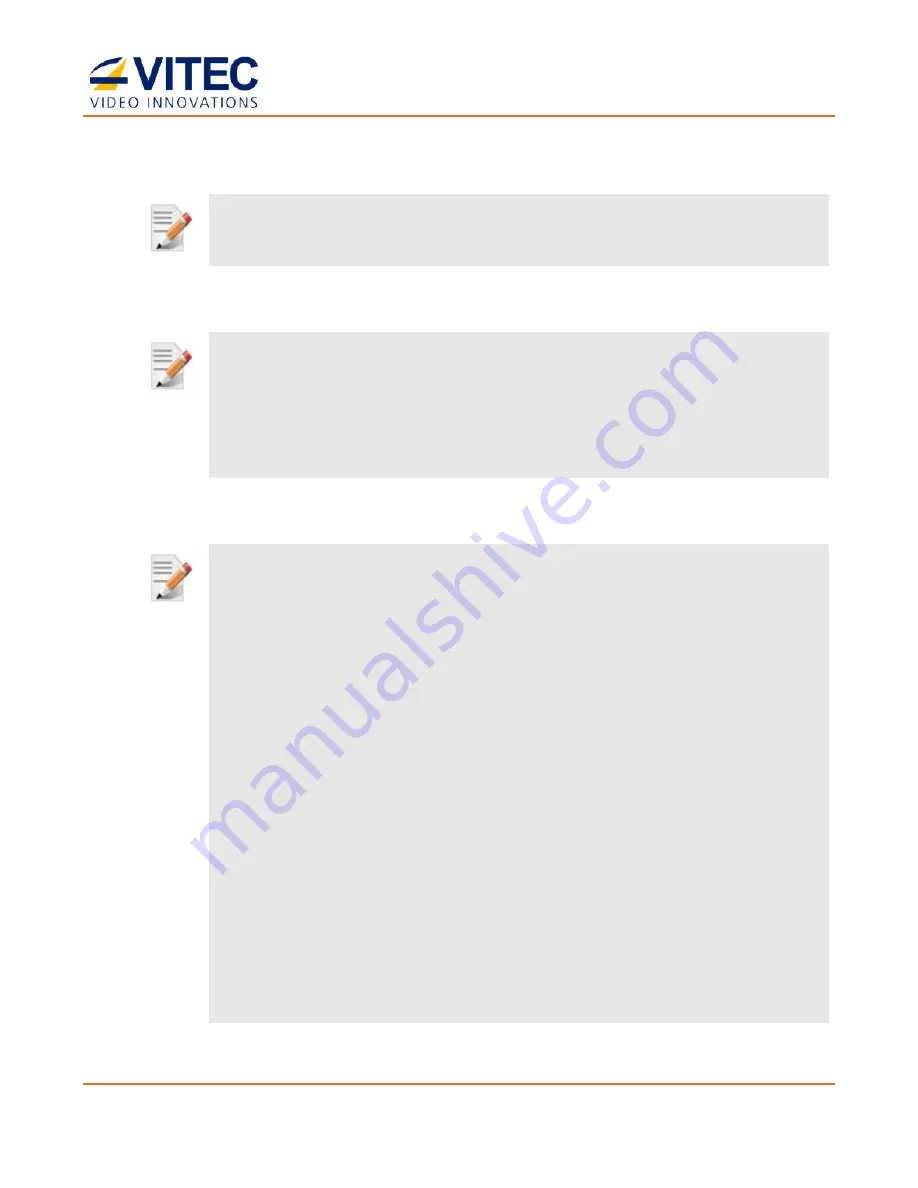
MGW Ace Encoder
HEVC Encoding and Streaming Appliance
User Manual, Version 2.1
42
NOTE
:
You must click
Apply
for the new settings to be saved.
NOTE
:
When a video source is lost or different format is selected while the channel is playing, a color bar is displayed.
In such case verify the following:
•
A source is connected
•
The video frame rate and/or resolution match the one selected for the channel.
NOTE: Routing a unicast stream through a specific Ethernet Port
MGW Ace Encoder automatically routes unicast stream based on its routing
table. In case the unicast target address is not directly reachable, an IP route
must be created using the Ethernet configuration over USB key.
To create an IP route:
1.
Retrieve the network configuration "EncoderNetworkSettings.txt" from
MGW Ace Encoder as described in “Retrieving or Setting Network
Parameters through a USB Thumb Drive” section
2.
Modify any of the listed network parameters, as required.
3.
Modify or add "Ipv4UserRouteTable"/"Ipv6UserRouteTable" sections
with the specific routes to be added to the system.
4.
System powered off, copy "EncoderNetworkSettings.txt" to a USB key
(FAT formatted) and insert it to the system USB port.
5.
Power up the system.
6.
When the boot process completes, and the LED is steady-green, the
system is set with the new IP address/Route parameters.






























