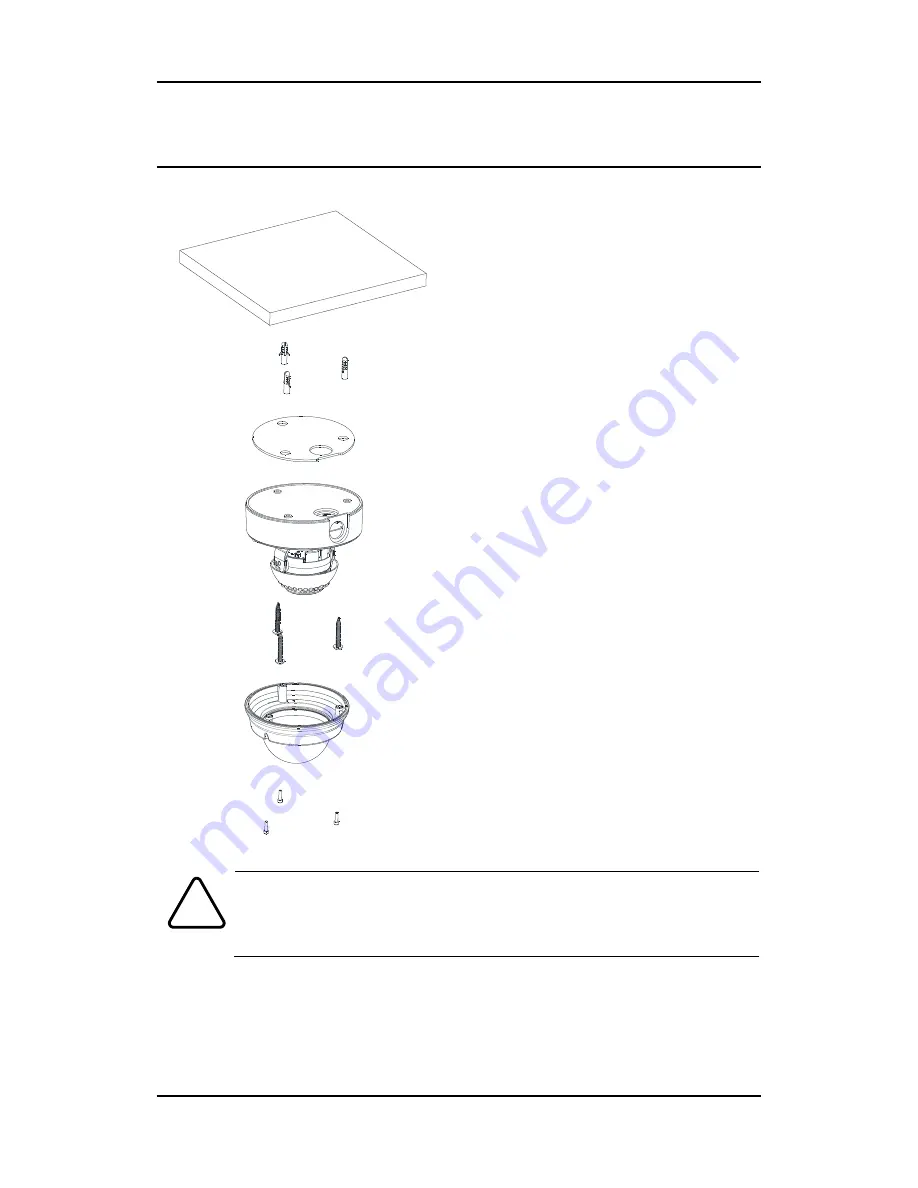
VI-‐4300
Installation Guide
01A.08
7
44.. IINNSSTTAALLLLAATTIIOONN
To prevent products from damaging, place the camera on stable and non-‐vibratin
g surfaces. If the stability is in doubt, consult with safety personnel for reinforcem
ents, and then proceed with the installation.
Caution
!
1)
Place the installation template (paper)
that is included in the package on the
desired installation surface.
2) Drill three holes in correct positions
based on the template paper, and insert
anchor blocks into the holes.
3)
Place the waterproof silicon band on the
bottom plate of the device and make it
align with screw holes.
4)
Place the camera body to the
installation surface and match three
alignment holes with three anchor blocks.
Then tighten the surface anchor studs.
5)
Connect all the required cables to the
camera.
6) Adjust the lens position. Detailed
information can be found in 4.2. Setting
the Lens Position.
7)
Place the dome cover on the main body
of the camera. Dome cover has three
alignment holes that match camera body’s
alignment holes.
8) Once properly placed, insert screws into
the three holes of the body and tighten
them up.








































