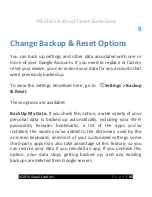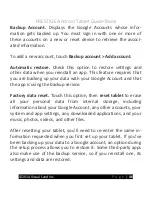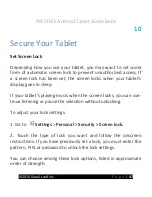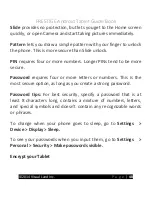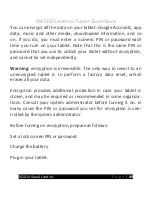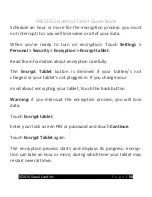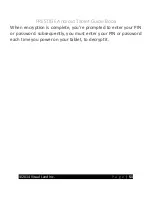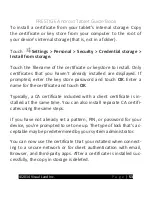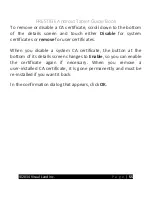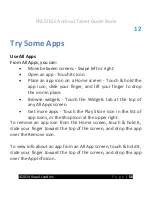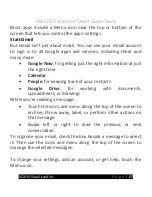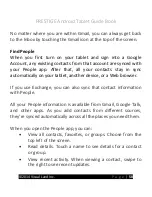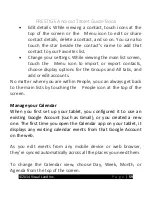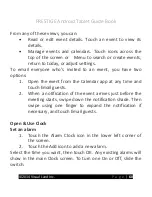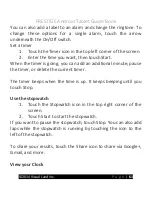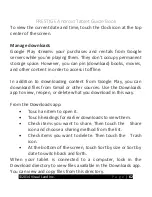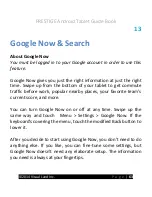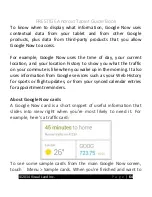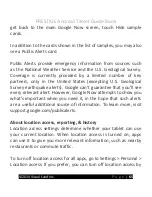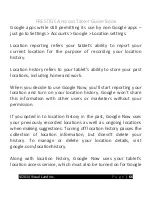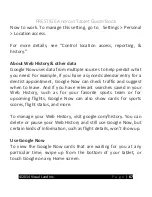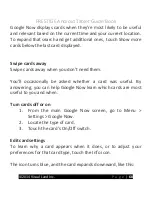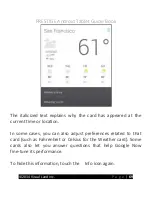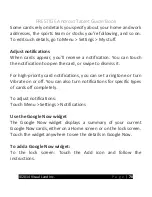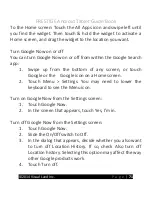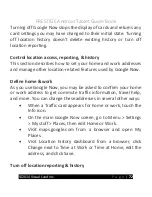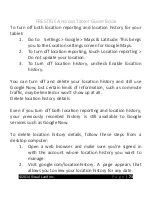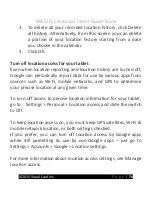PRESTIGE Android Tablet Guide Book
©2014 Visual Land Inc.
P a g e
|
59
•
Edit details. While viewing a contact, touch icons at the
top of the screen or the Menu icon to edit or share
contact details, delete a contact, and so on. You can also
touch the star beside the contact’s name to add that
contact to your Favorites list.
•
Change your settings. While viewing the main list screen,
touch the Menu icon to import or export contacts,
choose display options for the Groups and All tabs, and
add or edit accounts.
No matter where you are within People, you can always get back
to the main lists by touching the People icon at the top of the
screen.
Manage your Calendar
When you first set up your tablet, you configured it to use an
existing Google Account (such as Gmail), or you created a new
one. The first time you open the Calendar app on your tablet, it
displays any existing calendar events from that Google Account
on the web.
As you edit events from any mobile device or web browser,
they’re synced automatically across all the places you need them.
To change the Calendar view, choose Day, Week, Month, or
Agenda from the top of the screen.
Содержание Prestige
Страница 1: ......
Страница 7: ...PRESTIGE Android Tablet Guide Book 2014 Visual Land Inc P a g e 6 ...
Страница 29: ...PRESTIGE Android Tablet Guide Book 2014 Visual Land Inc P a g e 28 ...
Страница 88: ...PRESTIGE Android Tablet Guide Book 2014 Visual Land Inc P a g e 87 ...
Страница 89: ...PRESTIGE Android Tablet Guide Book 2014 Visual Land Inc P a g e 88 ...
Страница 90: ......