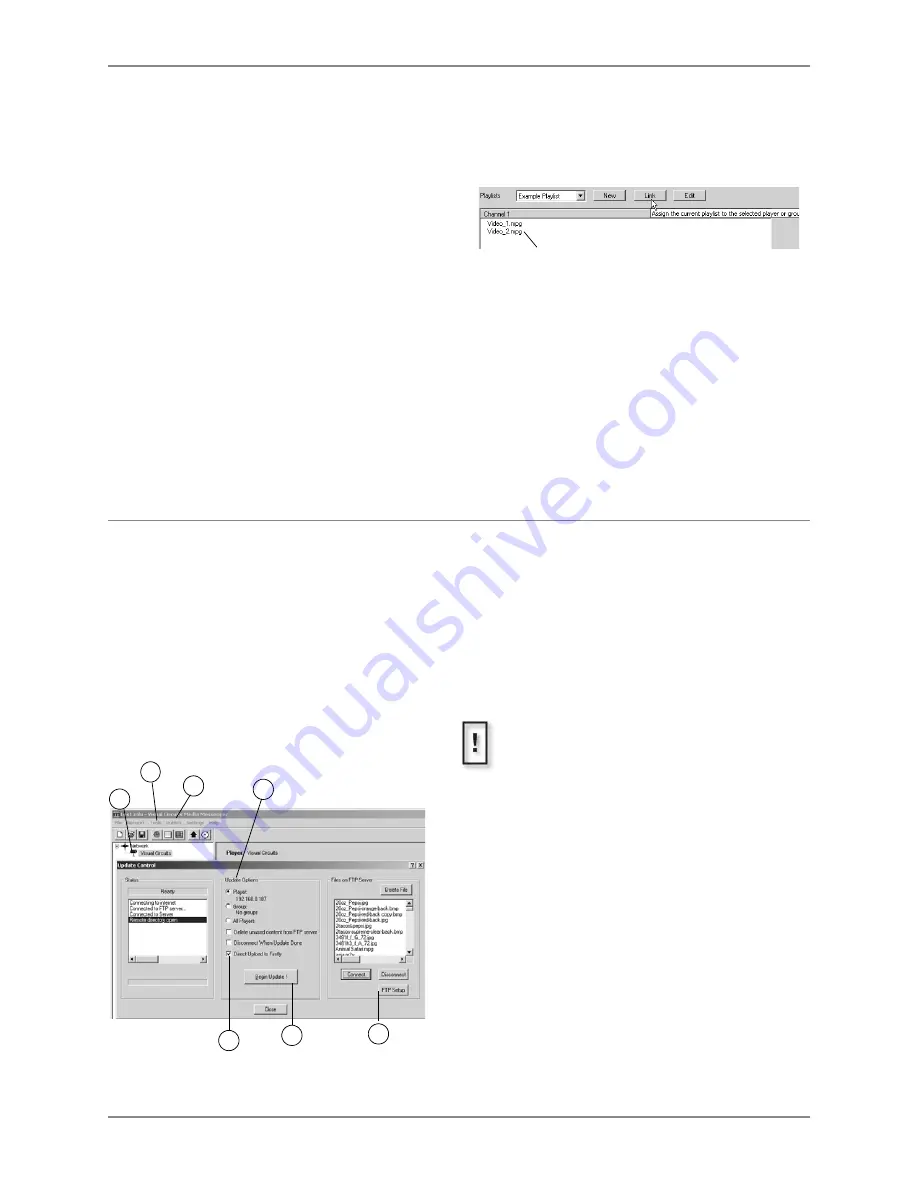
Quick Start Guide
8
Link the Playlist to the Firefly
With the Playlist completed, publish it to the Fire-
fly MZ. This involves linking the playlist or a
schedule to the player.
•
Link the playlist to the player, if only this play-
list is to playback.
•
If multiple playlists are to playback on the
Firefly MZ, create a schedule. Use Media Mes-
senger to generate a schedule that determines
when and for how long each playlist runs on
the player. Refer to Media Messenger Help for
details about setting up schedules.
This procedure links the playlist to the player.
Linking a schedule to the player is similar but ini-
tiates through the Schedules Pane.
1. Return to main Media Messenger work-
space..
2. Verify that the correct playlist is displayed in
the Playlists Pane.
3. Select the player by clicking on its icon in the
Network Pane.
4. Click on the Link button. This instructs the
player or group of players to playback that
particular playlist.
The Playlists Pane displays a list of the
videos used in the playlist.
6 P
UBLISH
VIA
FTP
1. Open WebView, click on System Settings,
and select Network. Confirm that the net-
work and security settings are correct.
2. Return to the Media Messenger main work-
space.
3. Select the target player or player group in
the Network Pane.
4. Click on Publish in the Media Messenger,
Main Menu List and then select Publish to
FTP.
5. Confirm that the Media Messenger FTP
configuration is correct for the player: click
on the FTP Setup button and review setup
data.
6. Select the Upload Option:
a. a specific player,
b. a group of players,
c. all players,
7. Click Begin Update button.
When the upload completes, close the
Update Control window.
The Firefly MZ loads immediately and begins
playing back the playlist. If using a schedule, the
playback begins at the appropriate time.
2
3
4
6
5
6A
7
6A
If uploading to one specific Firefly, select the
Direct Upload to Firefly option, otherwise leave
unchecked.


































